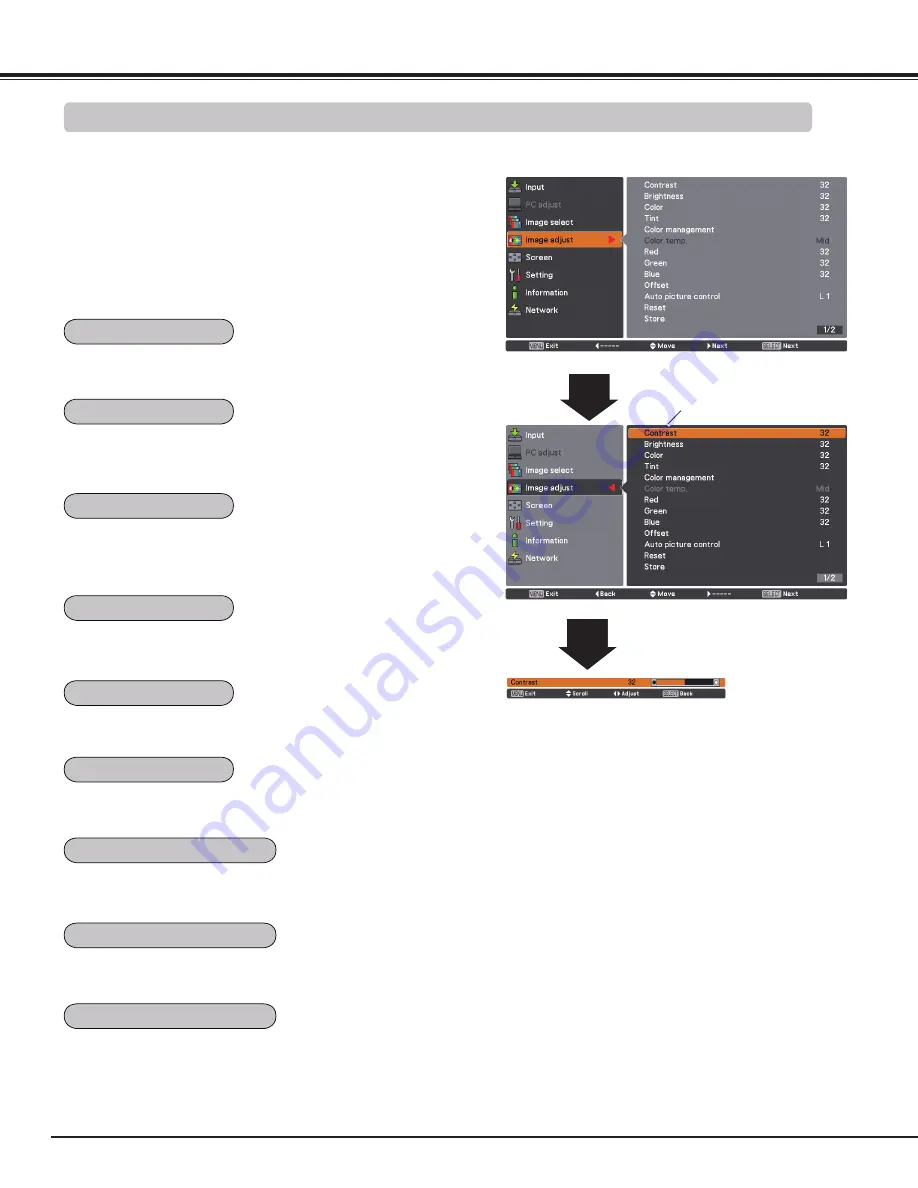
4
Video Input
1
Press the Point
7
button to decrease the contrast; press
the Point
8
button to increase the contrast (from 0 to 63).
Press the Point
7
button to decrease the brightness;
press the Point
8
button to increase the brightness (from
0 to 63).
Press the Point
7
button decrease the intensity of the
color; press the Point
8
button increase the intensity of
the color (from 0 to 63).
Press the Point
7 8
buttons to adjust the tint value to get
a proper color balance (from 0 to 63).
Image adjust
Selected Image mode
Press the MENU button to display the On-Screen
Menu. Use the Point
ed
buttons to select Image
adjust and then press the Point
8
or the SELECT
button.
Use the Point
ed
buttons select the desired item
and then press the SELECT button to display the
adjustment dialog box. Use the Point
7 8
buttons to
adjust the setting value.
Use the Point
7 8
buttons to adjust
the setting value.
Image Adjustment
Refer to pages 40 and 41.
Press the Point
7
button to lighten red tone; press the
Point
8
button to deepen red tone (from 0 to 63).
Press the Point
7
button to lighten green tone; press the
Point
8
button to deepen green tone (from 0 to 63).
Press the Point
7
button to lighten blue tone; press the
Point
8
button to deepen blue tone (from 0 to 63).
Use the Point
7 8
buttons to select the desired Color temp.
level (XLow, Low, Mid or High).
Contrast
Brightness
Color management
Color
Tint
Color temp.
White balance (Red)
White balance (Green)
White balance (Blue)
















































