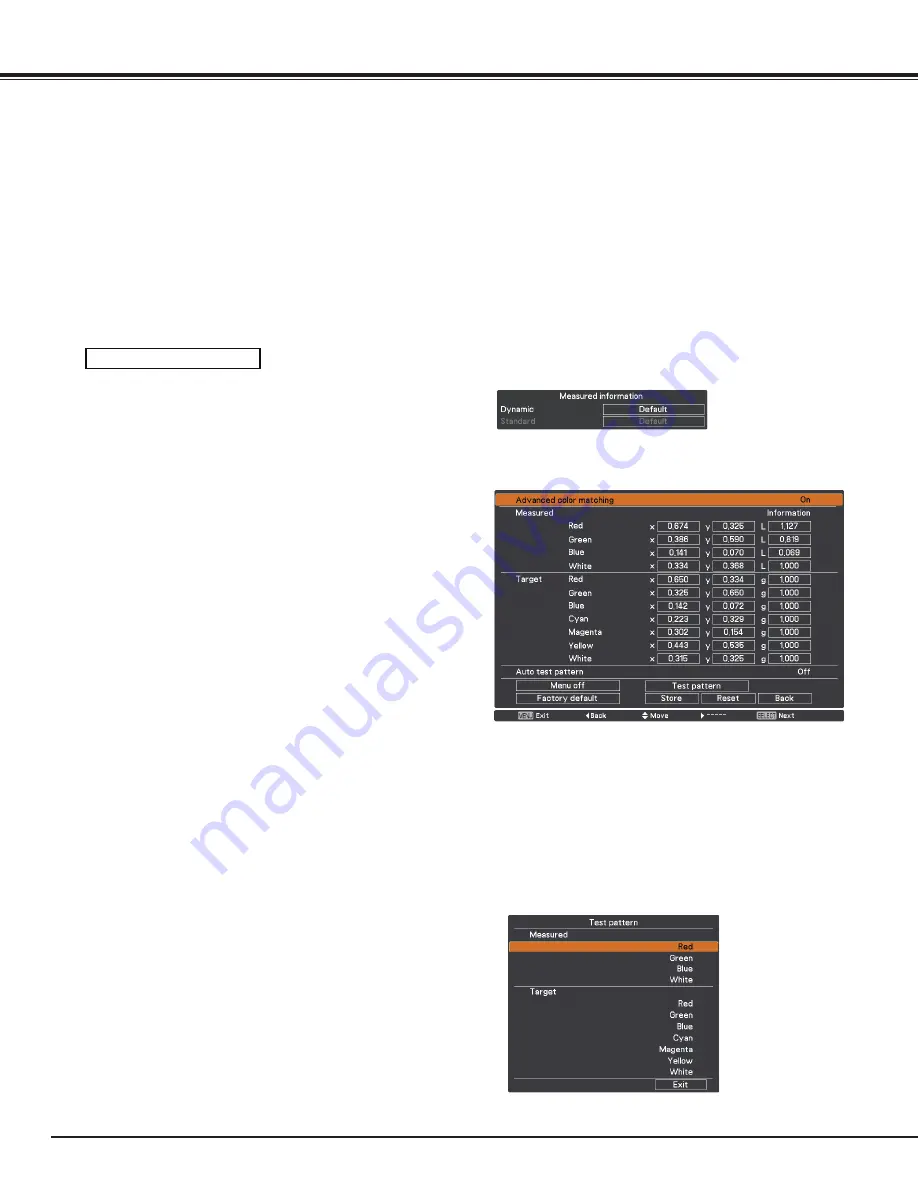
5
Settings
Measured Information: When selecting “Measured Information”,
the window shown right appears. Current
image level is shown. When “image” is
set to “Real” or “Cinema”, the “Standard”
item in the window is activated. To go back
to the “Advanced color matting” window,
press any key.
Advanced color matching:
Press the POINT
ed
buttons to switch
between “On” and “Off”. Selecting On
displays the values which link to the Color
Match values.
Measured:
Displays the measured values of Red,
Green, Blue, and white.
Target:
Adjusts the chromatic coordinate (X,Y)
and the gain value (g) of Red, Green, Blue,
Cyan, Magenta, Yellow, and White. Use
the Point
ed
buttons to move the red
frame pointer to an item of which you
want to adjust the value and then press
the SELECT button. Use the Point
ed
buttons to adjust the value. To move to
the next digit, use the Point
ed
buttons.
Press the SELECT button to set the value.
Auto test pattern:
Select On to display a suitable pattern
when setting items.
Menu off:
Close the menu temporarily.
Factory default:
Select Factory default and press the
SELECT button. Then Return to factory
default of Color matching? message
appears. To reset the selected Measured
value and Target value, select Yes. Then,
the confirmation box appears. Press the
SELECT button at Yes again.
Reset :
Select Reset and press the SELECT
button. Then the confirmation message
appears. Press the SELECT button at Yes.
to reset to the previously stored values.
Store :
Select Store and press the SELECT
button. Then the Confirmation box
appears. To store adjusted data, select Yes.
Test pattern:
Displays the “Test pattern” menu.
Back:
Cancels the “Advanced color matching”
menu display.
Advanced
color matching . . . . . . Select Advanced color matching and press
the SELECT button for more detailed
settings. Another setting screen will
appear.
Reset . . . . . . . . . . . . . Select Reset and press the SELECT button.
Then the confirmation message appears.
Press the SELECT button at Yes to reset to
the previously stored values.
Store . . . . . . . . . . . . . Select Store and press the SELECT button
to display the Confirmation box. To store
adjusted data, select Yes.
Advanced color matching
Measured information
Advanced color matching
Test pattern
















































