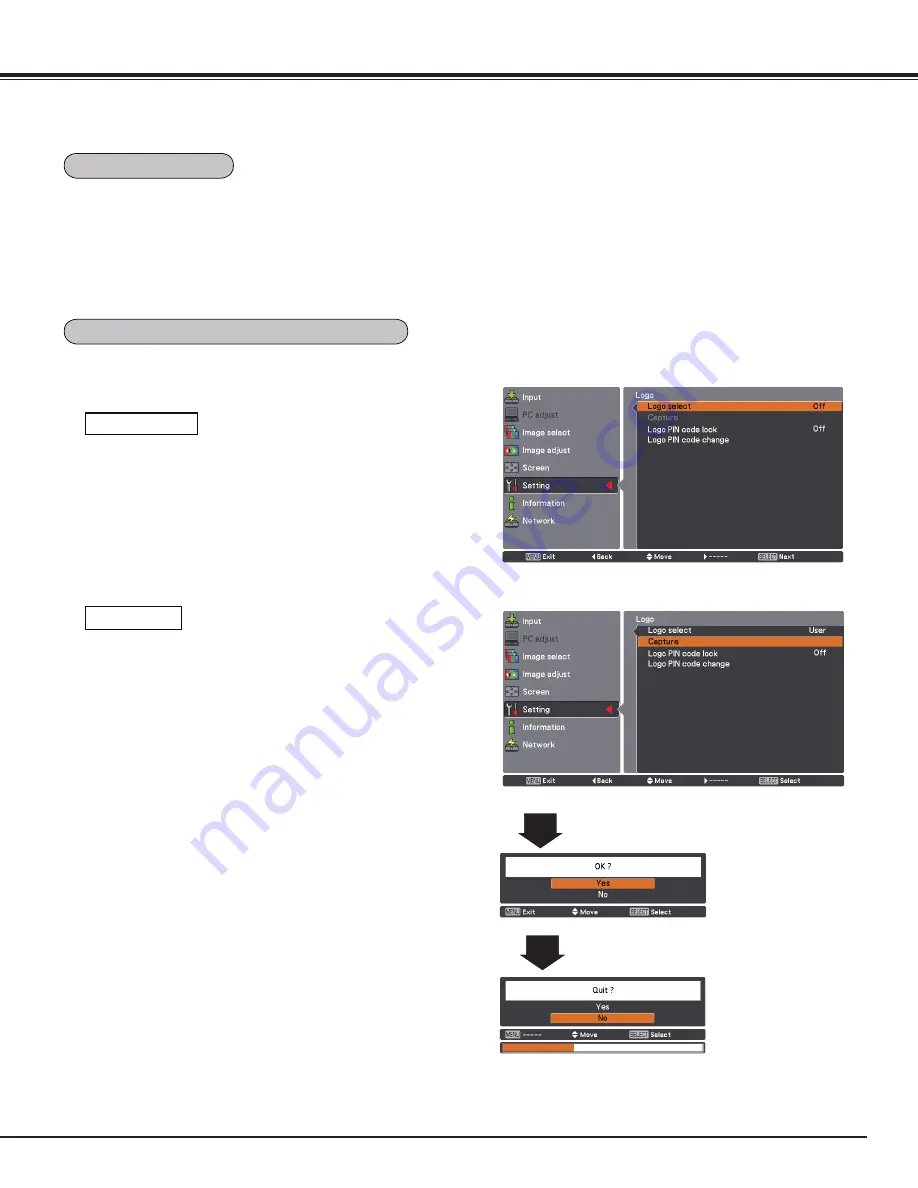
59
This function allows you to customize the screen logo with
Logo select, Capture, Logo PIN code lock and Logo PIN code
change functions.
✔
Note
When On is selected in the Logo PIN code lock function,
Logo select, Capture and Logo PIN code change cannot be
selected.
Logo select
This function decides on the starting-up display from among
following options.
User .......... Show
s
the image you captured.
Default ...... Show
s
the factory-set logo.
Off ............. Show
s
the countdown display only.
✔
Note
• Before capturing an image, select Standard in the Image
Select Menu to capture a proper image (pp.39, 47).
• The output image resolution from a computer can be
supported up to the panel resolution (2048 x 1080).
• When capturing the image that has been adjusted by the
Keystone function, the adjusted data is automatically reset
and the projector captures an image without keystone
correction.
• When Logo PIN code lock is set to On, Capture cannot be
selected.
• When starting to capture a new image, the previously stored
image is cleared even if you cancel the capturing.
• When there is no captured image or it is interrupted while
capturing an image, User can not be selected, you can only
switch between Default and Off.
• Capture function is not available when the Picture in Picture
function is set to User1-5.
• When changing a PIN code, the new PIN code numbers
don't appear as asteriskmarks.
Capture
This function enables you to capture an image being projected
to use it for a starting-up display or interval of presentations.
Select Capture and press the SELECT button. A confirmation
box appears and select Yes to capture the projected image. After
capturing the projected image, go to the Logo select function
and set it to User. Then the captured image will be displayed
the next time you turn on the projector. To cancel the capture
function, select Yes in the "Quit?" confirmation box.
Select Normal or Enhanced according to the output signal
of video equipment. Press the Point
ed
buttons to switch
between each option.
Normal . . . . When the output of video equipment is set to
“STANDARD.”
Enhanced . . When the output of video equipment is set to
“ENHANCED.”
Settings
✔
Note:
•
The names for the output setting of video equipment vary
from equipment to equipment. For details, refer to the
manual of video equipment.
Logo select
Capture
Logo (Logo and Logo PIN code lock settings)
HDMI setup
















































