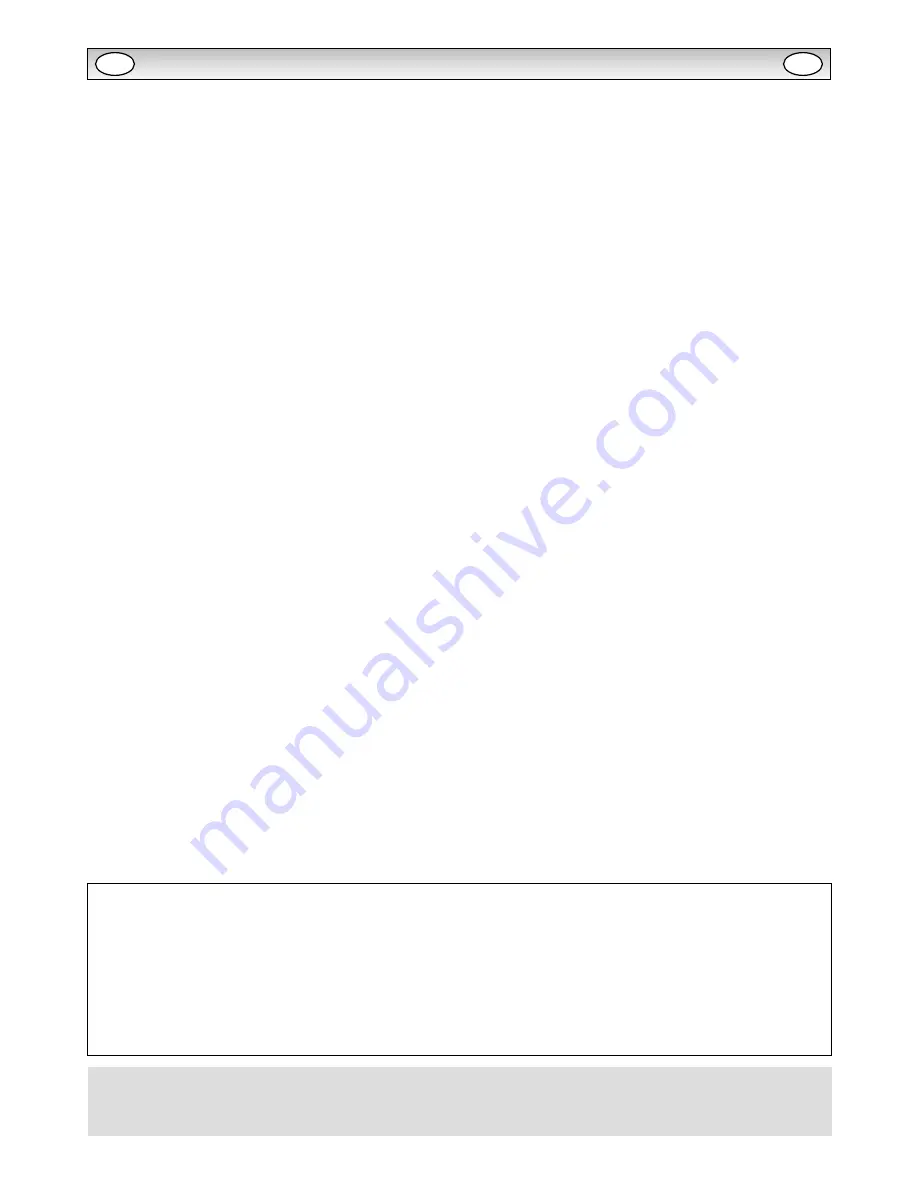
2
TABLE OF CONTENTS . . . . . . . . . . . . . . . . . . . . . . . . 2
SAFETY PRECAUTIONS . . . . . . . . . . . . . . . . . . . . . . . 3
Installation and Use . . . . . . . . . . . . . . . . . . . . . . . . . . . . . . 3
SERVICING . . . . . . . . . . . . . . . . . . . . . . . . . . . . . . . . . . 4
Servicing . . . . . . . . . . . . . . . . . . . . . . . . . . . . . . . . . . . . . . 4
Federal Communications Commission Notice . . . . . . . . . 5
AC Power Cord Requirement . . . . . . . . . . . . . . . . . . . . . . 6
End-User License . . . . . . . . . . . . . . . . . . . . . . . . . . . . . . . 6
Installation Notice . . . . . . . . . . . . . . . . . . . . . . . . . . . . . . . 7
INSTALLATION . . . . . . . . . . . . . . . . . . . . . . . . . . . . . . 8
Step: 1 Mains Connection . . . . . . . . . . . . . . . . . . . . . . . . . 8
Step: 2 Connections . . . . . . . . . . . . . . . . . . . . . . . . . . . . . 8
Remote control . . . . . . . . . . . . . . . . . . . . . . . . . . . . . . . . . 9
Remote control battery installation . . . . . . . . . . . . . . . . . . 9
Controls and Menus . . . . . . . . . . . . . . . . . . . . . . . . . . . . .10
Menu Operation . . . . . . . . . . . . . . . . . . . . . . . . . . . . . . . . .10
Picture menu . . . . . . . . . . . . . . . . . . . . . . . . . . . . . . . . . . .10
MENU OPERATION . . . . . . . . . . . . . . . . . . . . . . . . . . .11
Picture menu . . . . . . . . . . . . . . . . . . . . . . . . . . . . . . . . . . .11
Sound menu . . . . . . . . . . . . . . . . . . . . . . . . . . . . . . . . . . .11
Time menu . . . . . . . . . . . . . . . . . . . . . . . . . . . . . . . . . . . . .11
Setup menu . . . . . . . . . . . . . . . . . . . . . . . . . . . . . . . . . . . .11
PC Adj . menu . . . . . . . . . . . . . . . . . . . . . . . . . . . . . . . . . . .12
INSTALLATION MODE . . . . . . . . . . . . . . . . . . . . . . . 13
Installation Mode . . . . . . . . . . . . . . . . . . . . . . . . . . . . . . . .13
OPERATION . . . . . . . . . . . . . . . . . . . . . . . . . . . . . . . . 14
Selection of picture size . . . . . . . . . . . . . . . . . . . . . . . . . .14
PIP/POP Operation . . . . . . . . . . . . . . . . . . . . . . . . . . . . . .15
OPERATION (IN TEXT MODE) . . . . . . . . . . . . . . . . . 16
Teletext Operation . . . . . . . . . . . . . . . . . . . . . . . . . . . . . . .16
SPECIFICATIONS/HELPFUL HINTS . . . . . . . . . . . . . .17
Specification . . . . . . . . . . . . . . . . . . . . . . . . . . . . . . . . . . .17
Helpful hints . . . . . . . . . . . . . . . . . . . . . . . . . . . . . . . . . . . .17
DIMENSIONS . . . . . . . . . . . . . . . . . . . . . . . . . . . . . . . 18
PC/DVI-D/COMPONENT SIGNAL SUPPORT TIMING
LIST . . . . . . . . . . . . . . . . . . . . . . . . . . . . . . . . . . . . . . . 19
RS232C COMMAND TABLES . . . . . . . . . . . . . . . . . . 20
TABLE OF CONTENTS
Standard monitor (PID-42AE1)
●
EXTENSIVE INPUT & OUTPUT TERMINALS (for all products)
This monitor set has various input and output terminals including component (Y,Pb,Pr) or RGBHV input and output with 5-BNC, composite
video input and output with BNC, and RS-232 control port (serial D-Sub 9) input and output which offer the daisy chain connection . There
are computer inputs (a D-Sub 15 RGB terminal) and DVI-D input with HDCP for High definition signals. There are also jacks for external
speakers.
Daylight readable monitor (PID-42AS1)
In addition to Standard monitor, it has adaptive brightness in accordance with prevailing light conditions .
Trademarks
Each name of corporations or products in this book is either a registered trademark or a trademark of its respective
corporation .
GB
GB



































