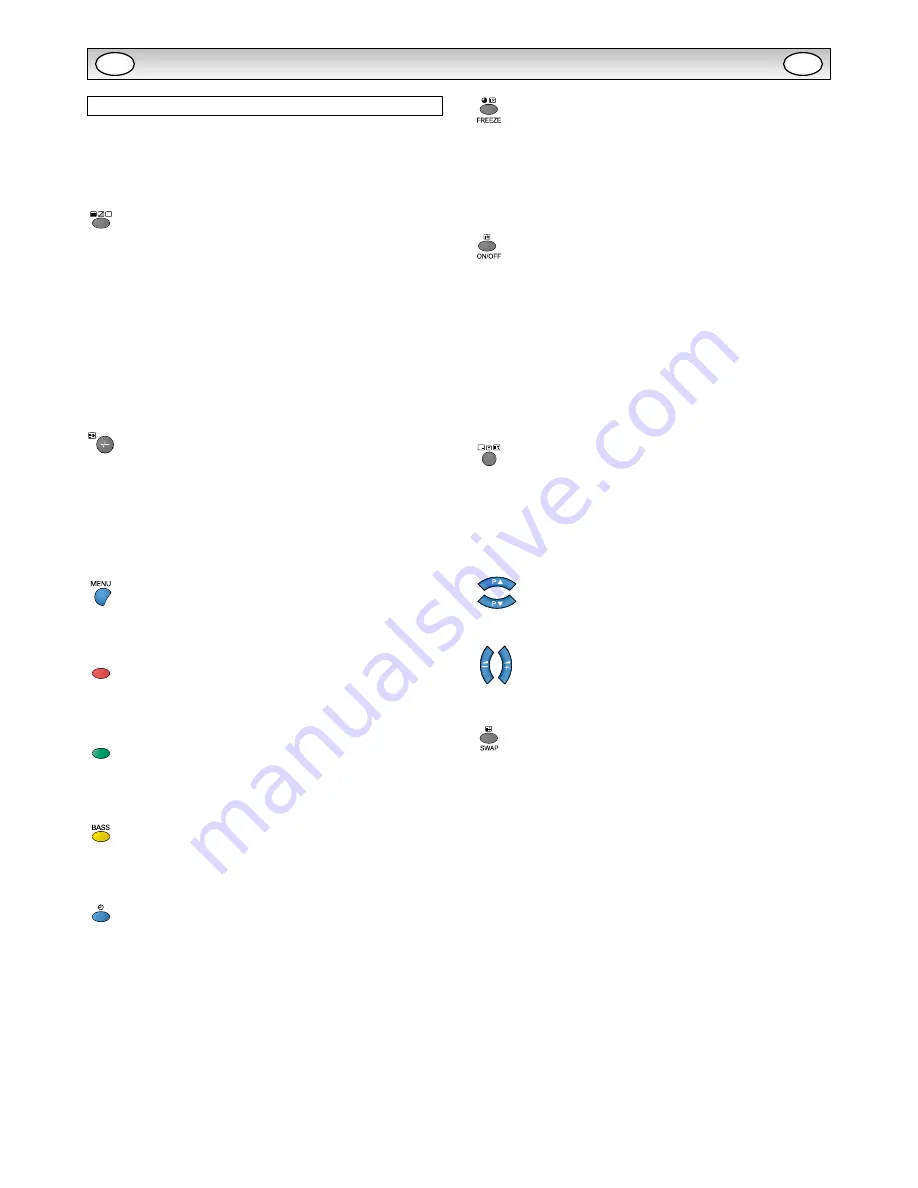
16
OPERATION (IN TEXT MODE)
Teletext Operation
Teletext is only available via external sources .
Teletext mode can be operated by the following buttons on the Re-
mote Control .
✐
Some buttons have dual functions .
TXT/TV
Press TXT/TV button to select teletext . Press again will display:
AV mode: AV/TEXT mode/MIX mode/AV .
Note:
MIX mode:
AV (broadcast image) screen and the contents of TEXT
(superimposed) are displayed simultaneously .
CANCEL mode:
TEXT/MIX MODE is cancelled temporarily and AV
image is displayed .
If the signal is removed or disconnected, the monitor will revert to a
blue background with “No signal” message on the screen.
If the TXT/TV button is pressed during the CANCEL mode, the CAN-
CEL mode will be cancelled, and full text will resume .
Text Subcode
Press this button, “110/. . . .” will be displayed (e.g. the current page is
110) .
And press the NUMERIC buttons(0 ~ 9) to enter the sub page .
For example, to select sub page 4, press NUMERIC buttons 0 - 0 - 0
- 4, and “110/0004” will be displayed.
When finished, press the text subcode button to return to normal
operation .
Text Index
Press this button to select one of the teletext index pages in TEXT,
MIX or CANCEL mode .
Text Red
Use to select the red topic or page number at the bottom of the text
page .
Text Green
Use to select the green topic or page number at the bottom of the text
page .
Text Yellow
Use to select the yellow topic or page number at the bottom of the text
page .
Text Blue
Use to select the blue topic or page number at the bottom of the text
page .
Text Cancel
Press the TEXT CANCEL button in TEXT or MIX mode, the TV pic-
ture appears on the screen .
Press this button once again or press TXT/TV button, CANCEL mode
will be cancelled .
In CANCEL mode, “CAN” is always displayed on the upper left of the
screen .
Text Hold
Press Text Hold button to stop page request and updating .
HOLD ON:
The Hold symbol will appear instead of the page number .
Update of TELETEXT is forbidden . It holds on the current TEXT
screen display now .
HOLD OFF:
The hold symbol is replaced with the page number .
TELETEXT page data is updated .
The present page is re-requested . (header roll)
Text Hold button will only work whilst in TEXT Mode.
Text Reveal
Press
Text Reveal
button to reveal hidden items on the text page .
Some pages such as quiz pages have the answers hidden . The button
may have to be held to keep the answer on the screen, or press again
to remove the answer .
In Reveal OFF, this indication is not given .
Text Reveal button
will only work whilst in text mode.
Page Up and Down
To select the next or previous page .
Volume Up/Down
To adjust the sound volume level .
Text Size
Press Text Size button to enlarge the top half of the text page .
Press Text Size button again to enlarge the bottom half of the text
page .
Press Text Size button again to return to the normal size page .
(Normal/top half enlargement/bottom half enlargement/normal)
Note:
During the top half or bottom half enlargement mode, if a page re-
quest is performed by [0 ~ 9] numeric buttons or the TEXT INDEX
button, it will return to normal mode and a page will be requested .
If HOLD ON/OFF is performed during the top half enlargement mode,
it will hold the top half enlargement mode . (HOLD symbol will display)
If HOLD ON/OFF is performed during the bottom half enlargement
mode, it will hold the bottom half enlargement mode . (HOLD symbol
will NOT display)
GB
GB







































