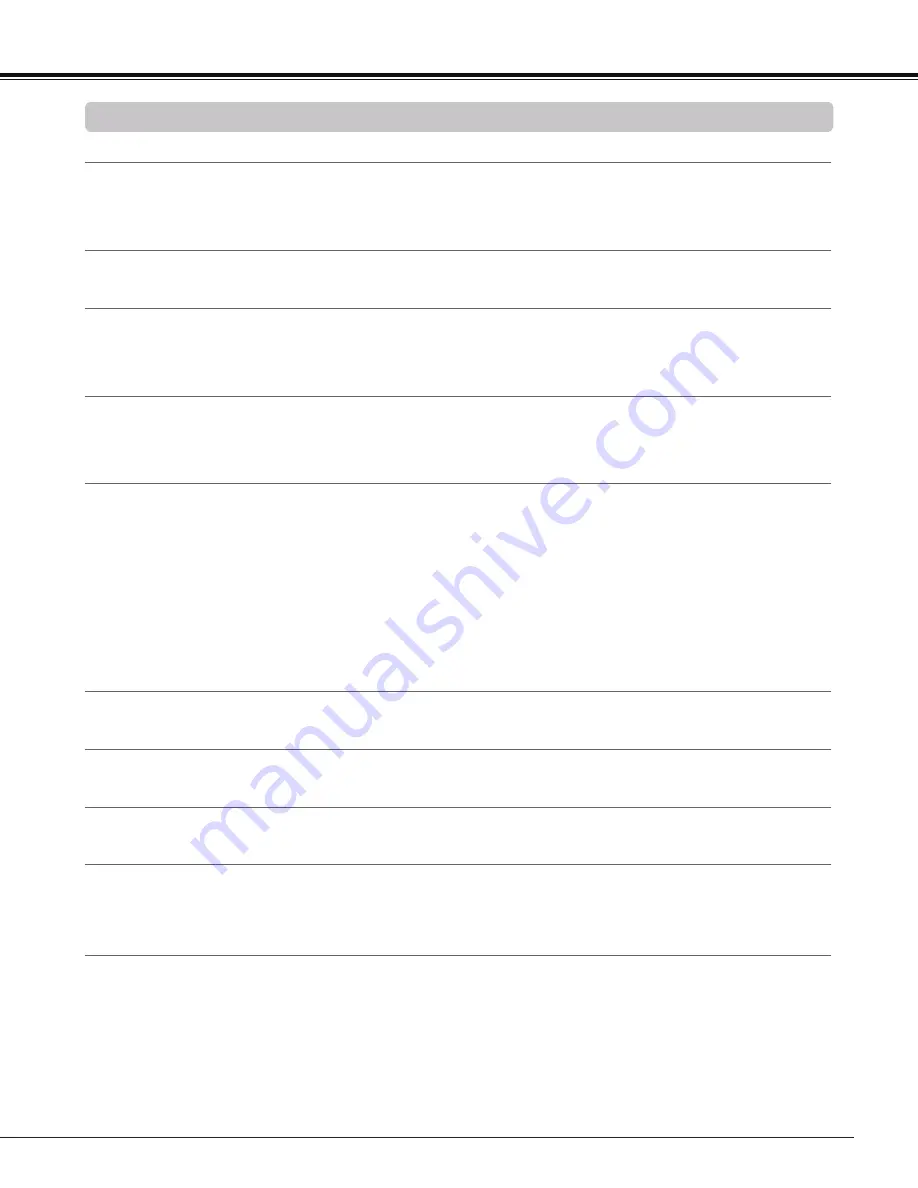
Technical Specifications
Mechanical Information
Projector Type
Multi-media Projector
Dimensions (W x H x D)
12.6" x 6.7" x 15.2" (321.0 mm x 170.0 mm x 385.0 mm) (Not including protrusions)
Net Weight
13.7 lbs (6.2 kg)
Feet Adjustment
±1.0˚
DLP Chip
Projection System
0.65" Single DLP chip, 6 segment Color Wheel
Number of Pixels
1,024,000 pixels (1,280 x 800 dots)
Signal Compatibility
Color System
PAL, SECAM, NTSC, NTSC4.43, PAL-M, and PAL-N
SD/HDTV Signal
Component: 480i, 480p, 575i, 575p, 720p and 1080i
HDMI; 480p, 575p, 720p and 1080i
Input Scanning Frequency
H-sync. 15 kHz-93 kHz, V-sync. 50-120 Hz
Optical Information
Projection Image Size (Diagonal)
Adjustable from 60” to 110”
Throw Distance
0.75’ - 1.49' (23.0 cm - 45.5 cm)
Projection Lens
F 2.5 lens with f 4.83 mm with manual focus
Projection Lamp
275 W
Interface
Video Input Jack
RCA Type x 1
S-Video Input Jack
Mini DIN 4 pin x 1
Audio Input Jacks
RCA Type x 2
Computer Input 1 / Component Input Terminal
Analog RGB (Mini D-sub 15 pin) Terminal x 1
Computer Input 2 / Monitor Output Terminal
Analog RGB (Mini D-sub 15 pin) Terminal x 1 (In/Out switchable)
Computer 1/ Component Audio Input Jack
Mini Jack (stereo) x 1
Computer 2 Audio Input Jack
Mini Jack (stereo) x 1
Audio Output Jack
Mini Jack (stereo) x 1 (Variable)
HDMI
HDMI (V.1.3 with Deep Color) x 1
Control port
D-sub 9 pin x 1
LAN Connection Terminal
RJ-45 x 1
3D Sync Output
Mini DIN 3 pin x 1
Audio
Internal Audio Amp
10 W RMS
Built-in Speaker
1 speaker,
φ
1.46" (37 mm)
Power
Voltage and Power Consumption
AC 100–120 V (4.4 A Max. Ampere), 50/60 Hz (The U.S.A and Canada)
AC 100–240 V (4.4 - 2.3 A Max. Ampere), 50/60 Hz (For other countries)
Operating Environment
Operating Temperature
41˚F–104˚F (5 ˚C–40 ˚C)
Storage Temperature
14˚F–140˚F (-10˚C–60 ˚C)
Remote Control
Battery
AAA or LR03 1.5V ALKALINE TYPE x 2
Operating Range
11.5' (3.5 m)/±90˚
Dimensions
2.0" (W) x 0.7" (H) x 4.3" (D) (52 mm x 18 mm x 110 mm)
Net Weight
2.37 oz (67 g) (including batteries)
Accessories
q
Owner’s Manual( CD-ROM)
q
Quick Reference Guide
q
AC Power Cord
q
Remote Control and Batteries
q
VGA Cable
q
PIN Code Label
Appendix
l
The specifications are subject to change without notice.
l
DLP chips are manufactured to the highest possible standards. A tiny fraction of pixels may be ineffective or always lit, but this is not a
malfunction.
Summary of Contents for PDG-DWL2500 - 2500 Lumens
Page 82: ...KG8AC ...






































