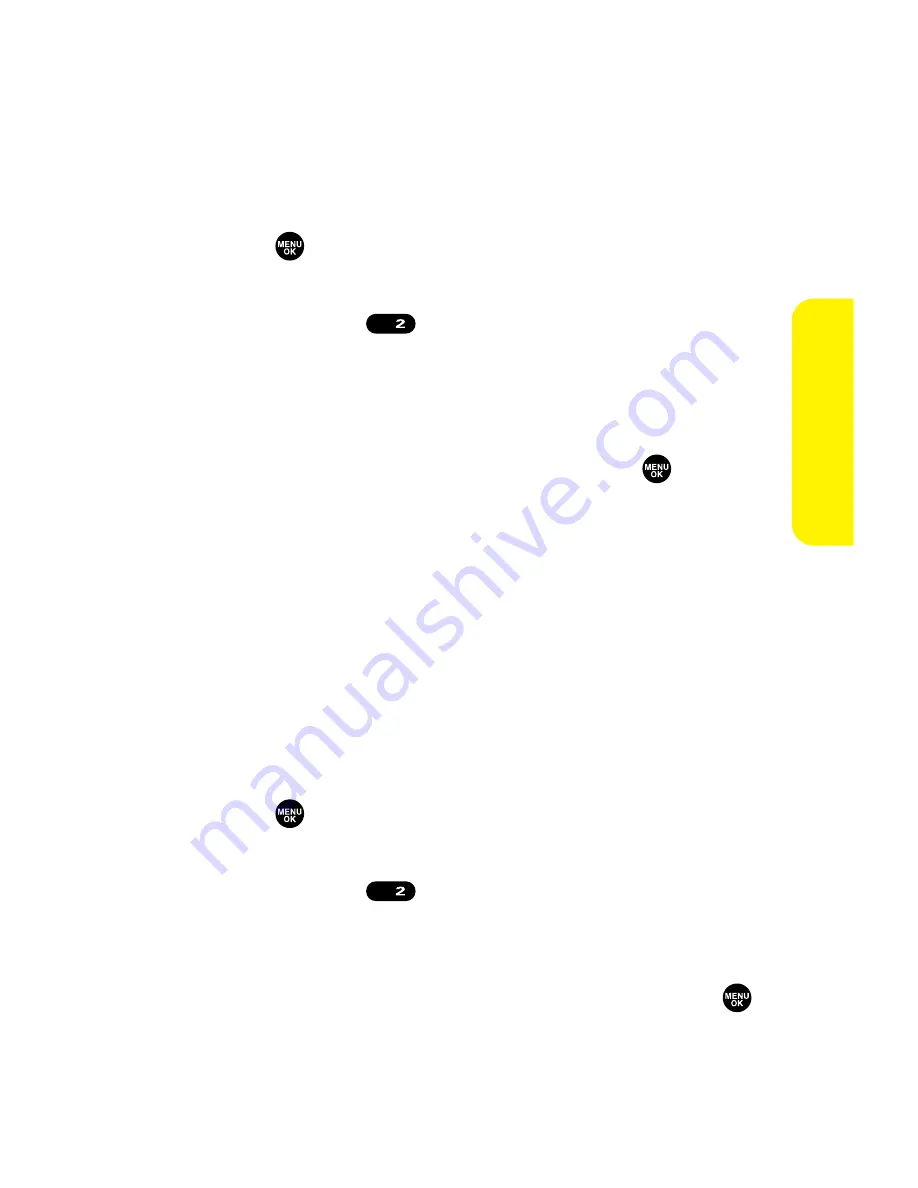
Section 2B: Controlling Your Phone’s Settings
61
Changing the Display Screen Animation
Your new Sprint PCS Phone offers options for what you see on
the display screen during various phone functions.
To change the animation display:
1.
Press
to access the main menu.
2.
Select
Settings
.
3.
Select
Display
(
).
4.
Select
Animation
.
5.
Select
Standby
,
Outgoing Calls
, or
Service Search
.
6.
Select your desired option (
Preset
,
My Content
,
Get New
,
My Albums
,
Assign. Media
, or
Off
) and press
.
For standby, you can select
Time
to set the animation
starting time.
7.
Select the desired animation display and press
OK
(left
softkey).
Changing the Display for Incoming Calls
You can set the color or downloaded image to be shown on
the Incoming Calls display.
To change the incoming calls display:
1.
Press
to access the main menu.
2.
Select
Settings
.
3.
Select
Display
(
).
4.
Select
Incoming Calls
.
5.
Select your desired option (
Preset
,
My Content
,
Get New
,
PC Sync
,
My Albums
,
Assign. Media
, or
Off
) and press
.
6.
Select the desired color or image and press
OK
(left
softkey).
ABC
ABC
Your
Phone’
s
Settings
Summary of Contents for MM-7500
Page 2: ......
Page 8: ......
Page 11: ...Getting Started Section 1 ...
Page 12: ...2 ...
Page 20: ...10 ...
Page 21: ...Your Sprint PCS Phone Section 2 ...
Page 22: ...12 ...
Page 124: ...114 ...
Page 132: ...122 ...
Page 166: ...156 ...
Page 188: ...178 Section2I UsingYourPhone sVoiceServices ...
Page 252: ...242 ...
Page 253: ...Sprint PCS Service Features Section 3 ...
Page 254: ...244 ...
Page 276: ...266 ...
Page 314: ...304 ...
Page 320: ...310 ...
Page 321: ...Safety and Warranty Information Section 4 ...
Page 322: ...312 ...
Page 332: ...322 ...
Page 338: ...328 ...






























