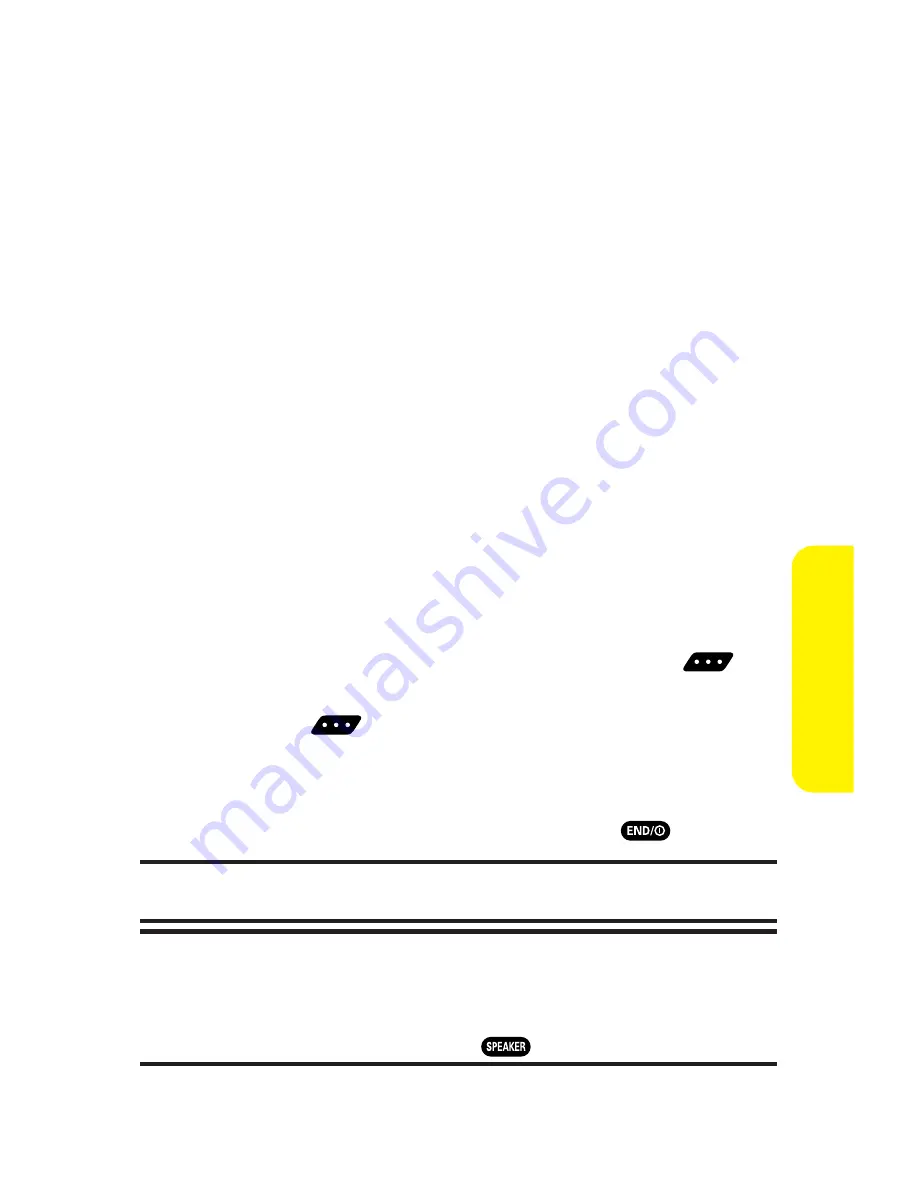
Section 2K: Using Sprint PCS Ready Link
217
Receiving a Sprint PCS Ready Link Call
To receive a Sprint PCS Ready Link call:
1.
Make sure your phone’s Sprint PCS Ready Link mode is
enabled. (See “Setting Sprint PCS Ready Link Mode”on
page 208.)
2.
When you receive a Sprint PCS Ready Link call from a
contact, “R-Link Call,”the contact’s name, and the
Sprint PCS Ready Link number appear on the display.
(You do not need to take any action to answer the call.)
When you receive a group call, “Group Call,”the
group member’s name, and the Sprint PCS Ready
Link number appear.
3.
If the person placing the call has kept the floor (held the
Ready Link button), you will see the contact name and
Sprint PCS Ready Link number along with “has floor,”
and you will hear the caller speaking.
4.
When the caller finishes speaking and releases
,
you will see “Floor is open.”on the display screen. Press
and hold
to take the floor and reply to the caller.
(You will see “You have floor.”and hear a tone confirming
that you may speak.)
5.
When the conversation is finished, press
.
Tip:
You can also receive a Sprint PCS Ready Link call with the flip closed. Press
and hold the Ready Link button to take the floor when the floor is open.
Note:
You can change the volume and the speaker setting during a
Sprint PCS Ready Link call.
Volume:
Adjust the voice volume by using the Side
Volume key or by pressing the navigation key up or down except when you
are pressing and holding the Ready Link button.
Speaker:
Switch the speaker
on or off by pressing the Speaker button (
).
Sprin
t
PCS
R
eady
Link
Summary of Contents for MM-7500
Page 2: ......
Page 8: ......
Page 11: ...Getting Started Section 1 ...
Page 12: ...2 ...
Page 20: ...10 ...
Page 21: ...Your Sprint PCS Phone Section 2 ...
Page 22: ...12 ...
Page 124: ...114 ...
Page 132: ...122 ...
Page 166: ...156 ...
Page 188: ...178 Section2I UsingYourPhone sVoiceServices ...
Page 252: ...242 ...
Page 253: ...Sprint PCS Service Features Section 3 ...
Page 254: ...244 ...
Page 276: ...266 ...
Page 314: ...304 ...
Page 320: ...310 ...
Page 321: ...Safety and Warranty Information Section 4 ...
Page 322: ...312 ...
Page 332: ...322 ...
Page 338: ...328 ...






























