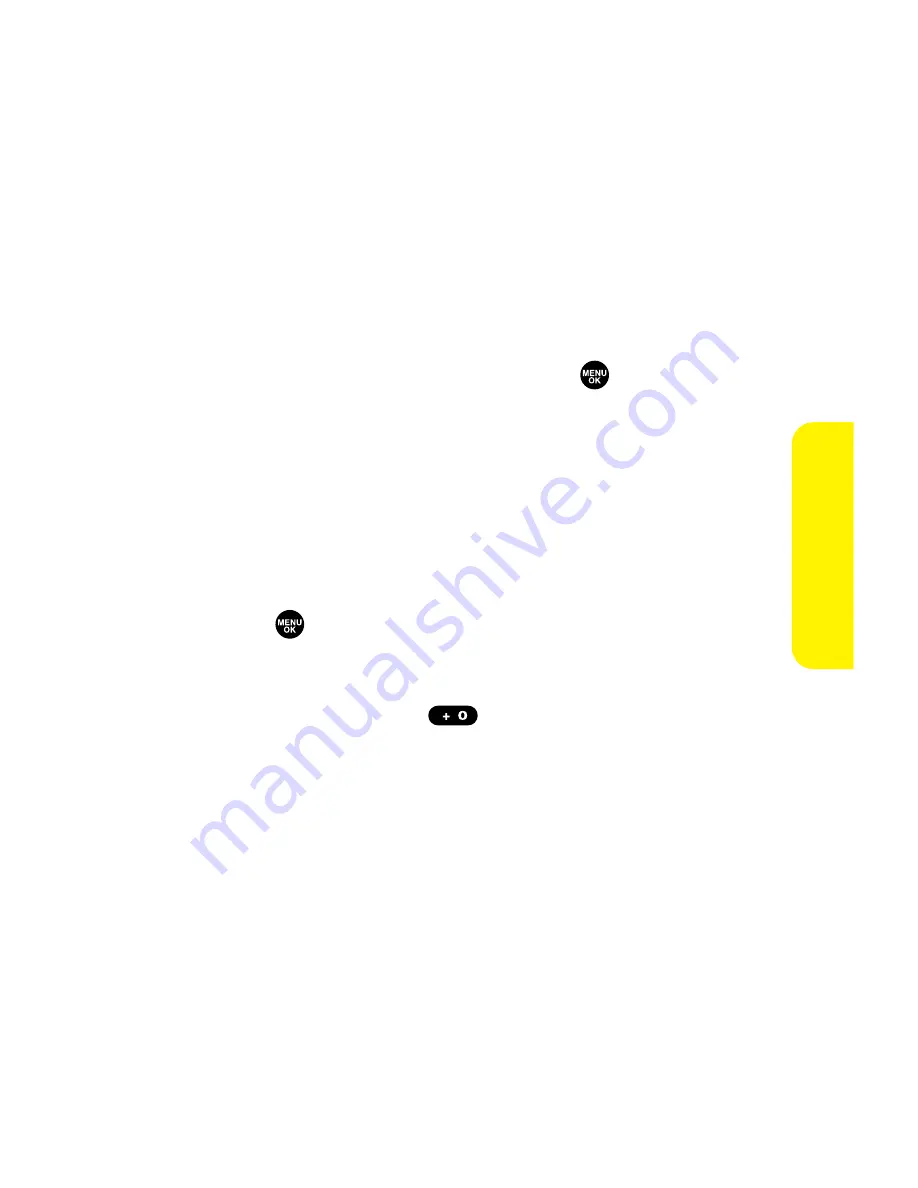
Section 2J: Using Your Phone’s Built-in Camera
199
Assigned Media Folder
When you assign a picture or video, it will automatically be
saved in the
Assigned Media
folder. The folder allows you to
store copies of pictures on your phone and to assign pictures
and videos to various phone tasks.
To save a picture or video to the Assigned Media folder:
1.
From the In Phone folder (see “In Phone Folder”on
page 197), select a picture or video you wish to save to
the Assigned Media folder and press
.
2.
Press
Options
(right softkey).
3.
Select
Set as
.
4.
Select your desired option. (A copy of the picture will
automatically be saved to the Assigned Media folder.)
To view pictures and videos stored in the Assigned Media folder:
1.
Press
to access the main menu.
2.
Select
Tools
.
3.
Select
Assign. Media
(
).
4.
Select
Picture
or
Video
. (Thumbnails will display, up to
nine at a time.)
5.
Use your navigation key to view and scroll.
C
amer
a
Summary of Contents for MM-7500
Page 2: ......
Page 8: ......
Page 11: ...Getting Started Section 1 ...
Page 12: ...2 ...
Page 20: ...10 ...
Page 21: ...Your Sprint PCS Phone Section 2 ...
Page 22: ...12 ...
Page 124: ...114 ...
Page 132: ...122 ...
Page 166: ...156 ...
Page 188: ...178 Section2I UsingYourPhone sVoiceServices ...
Page 252: ...242 ...
Page 253: ...Sprint PCS Service Features Section 3 ...
Page 254: ...244 ...
Page 276: ...266 ...
Page 314: ...304 ...
Page 320: ...310 ...
Page 321: ...Safety and Warranty Information Section 4 ...
Page 322: ...312 ...
Page 332: ...322 ...
Page 338: ...328 ...






























