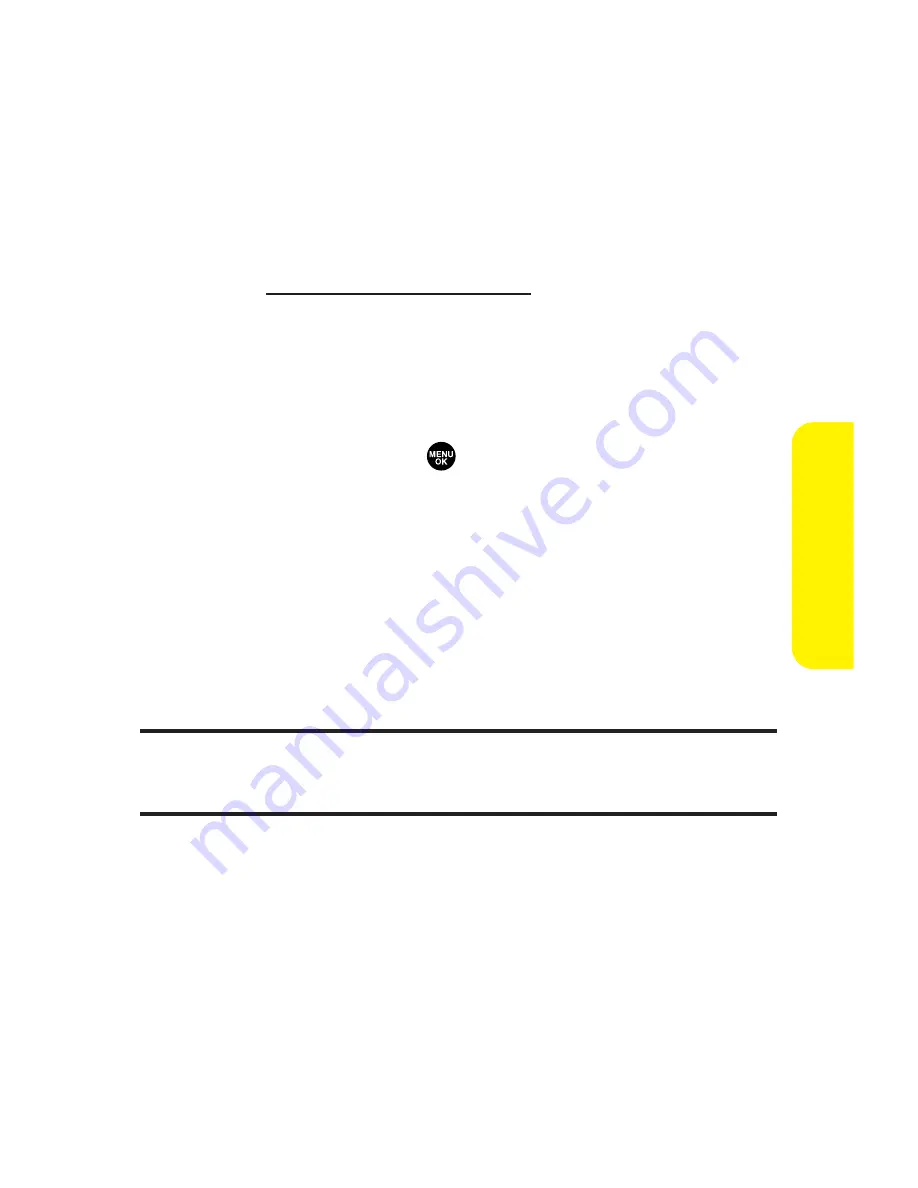
Section 2J: Using Your Phone’s Built-in Camera
181
Order Prints
to order prints of the pictures. You can
select to receive prints by mail or at a retail store.
Post to Services
to access the available services.
Select
Update
to display the latest services.
Upload
to upload the picture you just took
to the Sprint PCS Picture Mail Web site
(
www.sprint.com/picturemail
).
Review Media
to go to the In Phone folder to review
your saved pictures.
Delete
to delete the picture you just took.
Set as
to assign the picture. Select your desired
option and press
.
Details/Edit
to edit or display your picture’s details.
To take a picture with the phone closed:
1.
Press the side camera key to activate the launch menu.
2.
Select
Camera
.
3.
Point the camera lens at your subject. (You can check the
picture framing through the external display screen.)
Note:
When taking a picture with the phone closed, the subject image
appears in reverse on the external display. The captured image will not be
saved in reverse.
4.
Press the side camera key to take the picture.
C
amer
a
Summary of Contents for MM-7500
Page 2: ......
Page 8: ......
Page 11: ...Getting Started Section 1 ...
Page 12: ...2 ...
Page 20: ...10 ...
Page 21: ...Your Sprint PCS Phone Section 2 ...
Page 22: ...12 ...
Page 124: ...114 ...
Page 132: ...122 ...
Page 166: ...156 ...
Page 188: ...178 Section2I UsingYourPhone sVoiceServices ...
Page 252: ...242 ...
Page 253: ...Sprint PCS Service Features Section 3 ...
Page 254: ...244 ...
Page 276: ...266 ...
Page 314: ...304 ...
Page 320: ...310 ...
Page 321: ...Safety and Warranty Information Section 4 ...
Page 322: ...312 ...
Page 332: ...322 ...
Page 338: ...328 ...






























