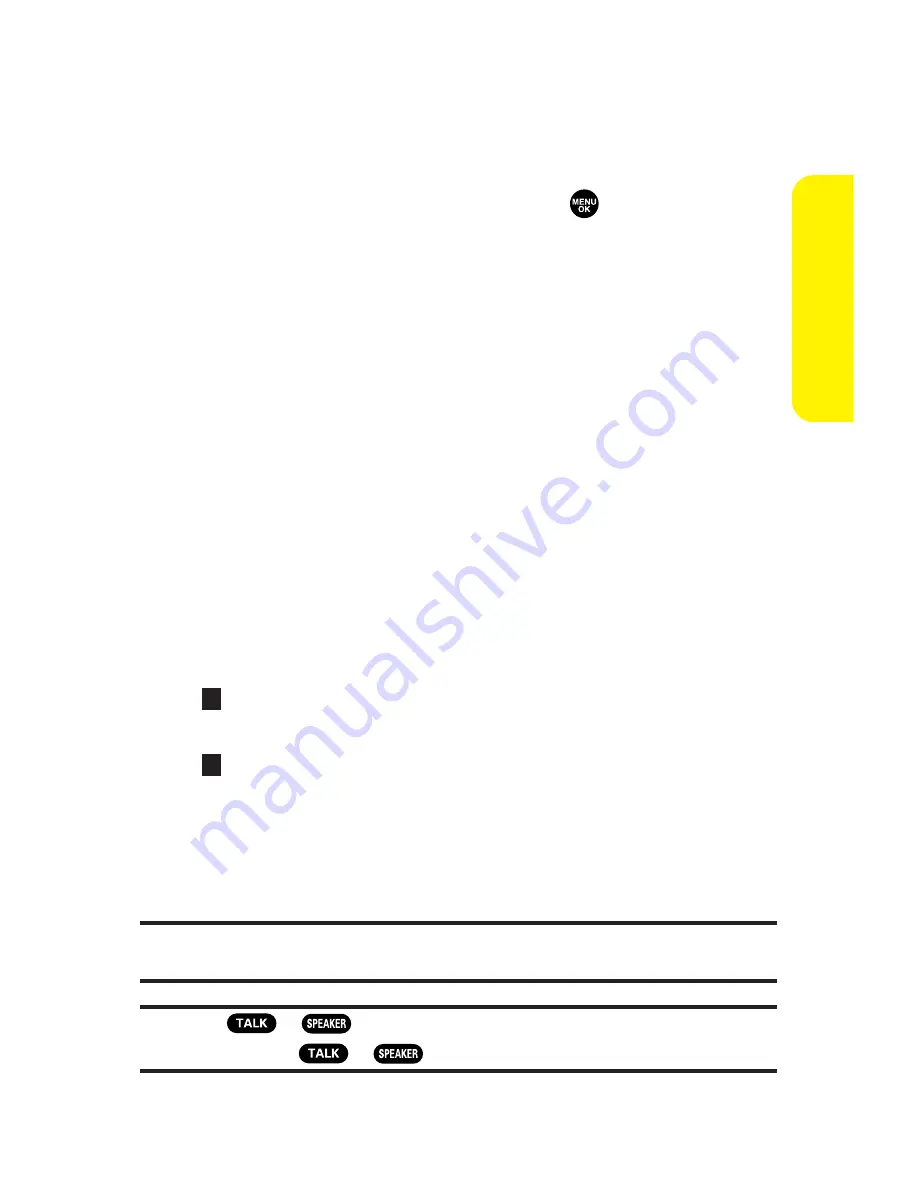
Section 2A: Your Sprint PCS Phone – The Basics
27
Dialing Options
Dialing options are displayed when you press
Options
(right
softkey) after entering numbers in the phone’s standby mode.
To select an option, highlight it and press
.
Abbrev. Dial
to dial the phone number in your Contacts list
that ends with the digits you entered. (See “Using
Abbreviated Dialing”on page 42.)
Call
to dial the phone number.
Call:Speaker On
to dial the phone number in speakerphone
mode.
Send Message
to send a Text SMS message (page 256),
a Voice SMS message (page 260), or a Picture Mail
(page 200).
Save Phone#
to save the phone number in your Contacts
list. (See “Saving a Phone Number”on page 37.)
Find
to display Contacts list entries that end with the
digits you entered. (See “Finding a Phone Number”on
page 38.)
Hard Pause
to insert a hard pause. (See “Dialing and
Saving Phone Numbers With Pauses”on page 38.)
2-Sec. Pause
to insert a 2-second pause. (See “Dialing
and Saving Phone Numbers With Pauses”on page 38.)
Hyphen
to insert a hyphen. (Hyphens are generally for
visual appeal only; they are not necessary when entering
numbers.)
Tip:
To speed dial a phone number, press and hold the appropriate speed dial
key (locations 2-9). (See “Assigning Speed Dial Numbers”on page 132.)
Tip:
Press
or
to display the Recent Calls list. Highlight a
number and press
or
to make a call.
T
H
Phone
Basics
Summary of Contents for MM-7500
Page 2: ......
Page 8: ......
Page 11: ...Getting Started Section 1 ...
Page 12: ...2 ...
Page 20: ...10 ...
Page 21: ...Your Sprint PCS Phone Section 2 ...
Page 22: ...12 ...
Page 124: ...114 ...
Page 132: ...122 ...
Page 166: ...156 ...
Page 188: ...178 Section2I UsingYourPhone sVoiceServices ...
Page 252: ...242 ...
Page 253: ...Sprint PCS Service Features Section 3 ...
Page 254: ...244 ...
Page 276: ...266 ...
Page 314: ...304 ...
Page 320: ...310 ...
Page 321: ...Safety and Warranty Information Section 4 ...
Page 322: ...312 ...
Page 332: ...322 ...
Page 338: ...328 ...






























