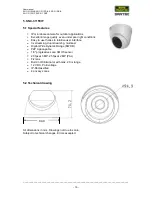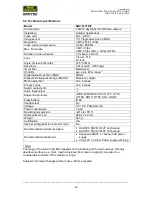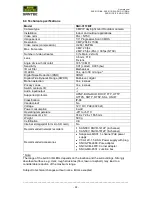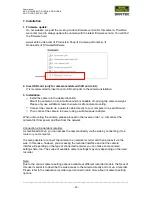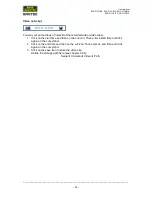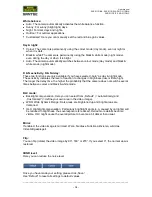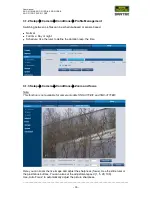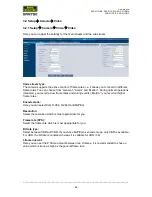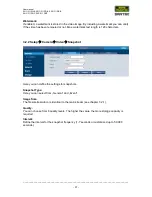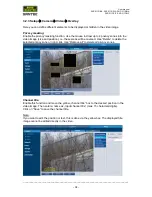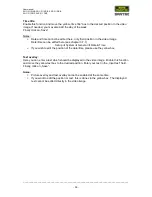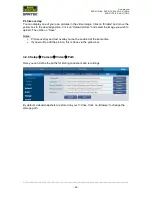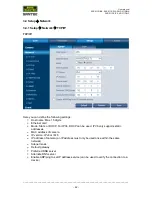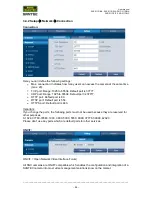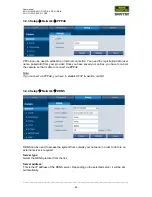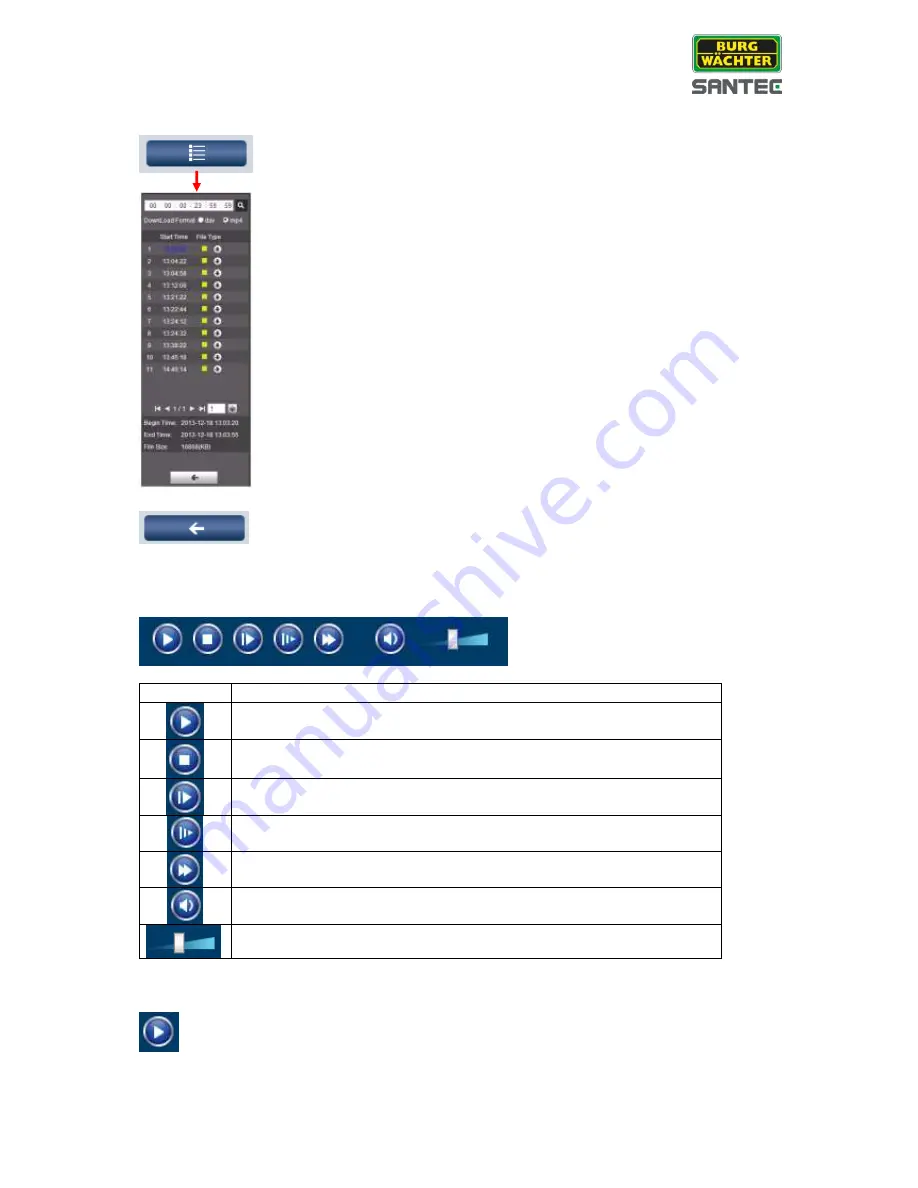
User manual
SNC-311RINA, SNC-311RDIA, SNC-311RBIA
SNC-311FEIF, SNC-311FBIF
_________________________________________________________________________________
- 31 -
Use this button to move from the calendar view to the
list view
. All
recordings of this day are listed here.
For longer lists, use the arrows to go to the next page.
Double-
click on a recording’s start time to display information such as start
and end time of the recording as well as file size. Moreover, the colours
indicate the type of recording (in the example on the left: yellow = motion
recording).
You may also search for recordings/snapshots based on the recording
time. In the time field, enter the time (start and end time) and click on the
search icon (magnifying glass). In the list, only recordings/snapshots in
this time frame are listed.
If you click on the arrow next to a recording, you can download it and store
it on your computer. The storage path can be set here (see chapter 3.2.4):
Setup
Camera
Video
Path
Use this button to exit the list view and to return to the calendar view.
Playback of videos:
Use the playback bar on the bottom of the screen to playback a video:
Symbol
Description
Playback video (regular speed)
Stop video
Next frame: Playback frame by frame
Slow playback: Shows video at slow speed.
Quick playback: Shows video at high speed.
Turn the sound on/off.
Adjustment of volume level.
Playback of snapshots:
Click this symbol to playback a snapshot.
Summary of Contents for SNC-311FBIF
Page 74: ...www santec video com...