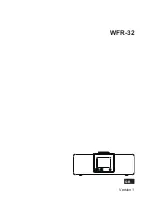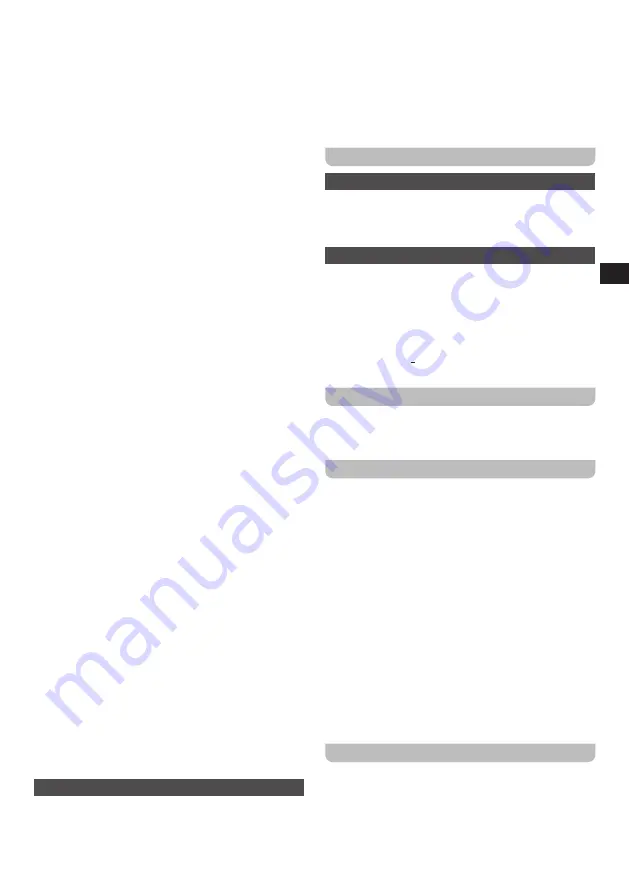
08
GB
3.
In the
Configuration
menu, select the
Alarm
item.
4.
Next, select the alarm you want to set (
Alarm 1, Alarm
2 or NAP Alarm
).
If you have selected
Alarm 1
or
Alarm 2
in step 4,
follow these steps:
(1)
After selecting the alarm, select
Turn On
.
(2)
Next, select the
Time
item.
(3)
Use the Volume control (4) and the Previous (5) and
Next (6) buttons on the radio or the arrow buttons (d,
e, p and r), numeric buttons (c) and Enter button (s)
on the remote control to set and confirm the alarm
time.
(4)
Select the
Repeat
item.
(5)
Select when you want to alarm to activate by
selecting either
Everyday
or
Once
, or by checking
/ unchecking the checkboxes in front of the different
days of the week using the Volume control (4) on
the radio, the Enter button (s) on the remote, or the
Right button (r) on the remote control. Press the
Previous button (5) on the radio or Left button (e)
on the remote control to confirm and go back to the
previous menu.
(6)
Select the
Sound
item.
(7)
Select the alarm sound that you want to wake up
to. You can choose from
Beep, Melody, Internet
Radio, USB or Spotify
. If USB is selected, you can
select a desired file on the USB device to wake up
to.
(8)
If the selected alarm sound is unavailable at the
time of the alarm (in case of
Internet Radio, USB
or Spotify
), the radio will use the Melody sound
instead.
(9)
You have now completed setting up the alarm.
Press the Previous button (5) on the radio or the
Left button (e) on the remote twice to go back to the
alarm menu or press the Home button (8) on the
radio or the Home button (v) on the remote to go
back to the radio’s main menu.
If you have selected
NAP Alarm
in step 4, follow this step:
5.
Select one of the preset durations for the NAP Alarm
timer. You can choose from
Turn off, 5 minutes, 10
minutes, 20 minutes, 30 minutes, 60 minutes, 90
minutes, and 120 minutes
. The NAP alarm will be
activated after this time has elapsed.
Note:
You can also press the Alarm button (10) on the
radio or the Alarm button (f) on the remote control to
directly go to the Alarm submenu. This works both
when the radio is in standby mode and when the radio
is turned on.
SETTING THE ALARM VOLUME
The alarm volume for all alarms can be set in the
Alarm
submenu of the radio’s
Configuration
menu as well.
Follow these steps to set the alarm volume:
1.
Follow steps 1 to 3 from the previous section.
2.
Select the
Alarm Volume
item.
3.
Rotate the Volume control (4) or press the Previous
(5) or Next (6) buttons on the radio or press the arrow
buttons (d, e, p, and r) on the radio to set the alarm
volume.
4.
Press the Volume control (4) on the radio or Enter
button (s) on the remote to confirm the alarm volume.
WHEN AN ALARM IS ACTIVATED
STOPPING AN ALARM
When an alarm is activated, press the Power button (1) or
Alarm button (10) on the radio or the Power button (a) or
Alarm button (f) on the remote control to stop the activated
alarm.
USING THE SNOOZE FEATURE
When an alarm is activated, press any button on the radio
or the remote (except the Power button (1) / Alarm button
(10) / Volume control (4) on the radio or the Power button
(a) / Alarm button (f) / Volume buttons (u) on the remote)
to snooze the alarm for 5 minutes. This procedure can
be repeated during the alarm period. While the snooze
feature is activated, the display will show the message
“SNOOZE….” and the remaining time the snooze feature
is active.
DEACTIVATING AN ALARM
To deactivate an alarm, follow steps 1 to 4 described in
the SETTING THE ALARMS section and then select the
Turn Off
item.
SETTING THE SLEEP TIMER
The sleep timer allows you to automatically turn off the
radio after a preset time has elapsed. It can be set from
15 to 180 minutes using the radio’s
Configuration
menu
or by repeatedly pressing either the Sleep timer button (2)
on the radio or the Sleep timer button (q) on the remote
control.
Follow these steps to set up the sleep timer using the
Configuration
menu:
1.
Turn on the radio using the Power button (1) on the
radio or the Power button (a) on the remote.
2.
Select the
Configuration
menu from the radio’s main
menu as previously described.
3.
In the
Configuration
menu, select the
Sleep Timer
item.
4.
Now select the time in which you want the radio to turn
off. Select the
Turn Off
item to turn off the sleep timer
and to continue using the radio.
SETTING THE TIMER
The timer can be set through the
Configuration
menu
to alert you when a certain period of time has elapsed.
The timer can be set from 1 second to 99 minutes and 59
seconds. Follow the steps below to set the timer:
1.
Turn on the radio using the Power button (1) on the
radio or the Power button (a) on the remote.
Summary of Contents for WFR-32
Page 1: ...GB Version 1 WFR 32...