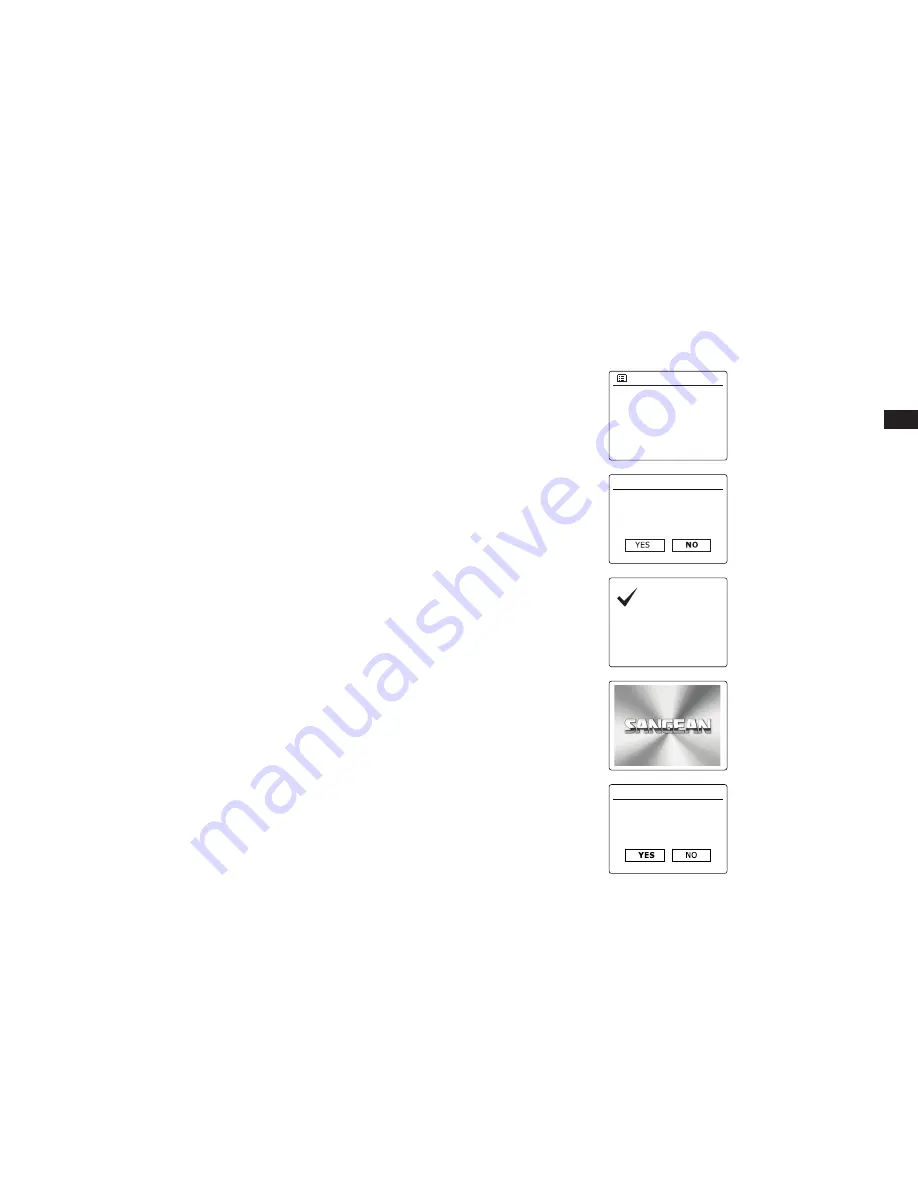
35
GB
Information
Factory reset
If you wish to completely reset your radio to its initial state this may be performed by following
this procedure. By performing a factory reset, all user entered settings will be erased.
1. Access the menu for the current mode by pressing the
Menu
button. Rotate the
Tuning
Control Rotary
to highlight the 'Main menu' option, then press the
Tuning Control Rotary
to
confirm.
2. Rotate the
Tuning Control Rotary
until 'System settings' is highlighted and then press the
Tuning Control Rotary
to confirm the setting.
3. Rotate the
Tuning Control Rotary
until 'Factory Reset' is highlighted and then press the
Tuning Control Rotary
to confirm the setting. Rotate the
Tuning Control Rotary
to highlight
'YES' to proceed. If you do not wish to carry out a system reset, highlight 'NO' and then press
the
Tuning Control Rotary
to confirm the setting. The display will revert to the previous menu.
4. With 'YES' highlighted, a full reset will be performed and the radio will restart as if first plugged
in. The DAB stations list together with any preset stations will be erased. All configuration
settings will be restored to their defaults,the clock and alarms will be reset.
In case of malfunction for any reason, reset the product as described above to resume normal
operation. It may be necessary in some cases to disconnect the mains power, then reconnect
power after 10 seconds. In case of malfunction due to electrical fast transient (burst), reset
the product as above (reconnection of the power source may be required) to resume normal
operation.
System settings
Equaliser
Time/Date
Inactive Standby
Language
Factory Reset
>
>
>
Start now?
Setup wizard
WELCOME TO
DIGITAL RADIO
Proceed?
Factory reset
Restarting...




































