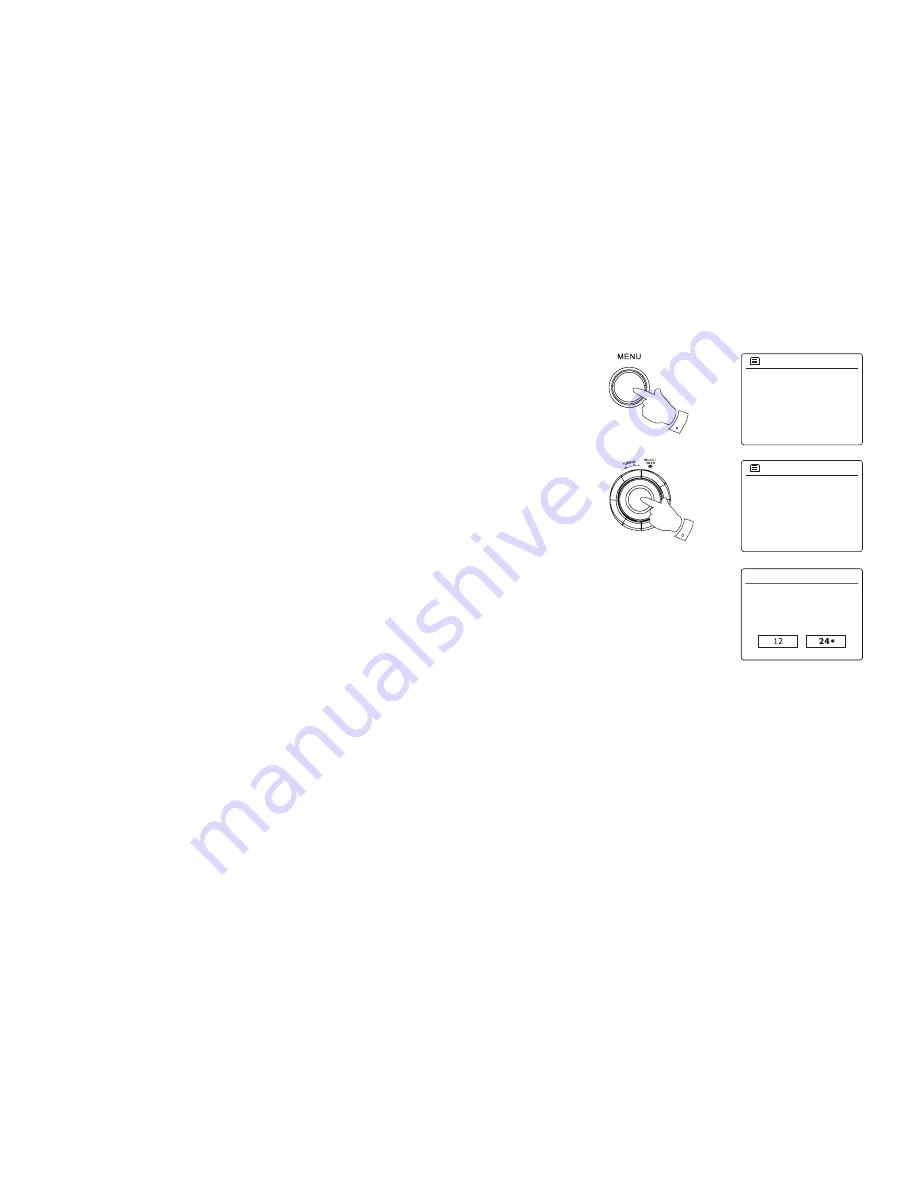
24
Setting the clock format
The clock display used in standby mode and on the playing mode screens can be set to 12 or 24
hour format. The selected format is then also used when setting the alarms.
1. With your radio switched on, press the
Menu
button to access the menu for the current mode.
2. Rotate the
Tuning Control Rotary
until 'System settings' is highlighted on the display. Press
the
Tuning Control Rotary
to enter the system settings menu.
3. Rotate the
Tuning Control Rotary
until 'Time/Date' is highlighted on the display. Press the
Tuning Control Rotary
to enter the time setup.
4. Rotate the
Tuning Control Rotary
until 'Set format' is highlighted on the display. Press the
Tuning Control Rotary
to enter the clock format menu. The current clock display format is
marked with an asterisk.
5. Rotate the
Tuning Control Rotary
to select either 12 or 24 hour format. Press the
Tuning
Control Rotary
to confirm your choice of clock format. The display will then revert to the
previous menu. If the 12 hour clock format is chosen, the radio will then use the 12 hour clock
for the setting of alarms, and will display a 12 hour clock with an AM or PM indicator when in
standby mode.
2-5
1
Backlight
Equaliset
Time/Date
Inactive Standby
Language
>
>
>
>
>
System settings
Set Time/Date
Auto update
Set format
Time/Date
12/24 hour format
Set format















































