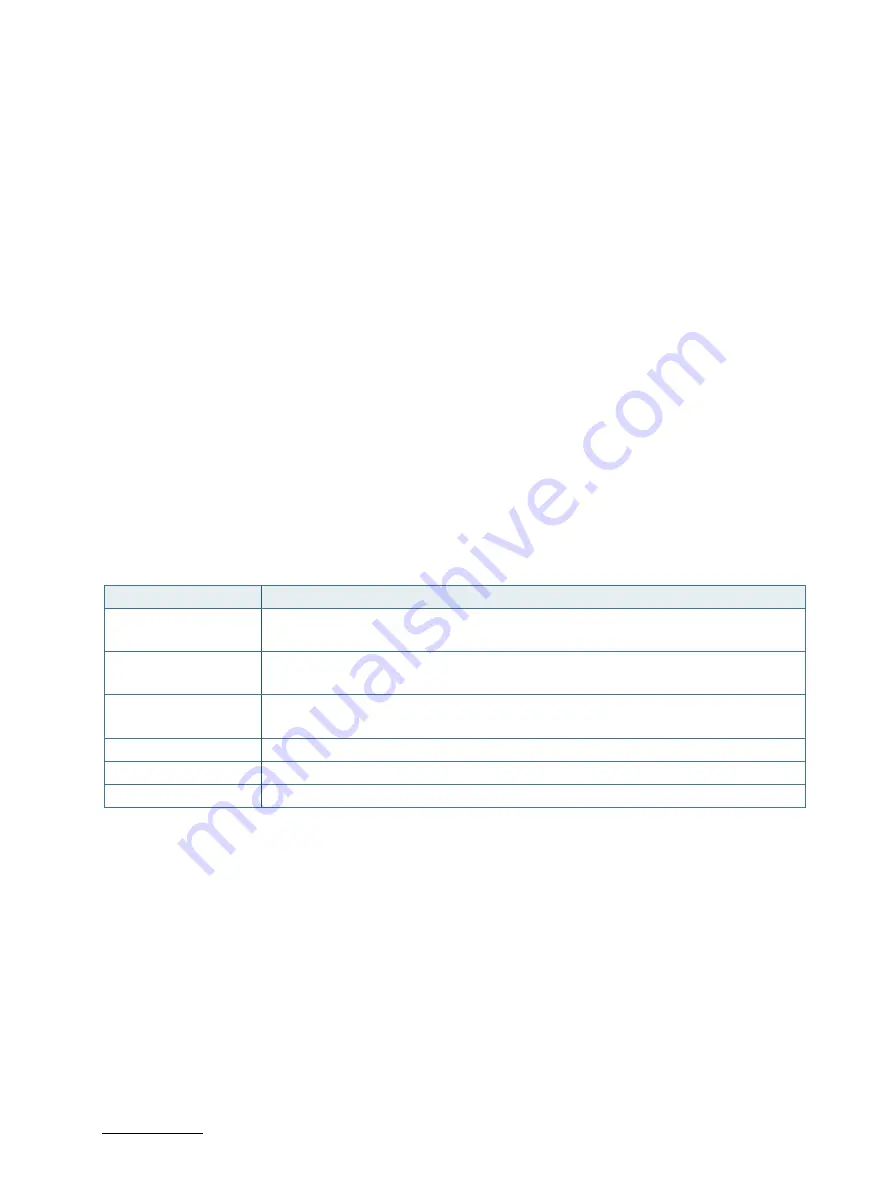
KBox E-410-APL - User Guide, Rev. 1.0
// 53
12.2.
Setup Menus
The Setup utility features shows six menus in the selection bar at the top of the screen:
Main
Advanced
Power
Boot
Security
Save & Exit
The Setup menus are selected via the left and right arrow keys. The currently active menu and the currently active
uEFI BIOS Setup item are highlighted in white. Each Setup menu provides two main frames. The left frame displays all
available functions. Functions that can be configured are displayed in blue. Functions displayed in gray provide
information about the status or the operational configuration. The right frame displays an Item Specific Help window
providing an explanation of the respective function.
12.2.1.
Main Setup Menu
Upon entering the uEFI BIOS Setup program, the Main Setup menu is displayed. This screen lists the Main Setup menu
sub-screens and provides basic system information. Additionally functions for setting the system time and date are
offered.
Table 16: Main Setup Menu Sub-Screens and Functions
Function
Description
BIOS Information
Read only field.
Displays information about the system BIOS
Memory Information
Read only field.
Displays information about total memory
ME Information
Read only field.
Displays information about Intel Management Engine (ME) version
Firmware Information
Code version and firmware information
System Date
Set System Date
System Time
Set System Time






























