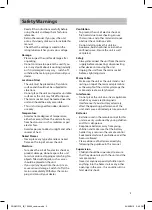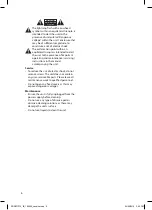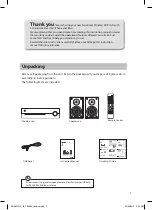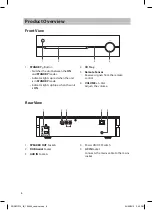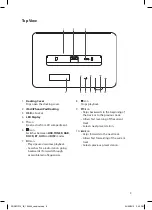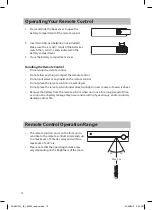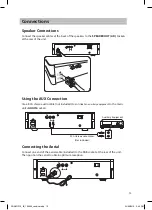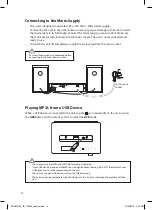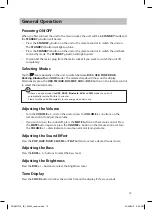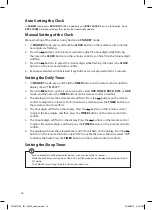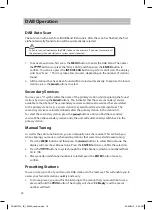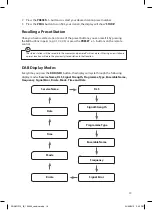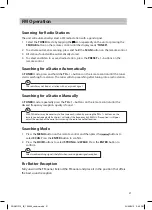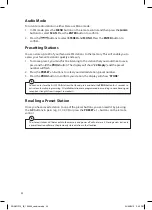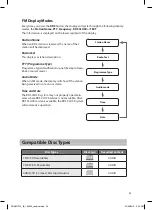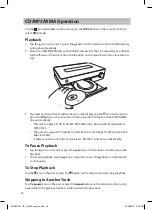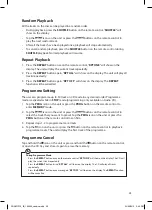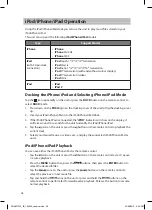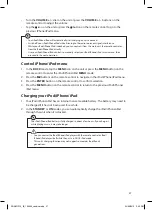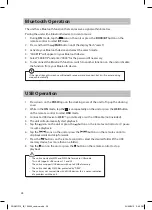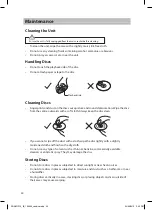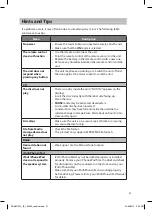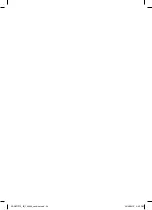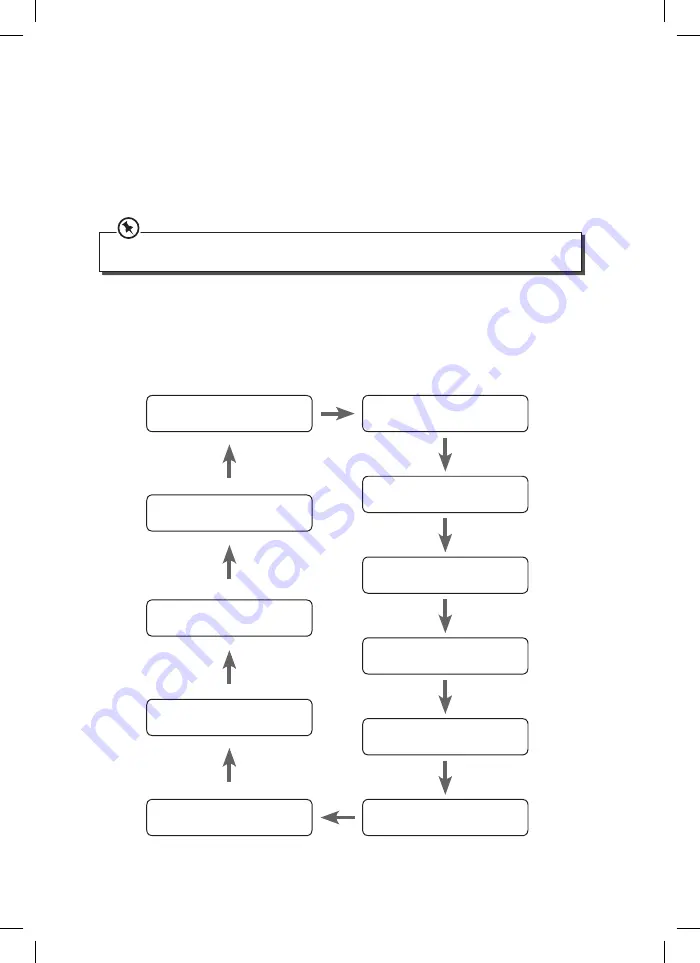
2. Press the /– buttons to select your desired station preset number.
3. Press the PROG button to confirm your station, the display will show “STORE”.
Recalling a Preset Station
Once you have saved a station to one of the preset buttons, you can recall it by pressing
the 0-9 buttons in pairs (e.g. 01, 02, 03) or press the / – buttons on the remote
control.
The stored stations will be saved into the memory and power off will not erase it. Storing a new station in
a preset location will erase the previously stored station in that location.
DAB Display Modes
Every time you press the RDS/INFO button, the display will cycle through the following
display modes: Service Name, DLS, Signal Strength, Programme Type, Ensemble Name,
Frequency, Signal Error, Birate, Mode, Time and Date.
Service Name
Date
Time
Mode
Birate
DLS
Signal Strength
Programme Type
Ensemble Name
Frequency
Signal Error
19
SDABTIP12_IB_130624_candice.indd 19
24/06/2013 2:43 PM