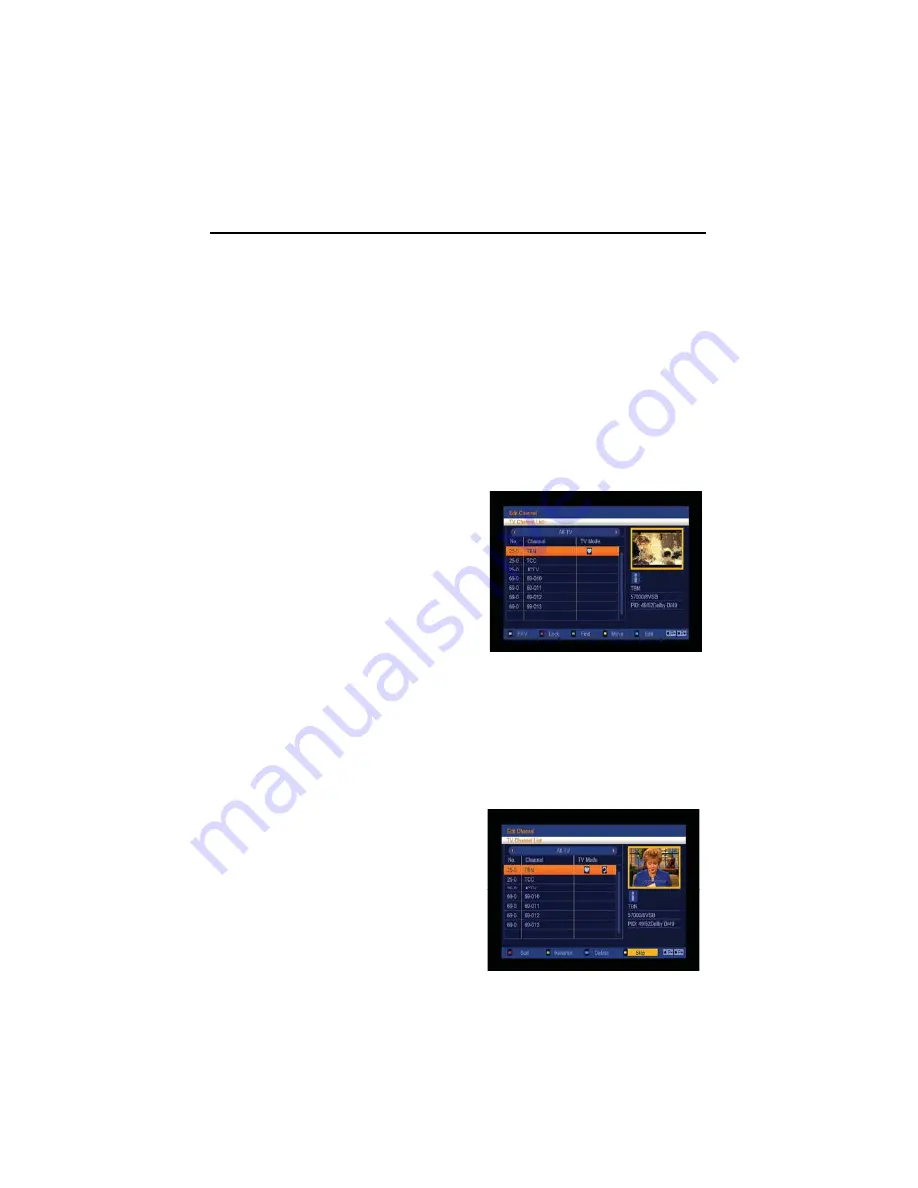
16
Menu Operations
3.2.5 Delete
In channel edit menu press red button will open another window where you can choose between
delete one channel or delete all channels.
♦
Del One
Press red button to mark a channel for deleting. Marked channel will be deleted after you
confirm to save the changes when you leave this menu.
♦
Del All
a)
Press green button to show a deleting icon behind all channel name.
b)
Press [MENU] button you will be asked “Are you sure to save?”. Select “OK” to delete all
channels. Select “Cancel” to cancel the operation.
3.2.6 Edit
Pressing the blue button in the TV channel list edit
menu will open another window where you can
choose between edit the actual channel and create a
new channel.
♦
Edit
Press red button to edit the channel.
1.
Selecting the name item with [OK] will
display a button pad to show you how to
edit the channel name.
2.
On the “Video PID”, “Audio PID” and “PCR PID” items you can input numbers to modify
the item’s value.
3.
After modification select “Save” and press [OK] button to save the modified values and
exit “Edit” mode. Or select “Exit” and press [OK] to leave edit mode without saving the
modifications.
3.2.7 Skip
In channel edit menu, press green button to place a
skip icon behind the name of the highlighted channel.
Marked channels will be skipped when you change
channels in TV mode after you confirm to save the
changes when you leave this menu.






























