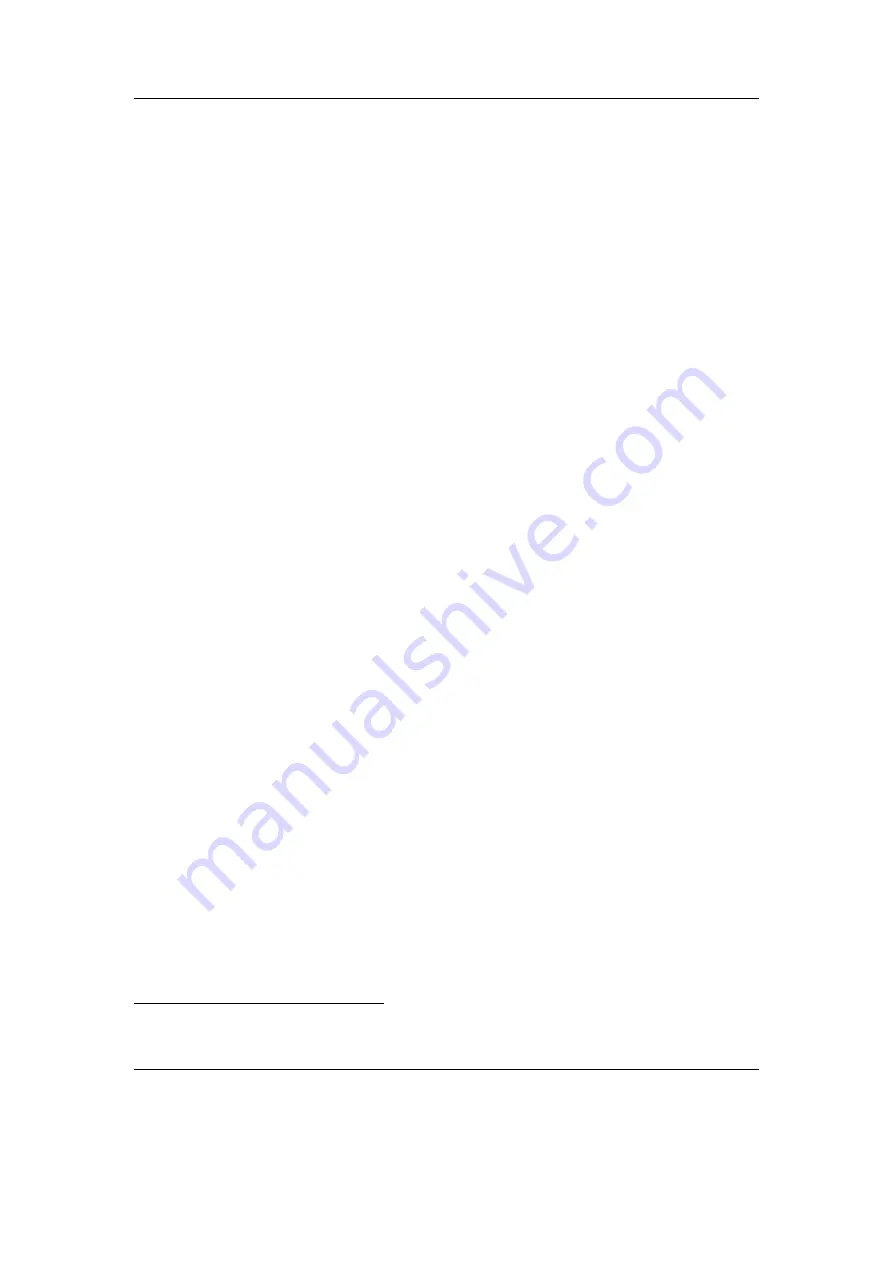
Chapter 3. Quick Start
22
3.1.3. Starting the original firmware
Rockbox has a dual-boot feature. To boot into the original firmware, when the player
is turned off, press and hold the
Volume Down
button, and then press and hold the
Power
button while keeping the
Volume Down
button pressed. After 5 to 10 seconds
the original firmware should boot.
It is also possible to connect your player to your computer using the original firmware.
To do so you may press and hold the
Volume Down
button and connect your device to
the computer while keeping the
Volume Down
button pressed. After 5 to 10 seconds
the original firmware should boot into USB mode.
3.1.4. Putting music on your player
Note:
Due to a bug in some OS X versions, the player can not be mounted, unless the
b
USB HID feature is disabled. See section
(page
) for more information.
With the player connected to the computer as an MSC/UMS device (like a USB
Drive), music files can be put on the player via any standard file transfer method that
you would use to copy files between drives (e.g. Drag-and-Drop). Files may be placed
wherever you like on the player, but it is strongly suggested
NOT
to put them in the
/.rockbox
folder and instead put them in any other folder, e.g.
/
,
/music
or
/audio
.
The default directory structure that is assumed by some parts of Rockbox (album art
searching, and missing-tag fallback in some WPSes) uses the parent directory of a song
as the Album name, and the parent directory of that folder as the Artist name. WPSes
may display information incorrectly if your files are not properly tagged, and you have
your music organized in a way different than they assume when attempting to guess the
Artist and Album names from your filetree. See section
(page
) for the requirements
for Album Art to work properly.
See section
(page
) for a list of supported
audio formats.
3.1.5. The first contact
After you have first started the player, you’ll be presented by the
Main Menu
. From
this menu you can reach every function of Rockbox, for more information (see section
(page
)). To browse the files on your player, select
Files
(see section
(page
and to browse in a view that is based on the meta-data
of your audio files, select
Database
(see section
(page
3.1.6. Basic controls
When browsing files and moving through menus you usually get a list view presented.
The navigation in these lists are usually the same and should be pretty intuitive. In the
tree view use
Down
and
Up
to move around the selection. Use
Select
or
Right
to
1
ID3 Tags, Vorbis comments, etc.
The Rockbox manual
(version 3.14)
Sansa Fuze+






























