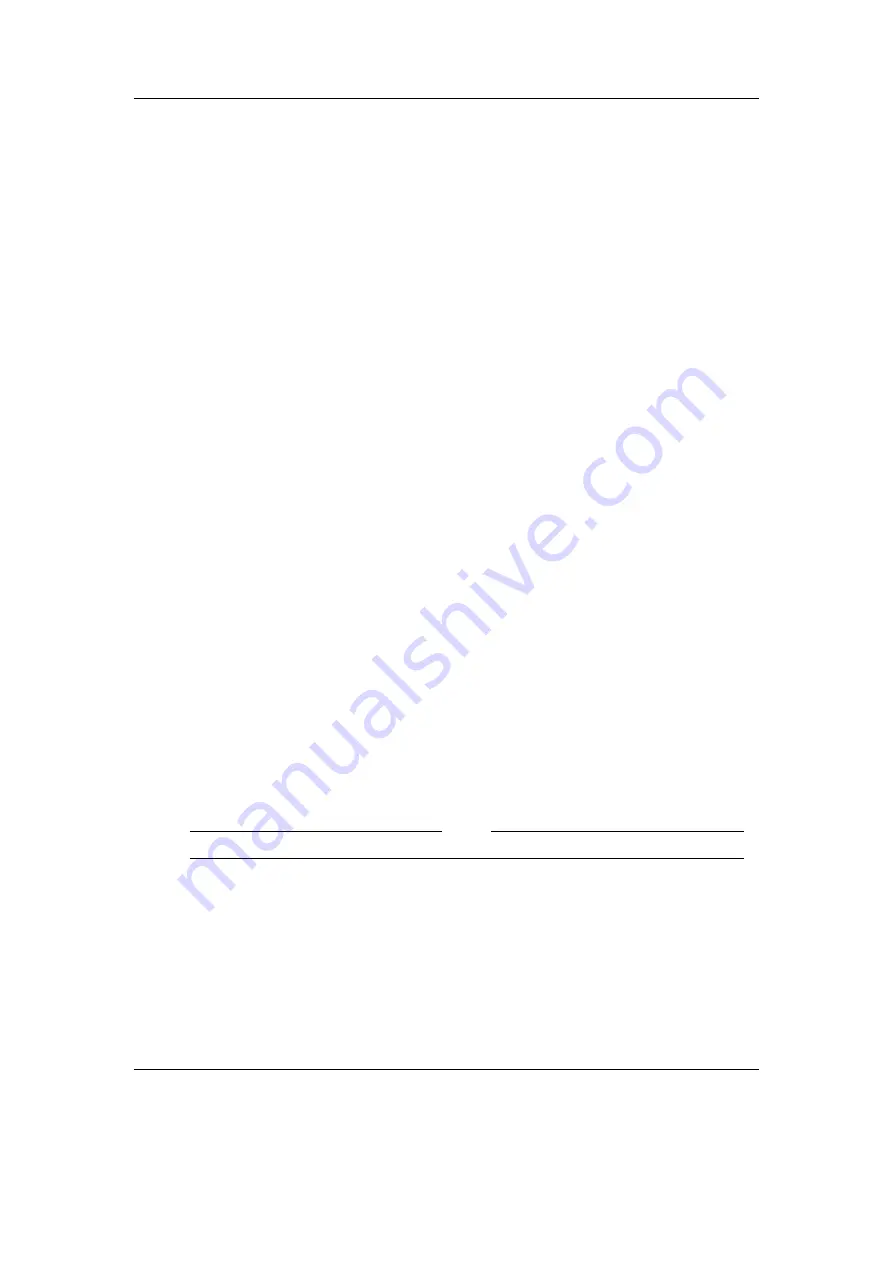
Chapter 2. Installation
17
3. Take the
.zip
file that you downloaded and use the “Extract all” command of
your unzip program to extract the files onto the main data partition of
your
player.
Note:
The entire contents of the
.zip
file should be extracted directly to the root of
b
your player’s drive. Do not try to create a separate directory on your player for the
Rockbox files! The
.zip
file already contains the internal structure that Rockbox needs.
If the contents of the
.zip
file are extracted correctly, you will have a directory called
.rockbox
, which contains all the files needed by Rockbox, in the main directory of your
player’s drive.
Installing the bootloader
In order to install the bootloader, you will need to download the following files:
•
An original firmware (OF) from Sansa’s website:
•
The bootloader:
http://download.rockbox.org/bootloader/sandisk-sansa/fuzeplus/
•
The version of mkimxboot for your operating system from Rockbox’s server:
//download.rockbox.org/bootloader/sandisk-sansa/mkimxboot/
2.2.3. Bootloader installation from Windows
1. Create a folder called “rbinstall” on your desktop, and then extract the OF, the
bootloader and mkimxboot into it.
2. Open a new command prompt, and navigate to the “rbinstall” folder.
3. Run mkimxboot.exe, passing according to the following syntax the name of the OF
and bootloader files that you downloaded, in addition to a name for the output
file and the option argument for dualboot.
Code
mkimxboot.exe -i firmware.sb -b bootloader-fuzeplus.sansa -o patched.sb -t dualboot
If mkimxboot.exe does not report success, then retry or abort.
4. Copy the output file (“patched.sb” in the example given above) to the root of the
device and rename it to the same name as the OF file you downloaded earlier
(“firmware.sb” above).
Please now go to section
(page
) to complete the installation procedure.
The Rockbox manual
(version 3.14)
Sansa Fuze+






























