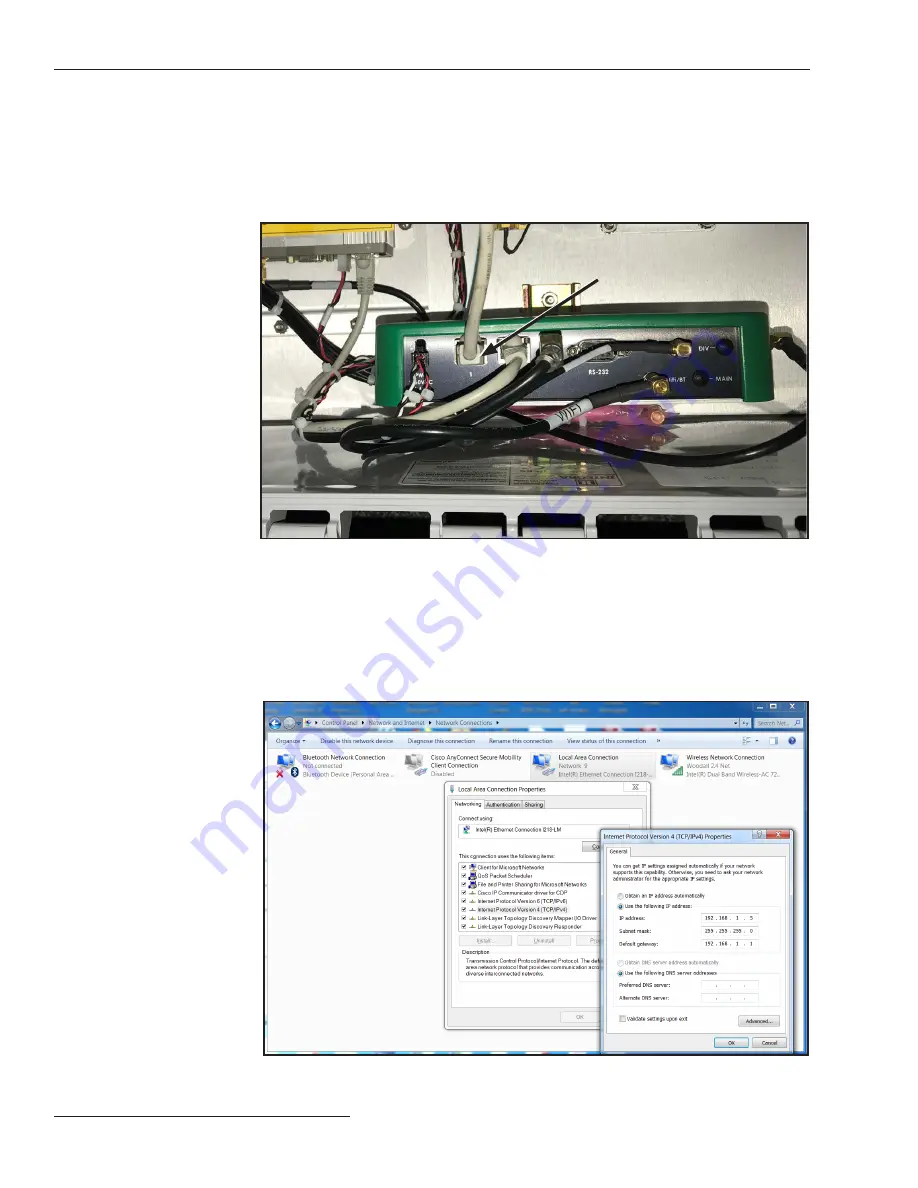
8 S&C Instruction Sheet 461-521
Quick Pairing Guide
After a gateway is powered, either on the utility pole or in the service center, it can be
connected to and programmed using a PC. To connect to the communications gateway
with a PC:
STEP 1.
Connect a CAT5 Ethernet cable to the Ethernet port on the PC. Connect the
other end of the Ethernet cable to Ethernet Port 1 on the green gateway
controller module inside the communications gateway cabinet, see Figure 2.
Connecting to
a TripSaver II
Communications
Gateway with a PC
Ethernet cable
Figure 2. Connect an Ethernet cable to the gateway controller module.
STEP 2.
The communications gateway is accessed using a web browser interface. The
default configuration of the communications gateway’s IP gateway is 192.168.1.1
with DHCP set to
On
. To join the communications gateway network, set the
PC’s network address to “Obtain an IP Address Automatically” and “Obtain
DNS Server Address Automatically” under the PC’s LAN address settings to
enable a network connection to the communications gateway. Alternately, a
static IP address within the 192.168.1.x network may be used. See Figure 3.
Figure 3. Setting a static IP address on a PC to connect to the communications gateway.

































