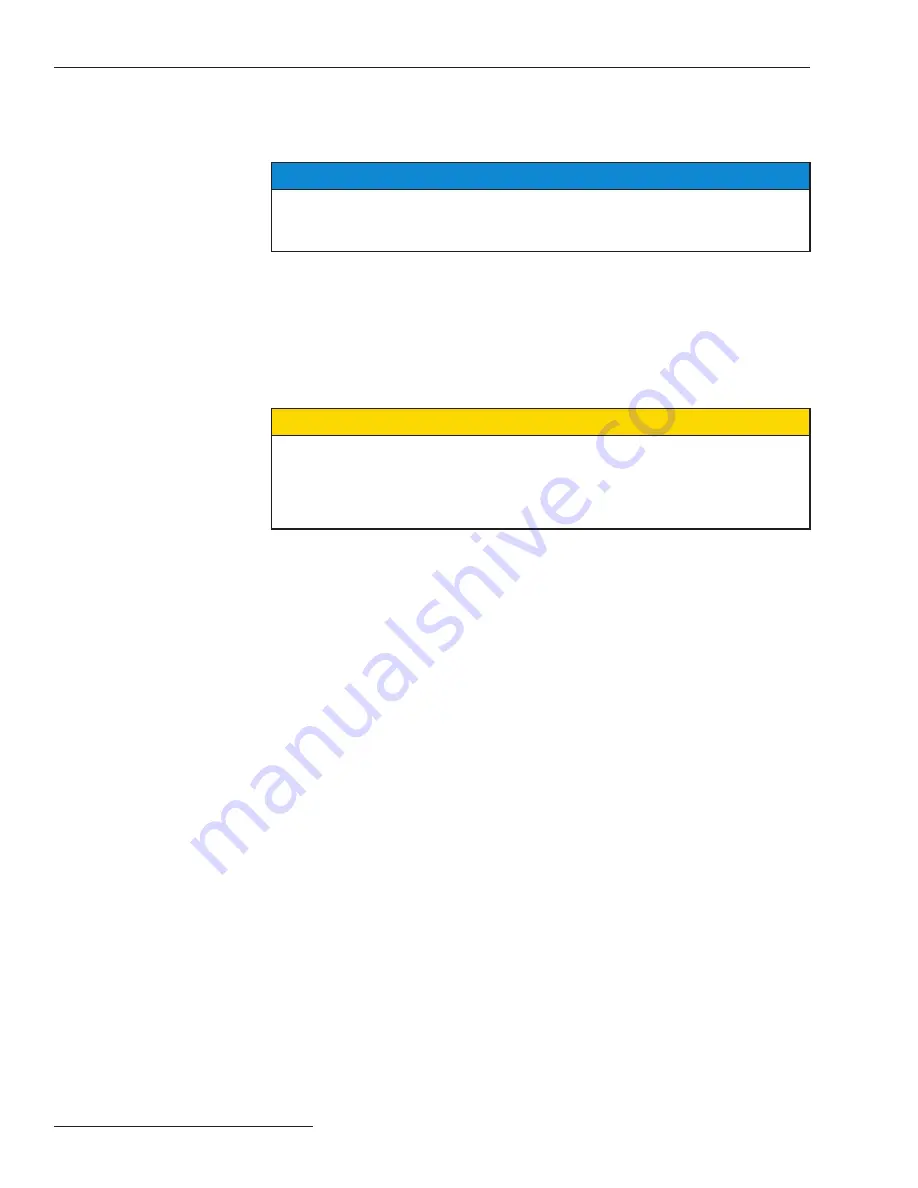
Using the Communications Card
Before proceeding, refer to Quick-Start Programming Instruction Sheet 515-530 or
Instruction Sheet 515-500 or 515-600 for instructions on field programming and opera-
tion of the Micro-AT Source-Transfer Control.
Installing Matlink™
on Your Computer
Hard Drive
NOTICE
Matlink™ communication software, is available for download at
www.sandc.com
>
Support> S&C Automation Customer Support Portal. If you need assistance, please
contact
or phone (800) 621-5546.
Go to the S&C Automation Customer Support Portal, open the Matlink Workspace, and
download the appropriate Matlink Software installer to your desktop. Unzip the down-
loaded folder, and save the folder contents to your desktop. Double click the program
INSTALL.EXE
that you saved on the desktop. This will install Matlink Software on
your computer.
To start Matlink, click your Start button and select
All Programs
. Open the Matlink
V2.xx folder and double click the Matlink program inside the folder.
Running Matlink
Ç
CAUTION
The steps which follow describe the procedure for run ning Matlink with a Micro-AT
Source-Transfer Control connected to your personal computer. Matlink can also be
run—and configurations
d
created—without a Micro-AT control connected to the
personal computer. If you wish to create a configuration(s) for later down loading,
proceed to
“APPENDIX”
on page 16.
Step 1
Place the manual/automatic operation selector switch on the Micro-AT Source-Transfer
Control in the “MANUAL” position.
Step 2
Decouple each operator from its interrupter switch—changing the Micro-AT configura-
tion might cause a tem porary service interruption. Refer to the S&C instruction sheet
furnished with the pad-mounted gear, metal-enclosed switchgear, or Vista® Underground
Distribution Switchgear or, in weatherproof enclosure applications, the S&C instruction
sheet furnished with the switch operators.
Step 3
Loosen the screw which retains the hinged lower panel of the Micro-AT control and swing
open the lower panel. See Figure1 on page 4. (In pad-mounted gear which was originally
fur nished with a Type AT-12 Source-Transfer Control, loosen the two screws which retain
the door assembly of the Micro-AT control and swing open the door assembly.)
Step 4
With your computer off, connect the communication cable between the serial port of the
computer and the communication port of the Micro-AT control. A USB-to-Serial adapter
is required if your computer does not have a Serial port.
d
A configuration consists of the settings of the Micro-AT control, which include its operating characteristics
and its voltage-, current-, and time-related operating parameters .
6
S&C Instruction Sheet 515-506





















