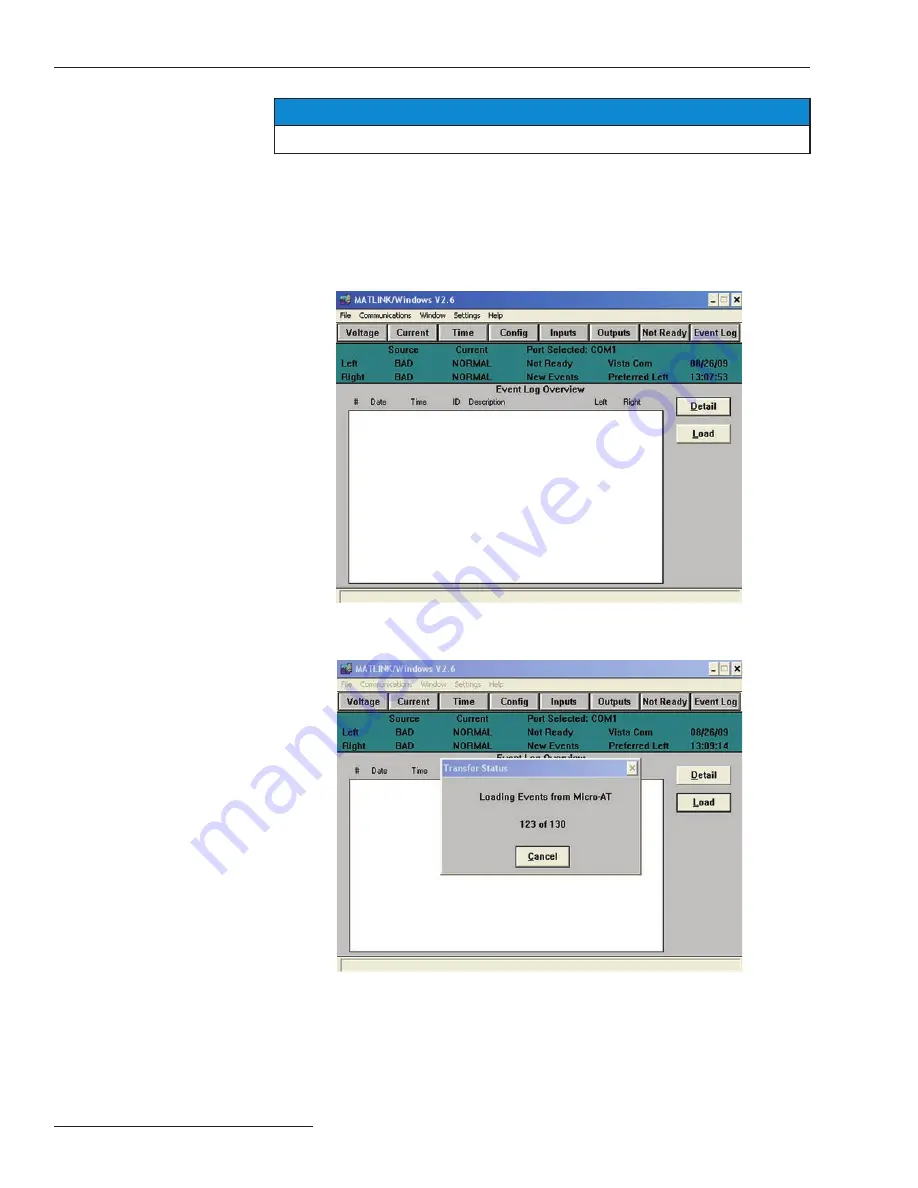
Using the Communications Card
NOTICE
A help screen is available for troubleshooting data lines.
Uploading the
Micro-AT Control
Event Log
The Micro-AT control records system status, as well as software status, every time a
change occurs. Each such status change—referred to as an “event”—is indicated by the
illumination of a lamp on the “EVENT” menu key of the control. The last 130 events are
stored in memory at any given time, in an event log.
To upload the event log of the Micro-AT control to your computer, click on the
Event
Log
button bar. The follow ing screen will appear.
Click on the
Load
button. A dialog box will appear as shown below.
24
S&C Instruction Sheet 515-506























