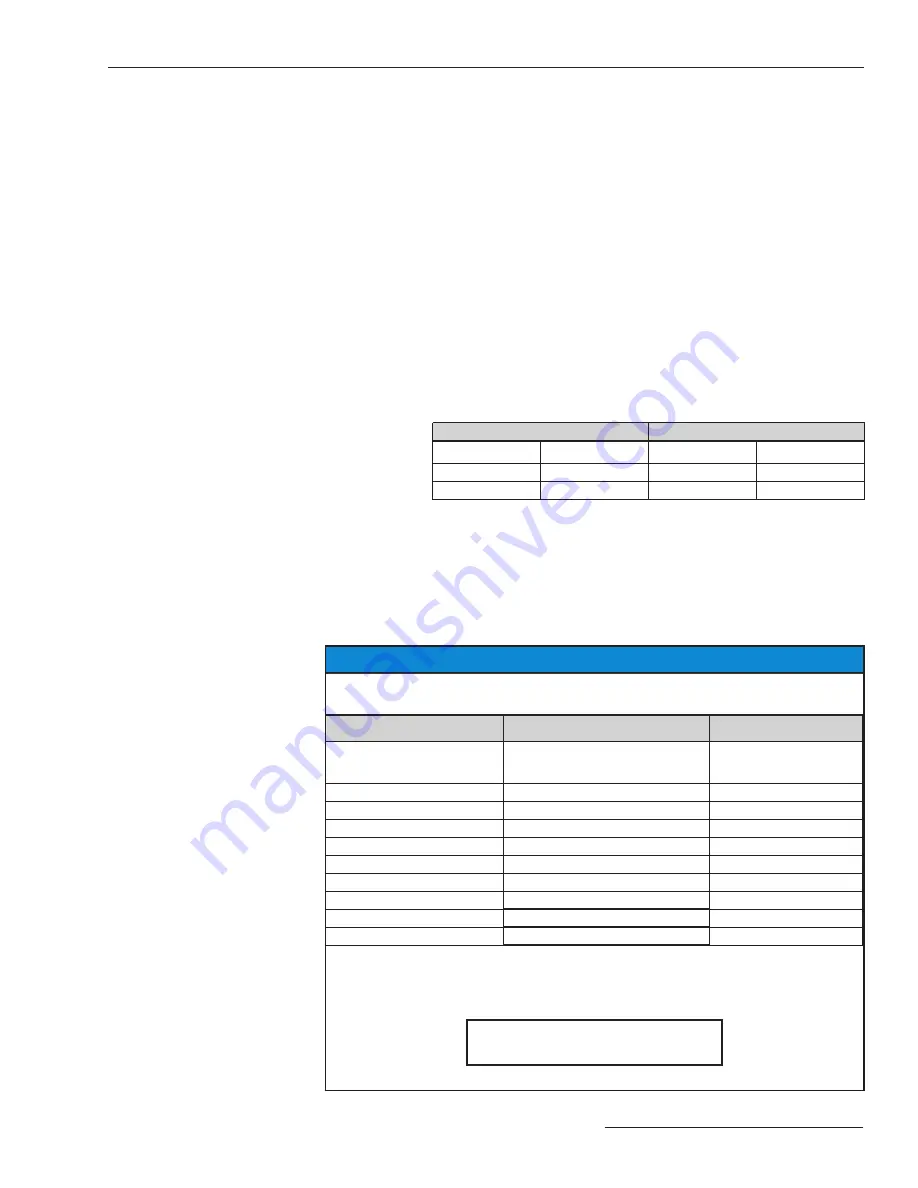
General
This publication provides instructions for use of the optional communications card
feature for the Micro-AT Source-Transfer Control (Catalog Number Suffix “-Y8”). See
Figure 1. This feature permits local uploading of the Micro-AT control’s “events,” operat-
ing characteristics and operating parameters, digital input and output states, and
messages explaining why the automatic-transfer “ready” indicating lamp isn’t lighted.
This feature also allows local downloading of the user’s standard operating parameters
to the Micro-AT control.
To use the communications card feature, you’ll need the following:
• An IBM PC AT or compatible computer using Intel’s 80386 microprocessor, or higher.
The computer must have a minimum of 2 MB of memory, a CD-ROM drive, and a hard
disk drive with at least 2MB of free space. The computer must operate under Micro-
soft Windows™, Version 3.X, Windows® 95, Windows® 98, Windows® 2000,
Windows® NT, Windows® XP, or Windows® 7-32-Bit.
• To use Windows® 7 64-Bit Operating System, the system version must be Profes-
sional or Ultimate. Both include XP Mode, which is required to use the Micro-AT
Communications Card. Also note that the XP Mode virtual machine must be config-
ured to use a serial port on the computer (if one exists), or a USB-to-Serial adapter,
and the USB-to-Serial driver must be installed on the XP Mode virtual machine.
Windows 7 64-Bit
Windows 7 32-Bit
Serial Port
USB-to-Serial
Serial Port
USB-to-Serial
Windows® 7
Does not work
Does not work
Works correctly
Works correctly
XP Mode
Works correctly
Works correctly
• A Micro-AT communication cable. This cable is available from S&C in two versions:
Catalog Num ber TA-2320 for personal computers having a 25-pin serial communica-
tion port and Catalog Number TA-2321 for personal computers having a 9-pin serial
communication port.
• Matlink™ communication software, is available for download at www.sandc.com>
Support> S&C Automation Customer Support Portal. If you need assistance, please
contact [email protected] or phone (800) 621-5546.
NOTICE
Use the following table to determine the version of MATLink compatible with the
firmware of your Micro-AT control.
Micro-AT Firmware Version
Matlink Version
Matlink Issue Date
V2 .0 .2
You must upgrade to at least V2 .1 .2 to
use the communica tions card .
—
V2 .1 .2
V2 .1
6/15/96
V2 .2 .1
V2 .2
9/14/96
V2 .4 .0
V2 .4
10/10/98
V2 .5 .0 through V2 .5 .6
V2 .5
7/14/00
V2 .5 .0 through V2 .5 .6
V2 .5A
3/6/01
V2 .5 .0 through V2 .5 .6
V2 .5B
9/20/02
V2 .5 .7
V2 .5C
6/3/05
V2 .6 .0
V2 .6
9/1/09
V2 .6 .1
V2 .6
9/1/09
To determine the Micro-AT firmware version, press the ”EXAMINE” menu key
followed by the “Next Item” key. The version of the Micro-AT firmware will be dis-
played. For example, in the display below, the Micro-AT Firmware version is 2.1.2.
EXAMINE: 2 .1 .2
COPYRIGHT S&C 1990-1995
Introduction
S&C Instruction Sheet 515-506
3


















