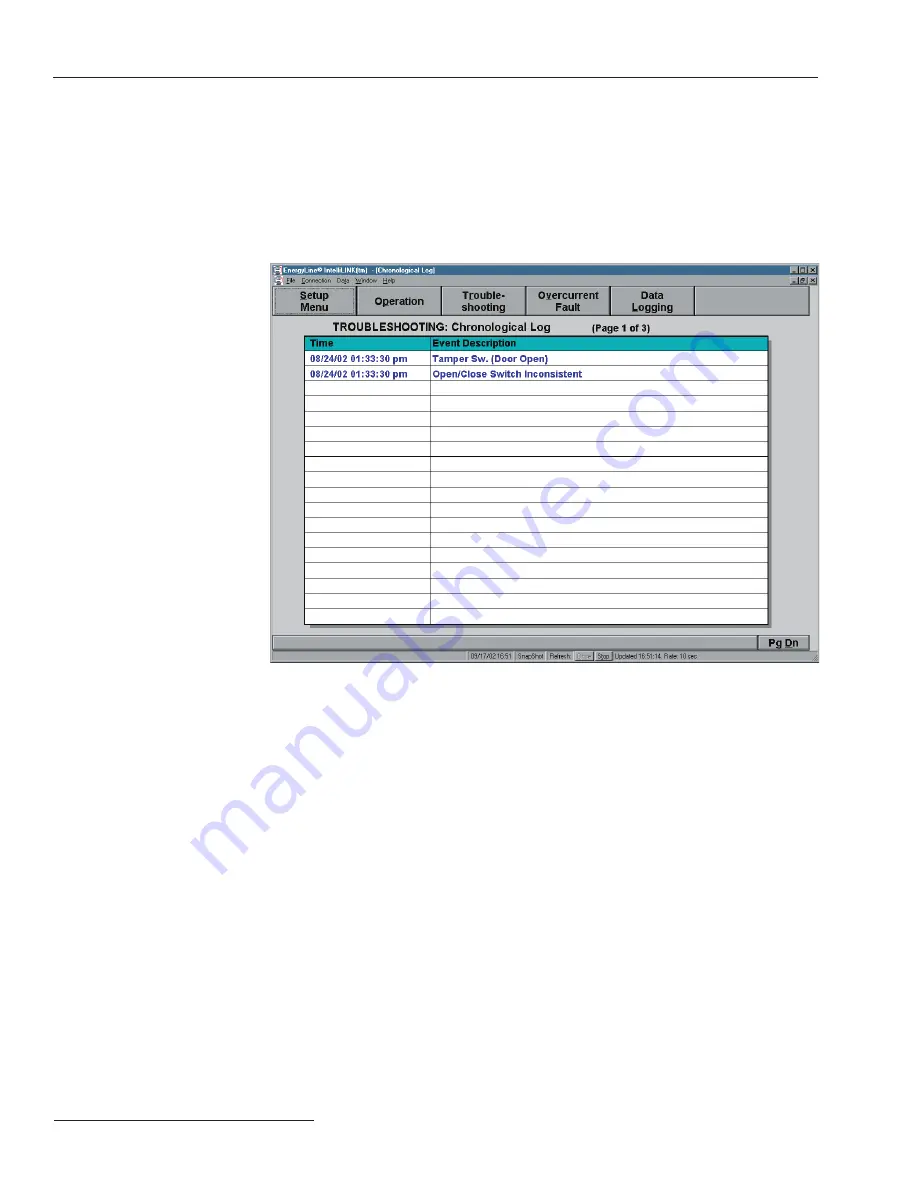
20
S&C Instruction Sheet 1041-550
IntelliLINK
Chronological Log
The
TROUBLESHOOTING: Chronological Log
screen (Figure 6) shows a chronological
listing of troubleshooting-related events. Each time an
Active
message is added or removed
on the
TROUBLESHOOTING: Event Status
screen, the switch control enters a message
in this log.
To display the TROUBLESHOOTING: Chronological Log screen:
Click the
Troubleshooting
button at any IntelliLINK screen, then click the
Chronologi-
cal Log
button.
Figure 6. TROUBLESHOOTING: Chronological Log screen.
The log can hold three pages of information. Once the log is full, each new event over-
writes the oldest event in the log. To find the most recent event, look for the message with
a timestamp that is older than the time for the message above it.
For an explanation of each event, see
Troubleshooting Event Status
on page 16.
The
TROUBLESHOOTING: Control & Switch Information
screen (Figure 7) shows
miscellaneous hardware and software information, the present operations count, and the
power-loss log.
To display the TROUBLESHOOTING: Control & Switch Information screen:
Click the
Troubleshooting
button at any IntelliLINK screen, then click the
Control and
Switch Info
button.
Control and Switch
Information
Summary of Contents for 5800 Series
Page 34: ...Printed in U S A...





























