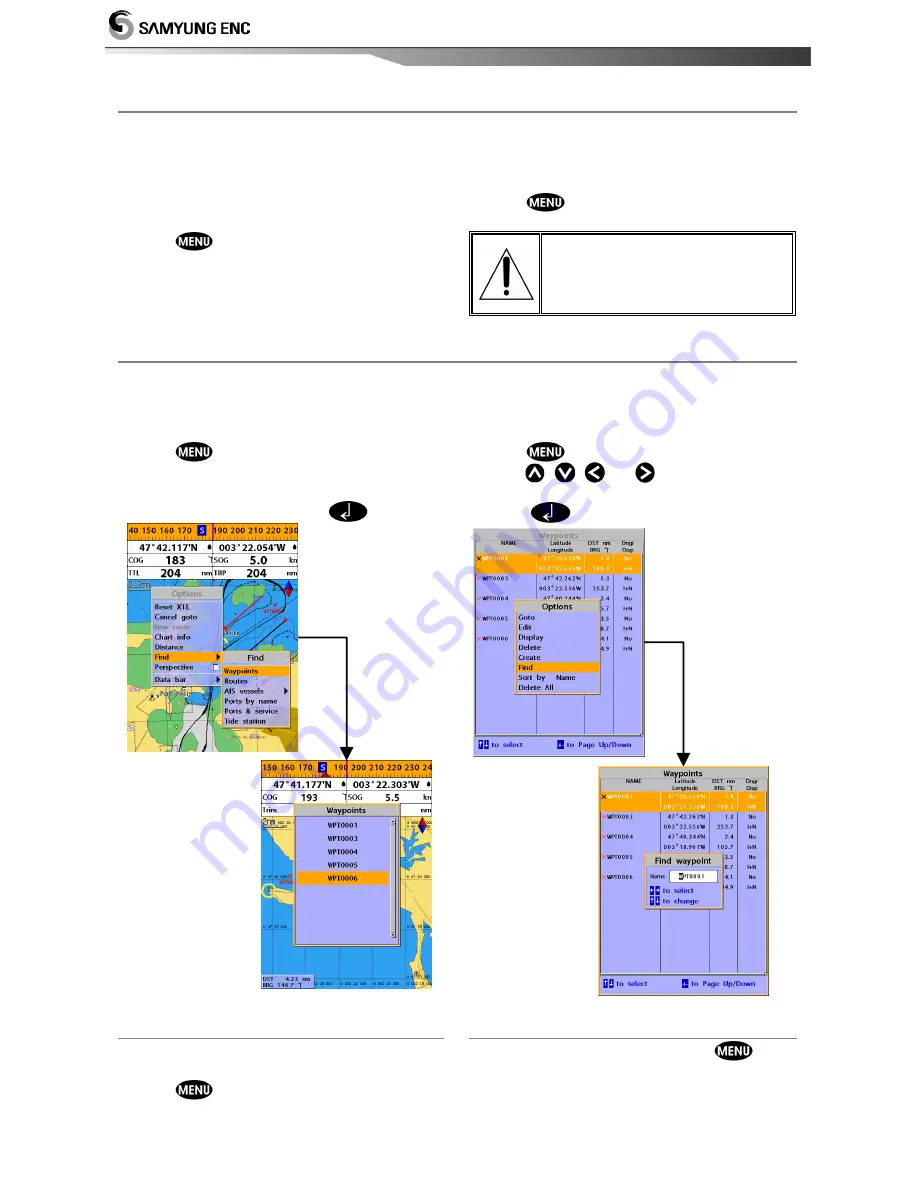
Installation and Operation Manual
36
3-8-4 Deleting a waypoint
To delete a waypoint from the chart
window
1 Move the cursor to the waypoint you want
to delete. (If you move the cursor on the
waypoint correctly, waypoint information
will be displayed at the bottom left)
2 Press
and select
Delete
.
3 Select
Yes
.
Deleting a waypoint from the waypoints
window
1 Move cursor key to highlight a waypoint
you want to delete.
2 Press
and select
Delete
.
3 Select
Yes
.
A waypoint can not be
deleted if the final
destination of navigation is
the waypoint.
3-8-5 Find a waypoint
To find a waypoint from the chart
window
Finding waypoints from the chart window is a
simplified function.
1 Press
and select
Find
.
2 Select
Waypoints
.
3 Move cursor key to highlight a waypoint
you want to find and press
.
To find a waypoint from the waypoint
window
Finding waypoints from the waypoint window
is provided by a full function.
1 Press
and select
Find
.
2 Press
,
,
or
to find a waypoint
name.
3 Select
.
3-8-6 Sort Waypoints 3-8-7 Deleting all waypoints
To change the order of displayed waypoint
list:
1 Press
and select
Sort by
.
2 Select a sort type.
1 In the waypoints window, press
and
select
Delete all
.
2 Select
Yes
.
Summary of Contents for N560
Page 1: ......
Page 2: ...Installation and Operation Manual 2...






























