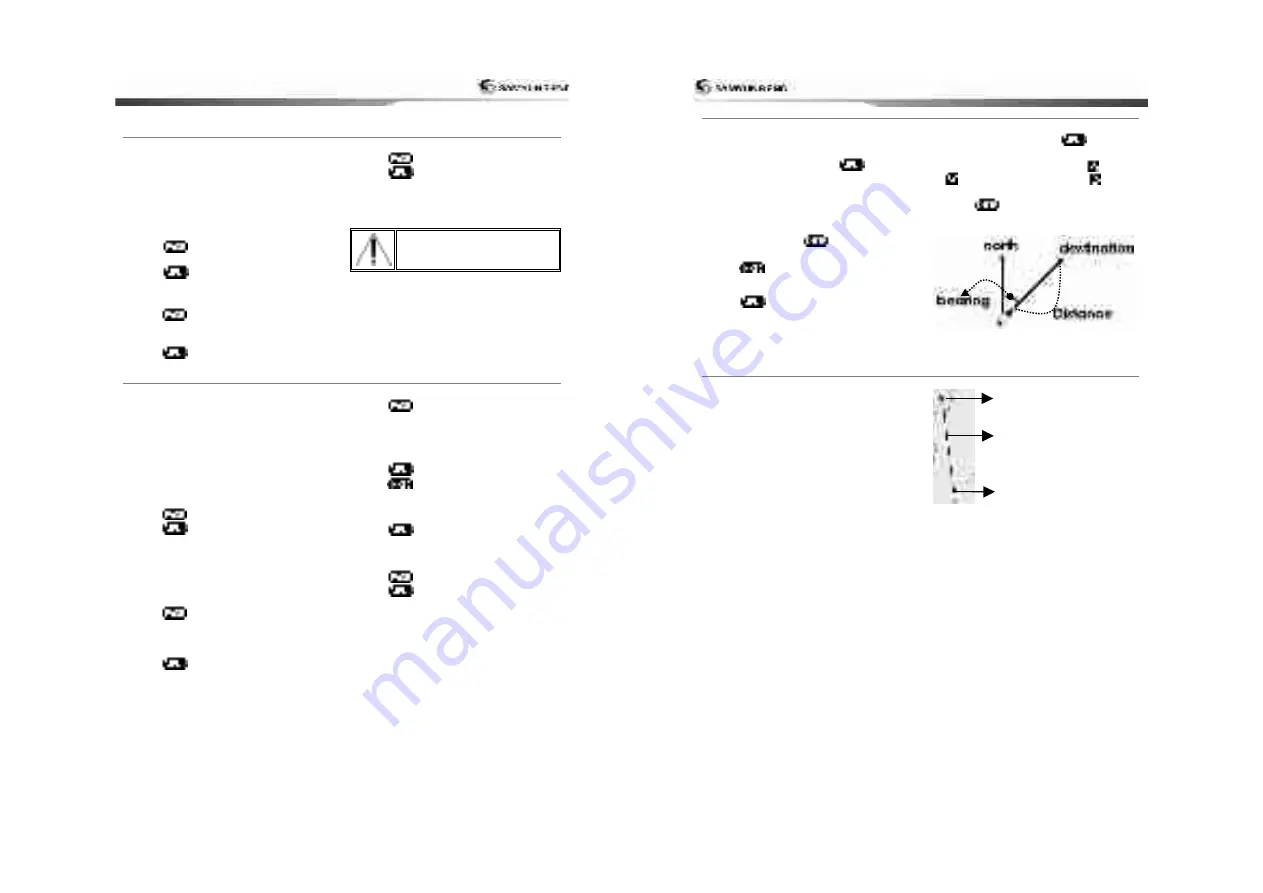
29
3-4-8
Going to a waypoint or to a point on the chart
A waypoint is a particular location on a
voyage whether it is a starting, intermediate
or destination point. A waypoint is the
simplest piece of information your equipment
requires to get you to a destination. In the
shortest distance possible. This unit can save
up to 10,000 waypoints.
Go to Cursor Option
1 Press
and select the Chart window.
2 Move the cursor to the destination point.
3 Press
and select Go to cursor to
start navigating.
Goto WPT Option
1 Press
and select the Chart window
2 Move the cursor to place cursor on a
waypoint.
3 Press
and select Goto WPT to start
navigating.
Cancelling Navigating
1 Press
and select chart icon.
2 Press
and select Cancel Goto.
Make sure the course does
not pass over land or
dangerous waters.
3-4-9
Following a route
Often a trip from one place to another
involves several course changes, requiring a
series of route points (waypoints) which you
navigate to, one after another. The sequence
of waypoints leading to the ultimate
destination is called a route. You can save up
to 100 routes and a route may consist of 100
waypoints...
Option to Start Route
1 Press
and select the chart window.
2 Press
and select Start Route.
3 Move cursor keys to select a route to start
navigating.
4 Select Forward or Reverse to decide which
direction you want to navigate.
Route Window Option
1 Press
and select the routes window
2 In the route window, mover the cursor to
highlight a route you want to start
navigating to.
3 Press
and select start
4 Select Forward or Reverse to decide which
direction you want to navigate.
Option to create Route
1 Press
and select the chart window.
2 Select New route.
3 Name a route name.
4 Move cursor keys to select a waypoint.
(Repeat this step as much as you need)
5 Press
and select Add.
6 Press
.
7 Repeat 2-4 steps of Route window option.
Skipping a waypoint
1 Press
and select Skip.
2 Repeat above step if necessary.
Cancelling a route
1 Press
and select the chart window.
2 Press
and select Cancel route.
User Guide
30
3-4-10
Distance and bearing calculator
The unit can show the bearing and the length
of leg and the total distance of legs.
Setting Legs
1 In the chart window, press
and
select
Distance
. Information is displayed
on window showing bearing/leg
distance/total distance at the bottom left
side of display.
2 Move the cursor to the starting point of the
first leg and press
.
3 Repeat step 2 for more legs
4 Press
to exit.
Deleting last leg
1 Press
then select remove
2 Repeat above step if you want to remove
more legs.
Saving route
1 Set all the legs then press
and select
Save
.
2 Enter a route name by pressing
or
to select a letter then press
for
next letter.
3 Press
to save the new route.
Bearing and distance
3-4-11
Projected course
The projected course shows you how far it
can go at given time and speed.
This function is useful to avoid collision with
other vessels.
Projected position
Boat’s projected course
Boat position






























