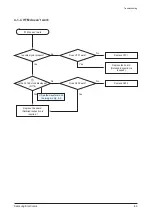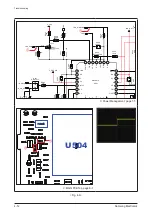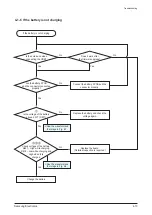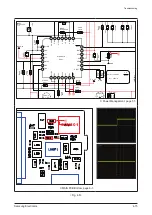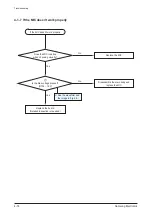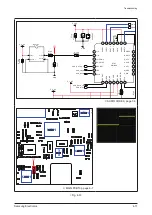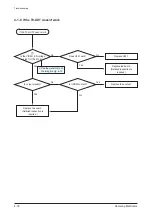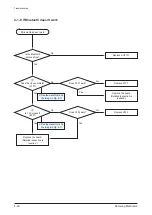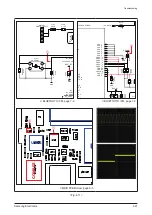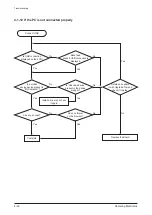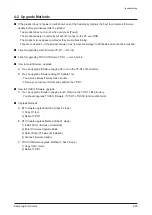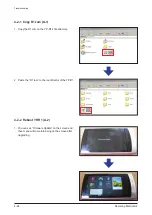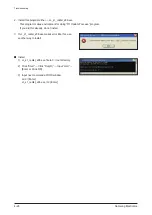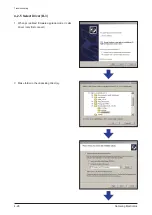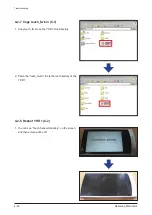Samsung Electronics
4-23
Troubleshooting
4-2 Upgrade Methods
If the product does not power on and shows any of the following symptoms it is best to complete a firmware
update before you disassemble the product
- The product does not turn on when you press [Power].
- The product powers on normally but will not connect to the PC over USB.
- The product’s icons appear garbled or they are malfunctioning.
- Files are corrupted or if the product shows up as “removable storage” in Windows and cannot be accessed.
Files for upgrading main firmware YP-R1 → R1.rom
Files for upgrading TOUCH firmware YP-R1 → touch_fw.bin
How to main firmware upgrade.
A. You can upgrade firmware copying R1.rom on the YP-R1’s file directory.
B. You can upgrade firmware using R1 Update Tool.
- You will use B-way if A-way make trouble.
- This way can low level format and optimize the YP-R1.
How to TOUCH firmware upgrade
C. You can upgrade firmware copying touch_fw.bin on the YP-R1’s file directory.
- You should upgrade TOUCH firmware, if YP-R1’s TOUCH function didn’t work.
Upgrade Methods
A. R1 firmware upgrade Method (A has 2 steps.)
1) Copy R1.rom
2) Reboot YP-R1
B. R1 firmware upgrade Method (B has 4 steps.)
1) Install Driver (if it was not installed)
2) Enter Firmware Upgrade Mode
3) Select Driver (if it was not installed)
4) Various Firmware Update
C. TOUCH firmware upgrade Method (C has 2 steps.)
1) Copy touch_fw.bin
2) Reboot YP-R1
Summary of Contents for YP-R1
Page 15: ...3 4 Samsung Electronics MEMO ...
Page 44: ...Samsung Electronics 4 29 Troubleshooting Install completed Check device manager ...
Page 48: ...MEMO Samsung Electronics 4 33 ...
Page 53: ...5 5 Samsung Electronics MEMO ...
Page 58: ...Samsung Electronics 6 5 PCB Diagram 6 2 2 Test Point Wave Form TP2 TP3 TP4 TP7 TP6 ...
Page 59: ...6 6 Samsung Electronics MEMO ...
Page 69: ...7 10 Samsung Electronics MEMO ...