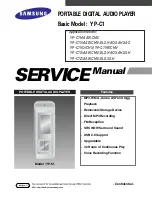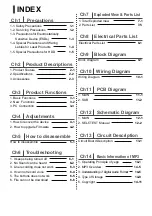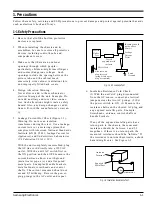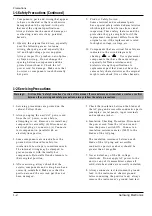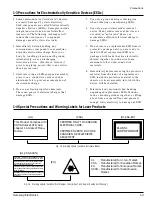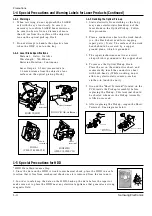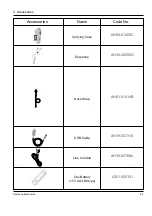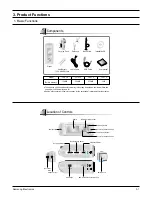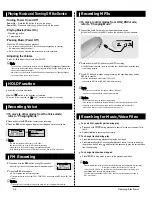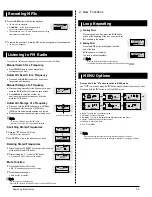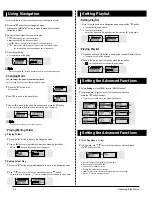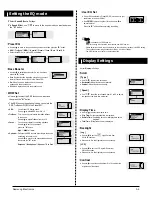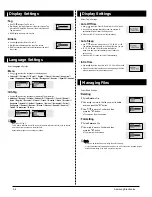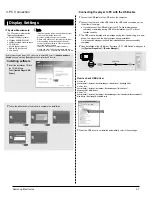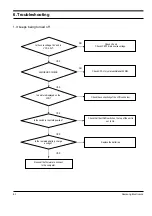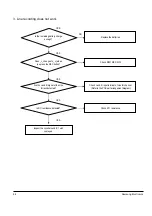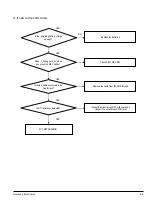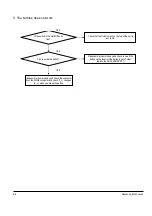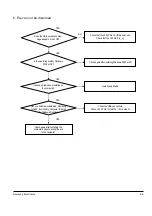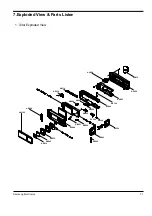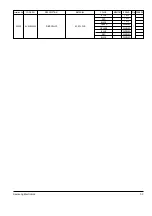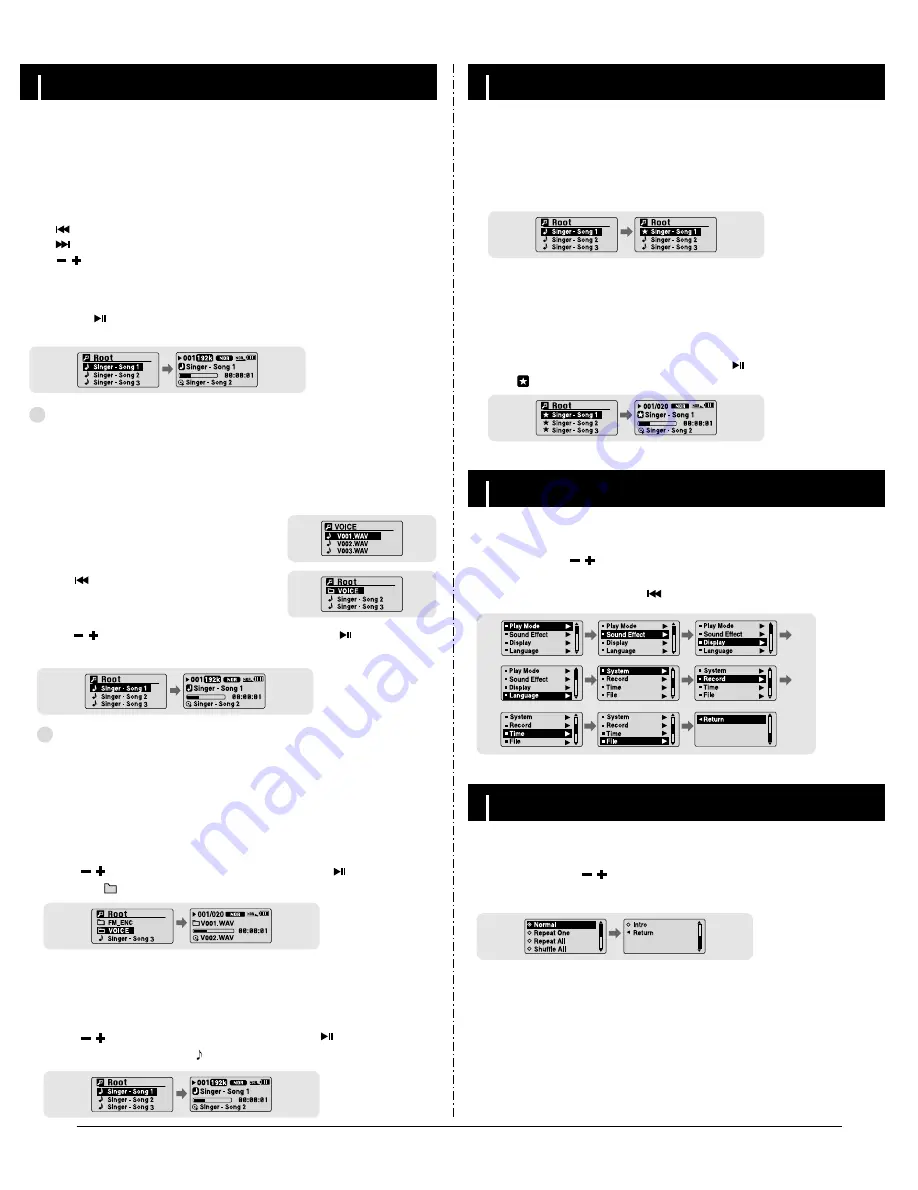
3-4
Samsung Electronics
Using Navigation
Setting Playlist
Setting the Advanced Functions
Setting the Advanced Functions
N
N
N
N
o
o
o
o
tt
tt
e
e
e
e
- Press and hold the
"M"
button in Navigation mode to exit the Navigation mode.
✍
1
Press the
"M"
button to enter Navigation mode.
or press and hold the
"M"
button to move to Menu and then select
Navigation in Menu.
2
Select the file or folder that you want to play.
●
: When moving to a higher-level folder.
●
: When moving to a lower-level folder.
●
, : When moving to a file or folder in the same directory.
●
"M"
: Move to the next folder down. When there is not a lower folder,
the selected file will be designated as part of the playlist.
3
Press the button.
●
The selected file will be played.
You can easily search for files or switch modes using the Navigation function.
I
Changing Mode
1
Press the
"M"
button in the
Voice mode.
2
Use to move to the upper folder.
You can change the mode in the following method.
Ex) To change from the Voice mode to the Music mode
3
Use , to move to the music file you want and press the button.
●
As it is changed to the Music mode, the selected file will be played.
N
N
N
N
o
o
o
o
tt
tt
e
e
e
e
- To change to the FM mode, refer to “Menu Options”.
✍
I
Playing/Exiting Folder
1
Press the
"M"
button to move to the Navigation mode.
2
Use , to move to the folder you want and press the button.
●
When " " appears, the selected file will be played.
¤
¤
Playing Folder
1
Press the
"M"
button during folder playback to move to the Navigation mode.
2
Use , to move to the file you want and press the button.
●
After folder play is released, " " mark will appear and the selected file will be played.
¤
¤
Exiting Folder Play
I
Setting Playlist
I
Playing Playlist
1
Press and hold the A
↔
B button in music mode or select Playlist in Menu.
●
The playlist you set will be displayed.
2
Move to the file you want to play and press the button.
●
“ ” mark appears and the selected file will be played.
- Move to the file you want in Navigation mode and press the
"M"
button.
●
The selected file will be marked.
●
To exit the playlist setting,
move to the marked file in Navigation mode and press the
"M"
button again.
1
Select Settings in the MENU. (refer to “MENU Options”)
2
In Settings, use , to move to the function you want and
press the
“M”
button to select.
●
To move to a previous menu, use or select Return.
1
Select Play Mode in Settings.
2
In Play mode, use , to move to the mode you want and press
the
“M”
button to select.
●
Normal: To play all the tracks in order one time.
●
Repeat One: To repeat one track.
●
Repeat All: To repeat all tracks.
●
Shuffle All: To play tracks at random.
●
Intro: To listen to the first part of all saved tracks for 10 seconds.
●
Return: To move to a previous menu
Summary of Contents for YP-C1
Page 2: ...ELECTRONICS Samsung Electronics Co Ltd March 2005 Printed in Korea Code no AH68 01654J ...
Page 32: ...Samsung Electronics 9 1 9 Block Diagram ...
Page 33: ...Samsung Electronics 10 1 10 Wiring Diagram ...
Page 35: ...11 2 Samsung Electronics This Document can be used without Samsung s authorization 11 2 SUB ...
Page 40: ...14 2 Samsung Electronics Yepp Block Diagram ...
Page 48: ...14 10 Samsung Electronics Small Form factor Cards Comparison ...