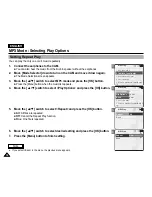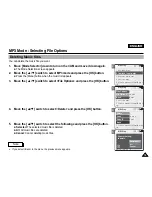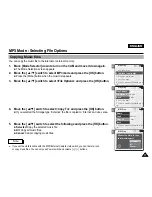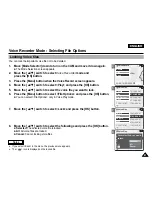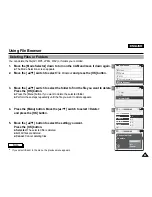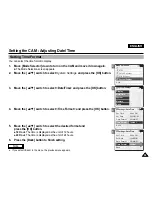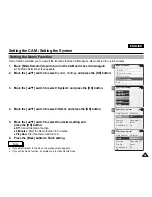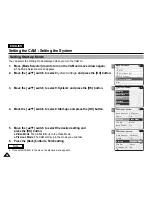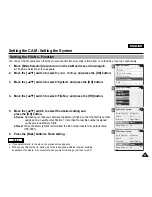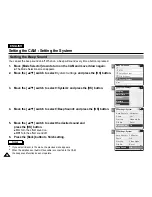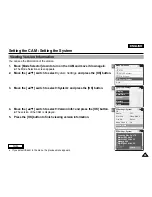2
3
4
5
Notes
✤
If you select <Back> in the menu, the previous menu appears.
✤
A brighter LCD Monitor setting consumes more battery power.
ENGLISH
88
88
Setting the CAM : Adjusting the LCD Monitor
Adjusting the LCD Brightness
You can adjust the brightness of the LCD monitor to compensate for ambient lighting conditions.
1.
Move [Mode Selector] down to turn on the CAM and move it down again.
◆
The Mode Selection screen appears.
2. Move
the
[
▲
/
▼
] switch to select
System Settings
and press the [OK] button.
3.
Move the [
▲
/
▼
] switch to select <Display> and press the [OK] button.
4.
Move the [
▲
/
▼
] switch to select <LCD Brightness> and
press the [OK] button.
◆
You can adjust the LCD Brightness from 0
%
to 100
%
.
5.
Move the [
▲
/
▼
] switch to select the brightness you want.
6.
Press the [Back] button to finish setting.
Mode Selection
MP3
Voice Recorder
File Browser
System Settings
Back
System Settings
Date/Time
System
Display
Memory
Back
Settings: Display
Back
LCD Colour
50 %
LCD Brightness 20 %
Settings: Display
Back
LCD Colour
50 %
LCD Brightness 30 %
Summary of Contents for VP-X105
Page 70: ...ENGLISH MEMO 70 70 ...