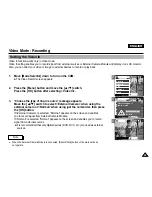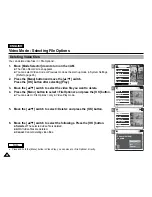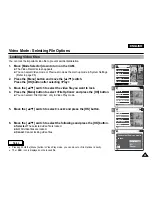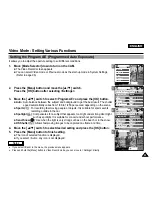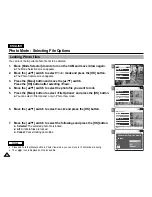ENGLISH
46
46
Video Mode : Setting Various Functions
2
3
4
5
Setting the Video file Size
You can set the file size for video files. The number of stored files varies depending
on the Memory Stick capacity and video file size.
1.
Move [Mode Selector] down to turn on the CAM.
◆
The Video Record screen appears.
◆
You can select Video mode or Previous mode as the start-up mode in System Settings.
(Refer to page 96)
2.
Press the [Menu] button and move the [
▲
/
▼
] switch.
Press the [OK] button after selecting <Settings>.
3.
Move the [
▲
/
▼
] switch to select <Size> and press the [OK] button.
◆
720
: Select 720 pixel.
◆
352
: Select 352 pixel.
4.
Move the [
▲
/
▼
] switch to select the video file size and
press the [OK] button.
5.
Press the [Menu] button to finish setting.
◆
The icon of selected function is displayed.
Video Record
SF / 720
00:00 / 10:57
STBY
Video In
Record
Settings
Back
Play
Settings
Back
White Balance
Auto
EIS
On
Focus
AF
Quality
Super Fine
White Balance
Auto
Video Settings
EIS
On
Focus
AF
Quality
Super Fine
Size
720
Video Settings
White Balance
Auto
EIS
On
Focus
AF
Quality
Quality
Super Fine
White Balance
Auto
Video Settings
EIS
On
Focus
AF
Quality
Super Fine
Size
352
Video Settings
Video Record
00:00 / 21:54
SF / 352
STBY
Notes
✤
If you select <Back> in the menu, the previous menu appears.
✤
Press and hold the [Menu] button in Video Record mode, you can move to <Settings> directly.
Summary of Contents for VP-X105
Page 70: ...ENGLISH MEMO 70 70 ...