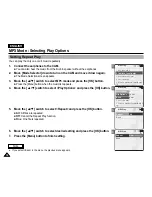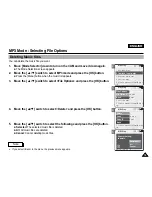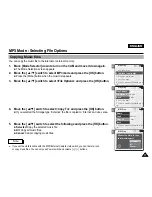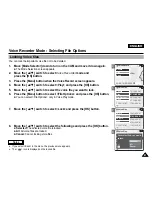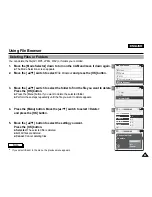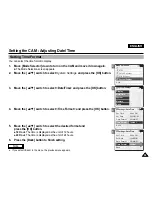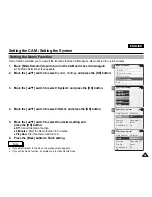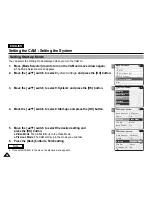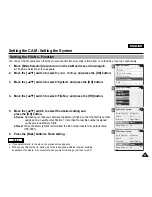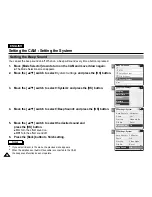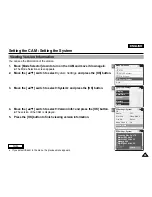2
3
4
6
Using File Browser
ENGLISH
84
84
Locking Files
You can lock the important files not to be deleted.
1.
Move the [Mode Selector] down to turn on the CAM and move it down again.
◆
The Mode Selection screen appears.
2.
Move the [
▲
/
▼
] switch to select
File Browser
and press the [OK] button.
3.
Move the [
▲
/
▼
] switch to select the file you want to lock.
Press the [OK] button.
◆
Perform these steps repeatedly until the file you want to lock appears.
4.
Press the [Menu] button. Move the [
▲
/
▼
] switch to select <Lock>
and press the [OK] button.
5.
Move the [
▲
/
▼
] button to select the followings. Press the [OK] button.
◆
Selected
: The selected file is locked.
◆
All
: All files are locked.
◆
Cancel
: Cancel locking files.
Mode Selection
Video
Photo
MP3
Voice Recorder
File Browser
/
DCIM
MSAMSUNG
MISC
/ . . . / 100SSWAV
SWAV0004.WAV
Up One Level
SWAV0001.WAV
SWAV0002.WAV
SWAV0003.WAV
Lock
Copy To
Delete
File Info
Back
/ . . . / 100SSWAV
SWAV0004.WAV
Up One Level
SWAV0001.WAV
SWAV0002.WAV
SWAV0003.WAV
Lock
Copy To
Delete
File Info
Back
Selected
All
Cancel
Choose the file(s) you would
to lock.
Notes
✤
If you select <Back> in the menu, the previous menu appears.
✤
You can
’
t lock folders.
✤
The < > icon is displayed on the locked file.
Summary of Contents for VP-X105
Page 70: ...ENGLISH MEMO 70 70 ...