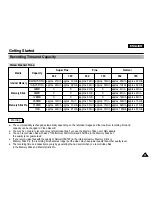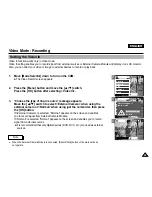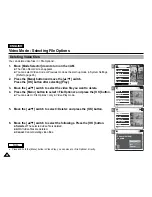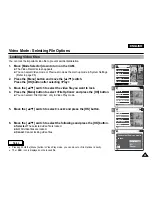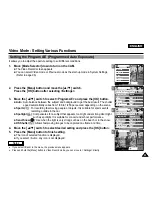ENGLISH
39
39
Video Mode : Recording
Setting the Video In
Video In function works only in Video mode.
Video In setting enables you to record signal from external sources or External Camera Module and display it on LCD monitor.
Also, you can direct your video or image to external devices to record or play back.
1.
Move [Mode Selector] down to turn on the CAM.
◆
The Video Record screen appears.
2.
Press the [Menu] button and move the [
▲
/
▼
] switch.
Press the [OK] button after selecting <Video In>.
3.
“Choose the type of line-in source” message appears.
Move the [
▲
/
▼
] switch to select <External Camera> when using the
external camera or <Normal> when using just the camcorder, then press
the [OK] button.
If <External Camera> is selected, “External” appears on the screen and enables
you to record signal from External Camera Module.
If <Normal> is selected, “Normal” appears on the screen and enables you to record
signal from external sources.
◆
It is recommended that only digital devices (DVD, DVC, etc.) are used as external
sources.
2
3
3
Video Record
00:16 / 10:41
SF / 720
STBY
Play
Record
Video In
Settings
Back
Video Record
00:16 / 10:41
SF / 720
STBY
Play
Record
Video In
Settings
Back
External Camera
Normal
Choose the type of
line-in source.
External
00:16 / 10:41
SF / 704
STBY
Note
✤
When the External Camera Module is connected, [Record/Stop] button of the main set does
not operate.
Summary of Contents for VP-X105
Page 70: ...ENGLISH MEMO 70 70 ...