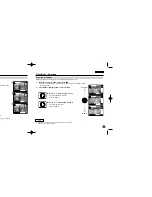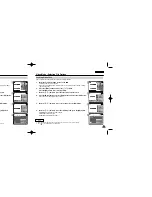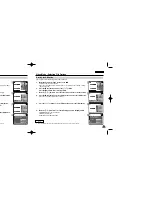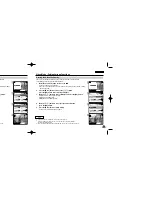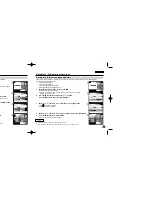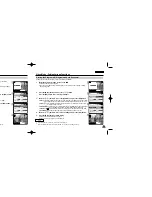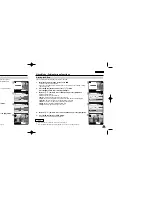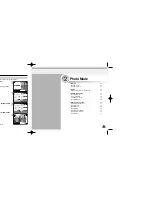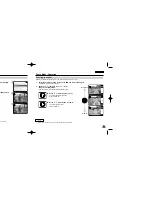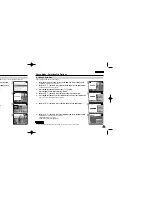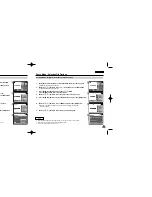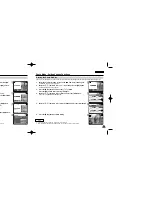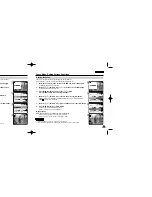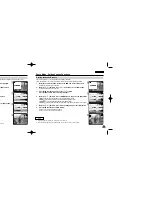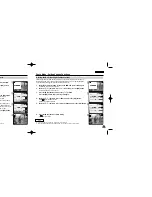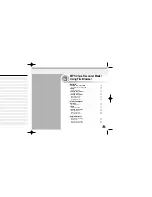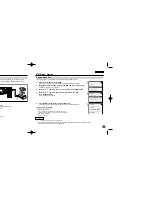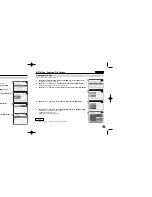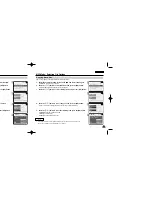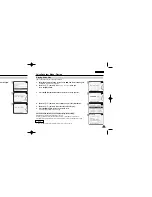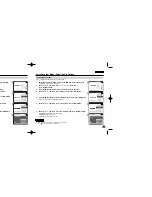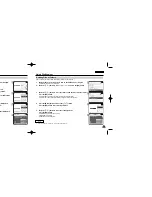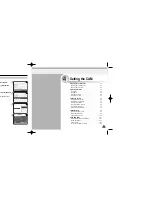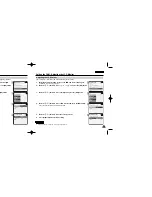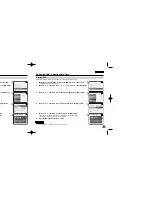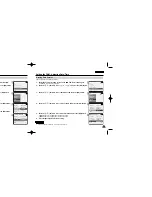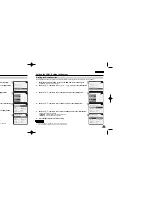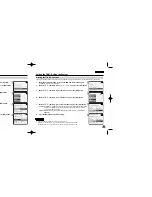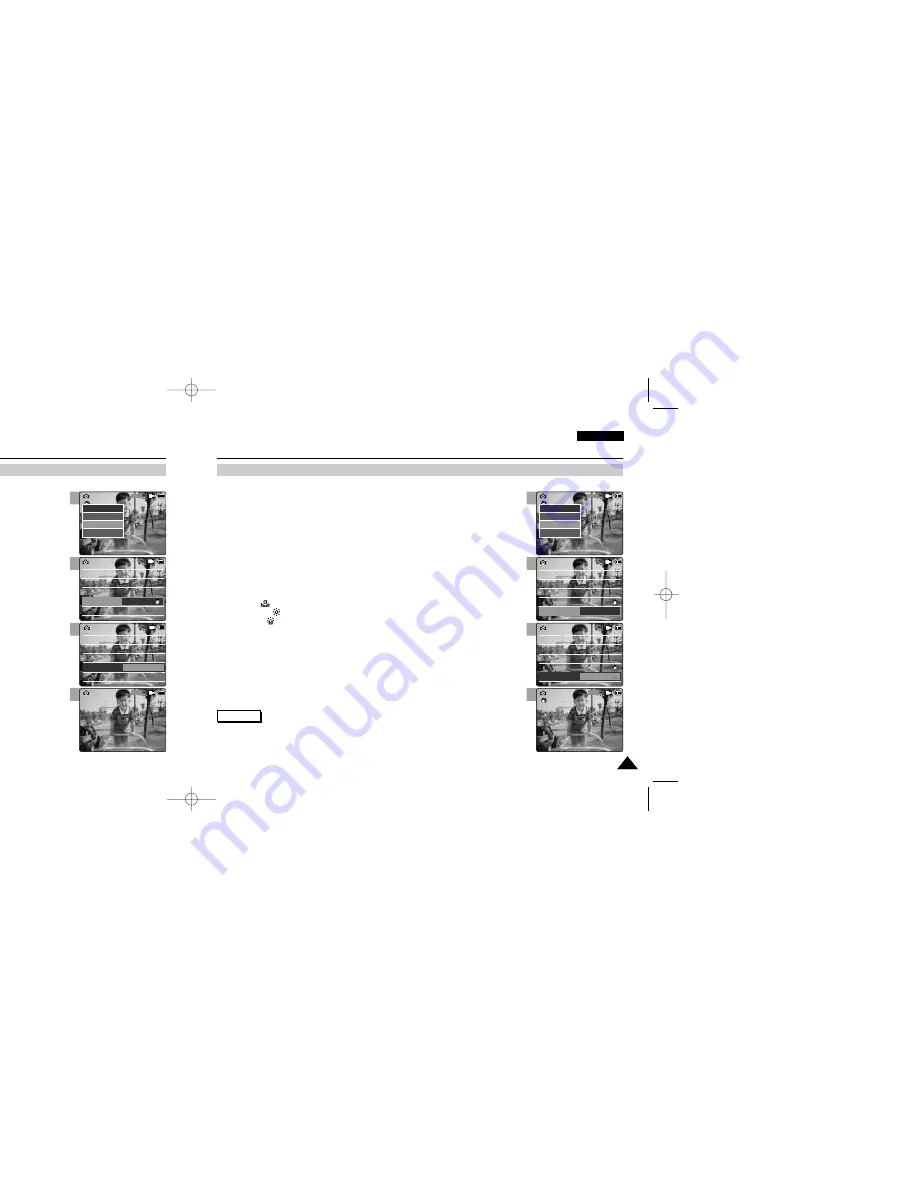
3
4
5
6
3
4
5
6
ENGLISH
Photo Mode : Setting Various Functions
65
65
ENGLISH
Photo Mode : Setting Various Functions
64
64
Setting the EIS (Electronic Image Stabilizer)
The Electrical Image Stabilizer is a function that compensates for hand shake and other movements while taking pictures.
Refer to page 46 for further details.
Setting the White Balance
The colour balance may vary depending on the lighting conditions.
The White Balance is used to preserve natural colours under different lighting conditions.
1.
Move [Mode Selector] down to turn on the CAM and move it down again.
◆
The Mode Selection screen appears.
2.
Move the [
▲
/
▼
] switch to select
Photo
mode and press the [OK] button.
◆
The Photo Capture screen appears.
3.
Press the [Menu] button and move the [
▲
/
▼
] switch.
Press the [OK] button after selecting <Settings>.
1.
Move [Mode Selector] down to turn on the CAM and move it down again.
◆
The Mode Selection screen appears.
2.
Move the [
▲
/
▼
] switch to select
Photo
mode and press the [OK] button.
◆
The Photo Capture screen appears.
3.
Press the [Menu] button and move the [
▲
/
▼
] switch.
Press the [OK] button after selecting <Settings>.
5.
Move the [
▲
/
▼
] switch to select desired setting and press the [OK] button.
6.
Press the [Menu] button to finish setting.
◆
The icon of selected function is displayed.
◆
If you select <Auto>, no icon is displayed.
5.
Move the [
▲
/
▼
] switch to select desired setting and press the [OK] button.
6.
Press the [Menu] button to finish setting.
◆
The icon of selected function is displayed.
800
Photo Capture
View
Capture
Settings
Back
Size
800 x 600
White Balance
Auto
Focus
AF
Light
Auto
Photo Settings
Photo Settings
Size
800 x 600
White Balance
Auto
Focus
AF
Light
Auto
EIS
On
Size
White Balance
Auto
Focus
AF
Light
Auto
800 x 600
Photo Settings
Photo Settings
Size
White Balance
Auto
Focus
AF
Light
Auto
800 x 600
EIS
Off
800
Photo Capture
800
Photo Capture
View
Capture
Settings
Back
Focus
EIS
Size
Light
Auto
800 x 600
AF
On
Photo Settings
Photo Settings
Focus
EIS
Size
Light
Auto
800 x 600
AF
On
White Balance
Auto
Focus
EIS
Size
Light
Auto
800 x 600
AF
On
Photo Settings
Photo Settings
Focus
EIS
Size
Light
Auto
800 x 600
AF
On
White Balance
Hold
Capturing...
BLC
800
Photo Capture
Notes
✤
If you select <Back> in the menu, the previous menu appears.
✤
Press and hold the [Menu] button in Photo View, you can move to <File Options> directly.
Notes
✤
If you select <Back> in the menu, the previous menu appears.
✤
Press and hold the [Menu] button in Photo View, you can move to <File Options> directly.
4.
Move the [
▲
/
▼
] switch to select <White Balance> and press the [OK] button.
◆
Auto
: Adjust the colour depending on the condition automatically.
◆
Hold( )
: Record with first selected colour without adjusting colour.
◆
Outdoor( )
: Record with the balanced light. (Natural light)
◆
Indoor( )
: Record with the balanced light. (Glow lamp, light in the studio or video light)
4.
Move the [
▲
/
▼
] switch to select <EIS> and press the [OK] button.
◆
On( )
: Set the EIS function.
◆
Off
: Cancel the EIS function.
VP-M102 UK_2-Photo 2004.12.20 11:37 AM Page 64