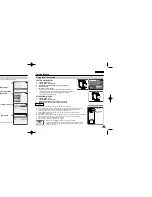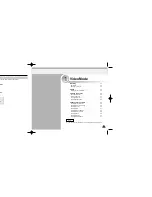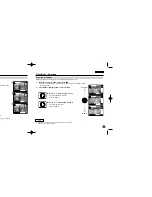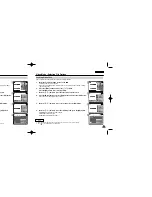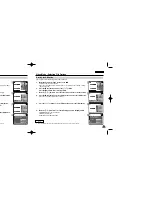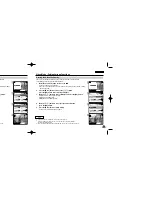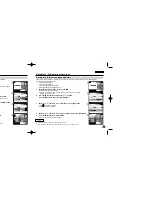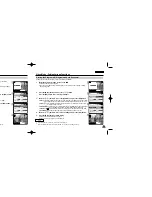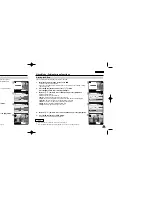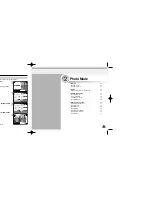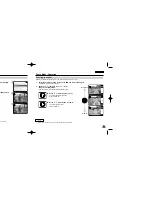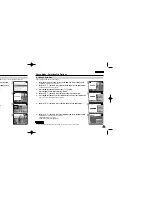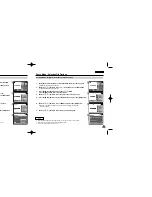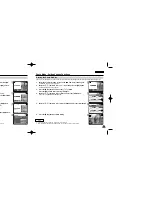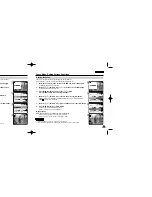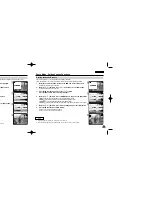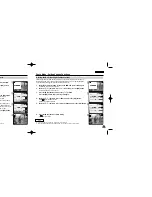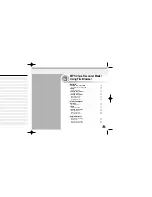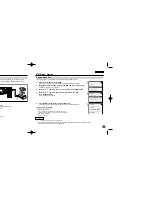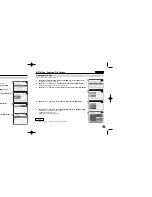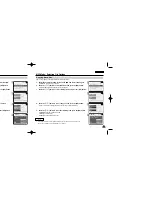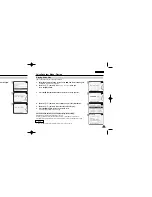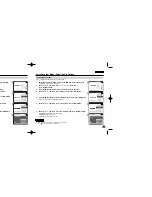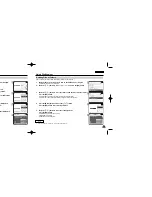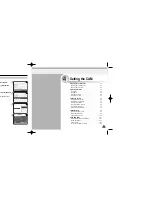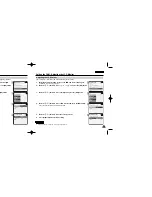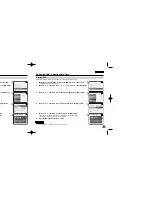3
5
6
7
3
5
6
7
ENGLISH
Photo Mode : Selecting File Options
59
59
ENGLISH
Photo Mode : Selecting File Options
58
58
Locking Photo files
You can lock the important photo file not to be deleted.
1.
Move [Mode Selector] down to turn on the CAM and move it down again.
◆
The Mode Selection screen appears.
2.
Move the [
▲
/
▼
] switch to select
Photo
mode and press the [OK] button.
◆
The Photo Capture screen appears.
3.
Press the [Menu] button and move the [
▲
/
▼
] switch.
Press the [OK] button after selecting <View>.
4.
Move the [
▲
/
▼
] switch to select the photo file you want to lock.
5.
Press the [Menu] button to select <File Options> and press the [OK] button.
◆
You can select <File Options> only in <View>.
1.
Move [Mode Selector] down to turn on the CAM and move it down again.
◆
The Mode Selection screen appears.
2.
Move the [
▲
/
▼
] switch to select
Photo
mode and press the [OK] button.
◆
The Photo Capture screen appears.
3.
Press the [Menu] button and move the [
▲
/
▼
] switch.
Press the [OK] button after selecting <View>.
4.
Move the [
▲
/
▼
] switch to select the photo file you want to print.
5.
Press the [Menu] button to select <File Options> and press the [OK] button.
6.
Move the [
▲
/
▼
] switch to select <DPOF> and press the [OK] button.
◆
You can select <DPOF> only when you
’
ve selected storage type
‘
External
’
.
Refer to page 32.
7.
Move the [
▲
/
▼
] switch to select copies you want to print.
6.
Move the [
▲
/
▼
] switch to select <Lock> and press the [OK] button.
7.
Move the [
▲
/
▼
] switch to select the followings and press the [OK] button.
◆
Selected
: The selected photo file is locked.
◆
All
: All photo files are locked.
◆
Cancel
: Cancel locking photo files.
Setting DPOF (Digital Print Order Format) Function
800
Photo Capture
View
Capture
Settings
Back
01
03
Photo View 100-0022
View
File Options
Capture
Back
01
03
Photo View 100-0022
Lock
Copy To
Delete
DPOF
Back
Photo View 100-0022
01
03
Lock
Copy To ext.
Delete
DPOF
Back
Selected
All
Cancel
Choose the file(s) you would
to lock.
800
Photo Capture
View
Capture
Settings
Back
01
03
Photo V
Photo View
iew 100-0022
100-0022
View
File Options
Capture
Back
01
03
Photo V
Photo View
iew 100-0022
100-0022
Lock
Copy To
Delete
DPOF
Back
Photo View 100-0022
01
03
Lock
Copy To ext.
Delete
DPOF
Back
copies for DPOF print
Press OK to set.
Press Back to cancel.
0
Notes
✤
Press and hold the [Menu] button in Photo View, you can move to <File Options> directly.
✤
The < > icon is displayed on the locked file.
Notes
✤
Press and hold the [Menu] button in Photo View, you can move to <File Options> directly.
✤
Refer to page 116 for further details about printing DPOF files.
✤
You can set copies for DPOF print up to 30.
VP-M102 UK_2-Photo 2004.12.20 11:36 AM Page 58