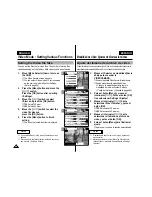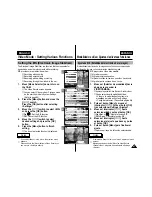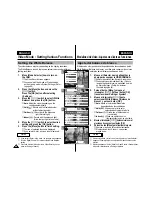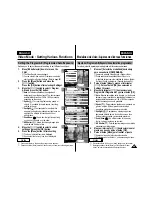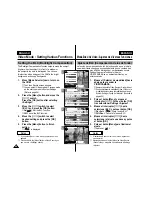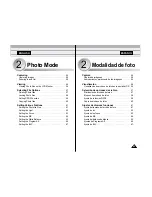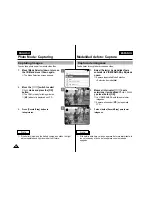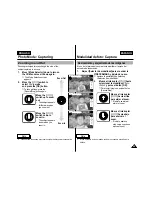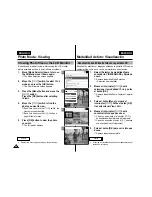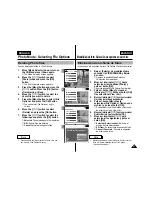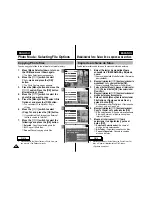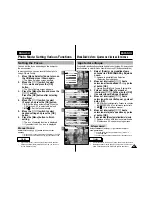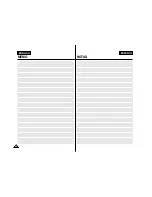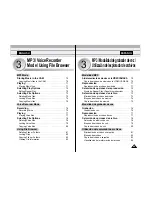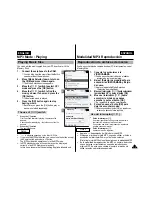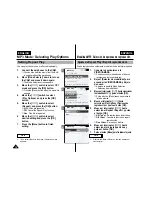ESPAÑOL
3
5
6
7
ENGLISH
Photo Mode : Selecting File Options
58
58
Locking Photo files
You can lock the important photo file not to be deleted.
1.
Move [Mode Selector] down to turn on
the CAM and move it down again.
◆
The Mode Selection screen appears.
2.
Move the [
▲
/
▼
] switch to select
Photo
mode and press the [OK]
button.
◆
The Photo Capture screen appears.
3.
Press the [Menu] button and move the
[
▲
/
▼
] switch. Press the [OK] button
after selecting <View>.
4.
Move the [
▲
/
▼
] switch to select the
photo file you want to lock.
5.
Press the [Menu] button to select <File
Options> and press the [OK] button.
◆
You can select <File Options> only in <View>.
6.
Move the [
▲
/
▼
] switch to select
<Lock> and press the [OK] button.
7.
Move the [
▲
/
▼
] switch to select the
followings and press the [OK] button.
◆
Selected
: The selected photo file is locked.
◆
All
: All photo files are locked.
◆
Cancel
: Cancel locking photo files.
800
Photo Capture
View
Capture
Settings
Back
01
03
Photo View 100-0022
View
File Options
Capture
Back
01
03
Photo View 100-0022
Lock
Copy To
Delete
DPOF
Back
Photo View 100-0022
01
03
Lock
Copy To ext.
Delete
DPOF
Back
Selected
All
Cancel
Choose the file(s) you would
to lock.
Notes
✤
Press and hold the [Menu] button in Photo View, you
can move to <File Options> directly.
✤
The <
> icon is displayed on the locked file.
Modalidad de foto: Selección de opciones de archivo
Bloqueo de archivos de fotos
Puede bloquear archivos de fotos importantes para evitar que se borren.
1.
Baje el [Selector de modalidad] para
encender la VIDEOCÁMARA y bájelo de
nuevo.
◆
Aparece la pantalla Mode Selection
<Selección de modalidad>.
2.
Mueva el interruptor [
▲
/
▼
] hasta
seleccionar la modalidad
Photo
y pulse
el botón [OK].
◆
Aparece la pantalla Photo Capture <Capturar foto>.
3.
Pulse el botón [Menu] y mueva el
interruptor [
▲
/
▼
]. Pulse el botón [OK]
tras seleccionar View <Ver>.
4.
Mueva el interruptor [
▲
/
▼
] hasta
seleccionar el archivo de foto que
desea bloquear.
5.
Pulse el botón [Menu] hasta seleccionar
File Options <Opciones de archivo> y
pulse el botón [OK].
◆
Puede seleccionar File Options <Opciones de
archivo> sólo en View <Ver>.
6.
Mueva el interruptor [
▲
/
▼
] hasta seleccionar
Lock <Bloquear> y pulse el botón [OK].
7.
Mueva el interruptor [
▲
/
▼
] para seleccionar
los siguientes y pulse el botón [OK].
◆
Selected <Seleccionado>:
Se bloquea el
archivo de foto seleccionado.
◆
All <Todo>:
Se bloquean todos los archivos de fotos.
◆
Cancel <Cancelar>:
Cancela el bloqueo de
archivos de foto.
Notas
✤
Mantenga pulsado el botón [Menu] en Photo View <Ver
foto>, así podrá ir directamente a File Options
<Opciones de archivo>.
✤
Aparece el icono <
> sobre el archivo bloqueado.