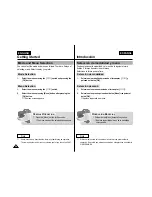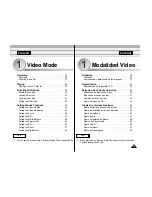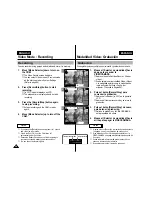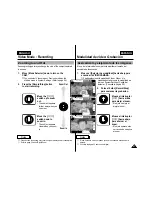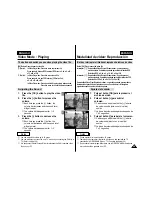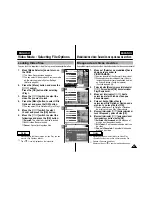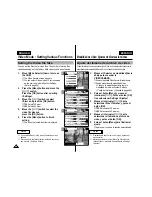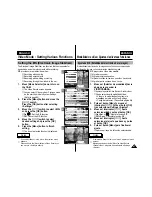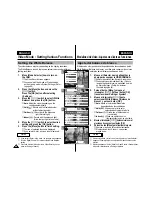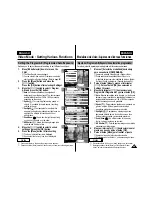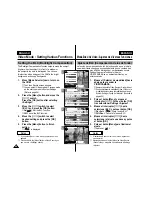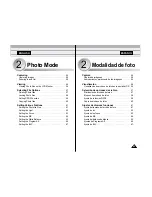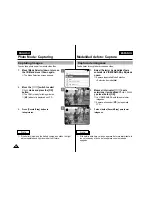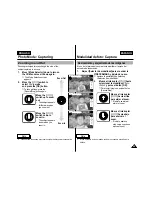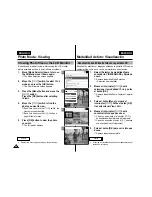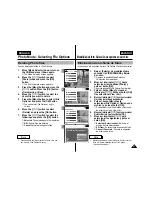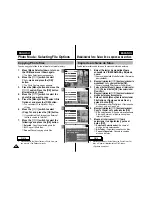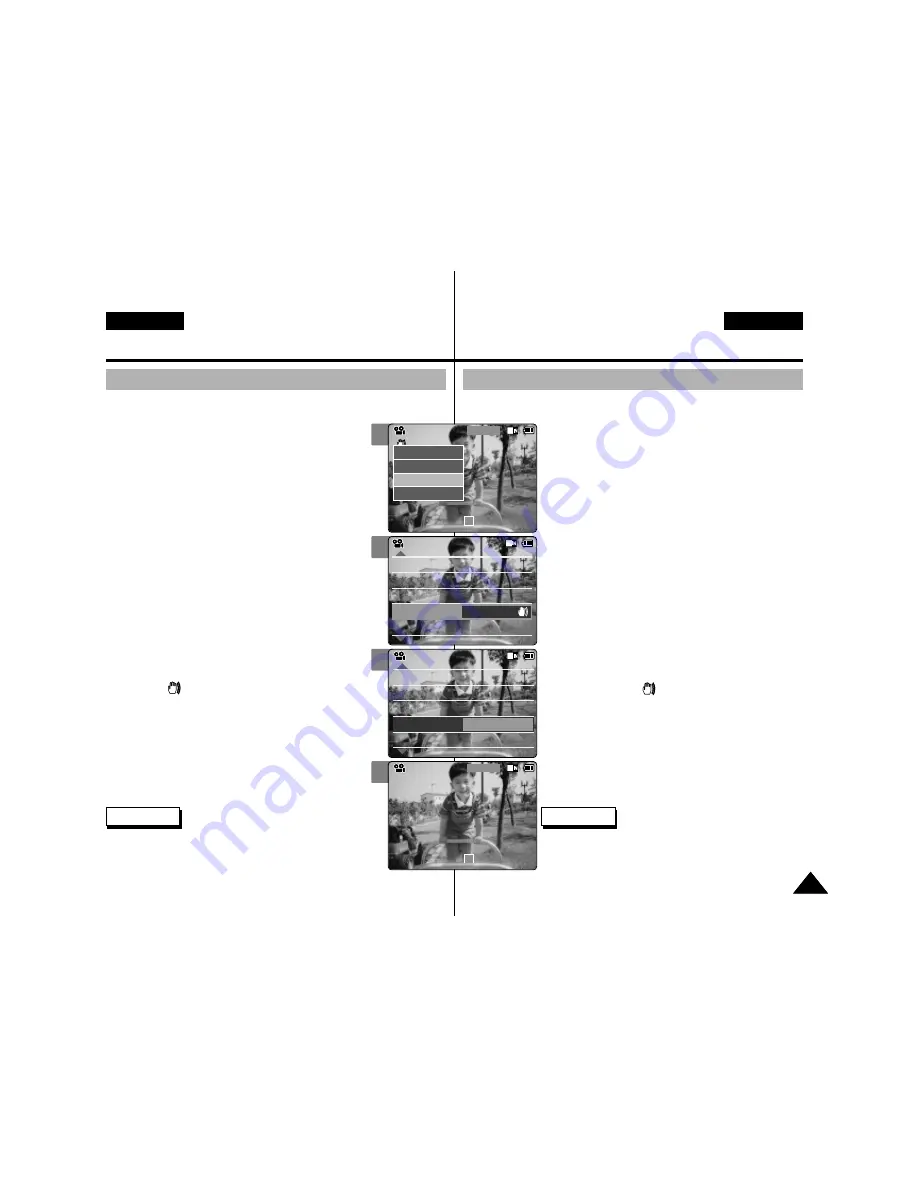
ENGLISH
ENGLISH
Video Mode : Setting Various Functions
47
47
ESPAÑOL
2
3
4
5
Setting the EIS (Electronic Image Stabilizer)
The Electrical Image Stabilizer is a function that compensates for
hand shake and other movements while recording.
EIS provides more stable video when:
◆
Recording with zooming
◆
Recording small objects
◆
Recording while walking or moving
◆
Recording through the window in the car
1.
Move [Mode Selector] down to turn on
the CAM.
◆
The Video Record screen appears.
◆
You can select Video mode or Previous mode
as the start-up mode in System Settings.
(Refer to page 94)
2.
Press the [Menu] button and move the
[
▲
/
▼
] switch.
Press the [OK] button after selecting
<Settings>.
3.
Move the [
▲
/
▼
] switch to select <EIS>
and press the [OK] button.
◆
On(
)
: Set the EIS function.
◆
Off
: Cancel the EIS function.
4.
Move the [
▲
/
▼
] switch to select
desired setting and press the [OK]
button.
5.
Press the [Menu] button to finish
setting.
◆
The icon of selected function is displayed.
White Balance
Auto
Focus
AF
Quality
Super Fine
Size
720
White Balance
Auto
Focus
AF
Video Settings
Quality
Super Fine
Size
720
EIS
On
Video Settings
White Balance
White Balance
Auto
Focus
AF
Quality
Super Fine
Size
720
White Balance
Auto
Focus
AF
Video Settings
Quality
Super Fine
Size
720
EIS
Off
Video Settings
Video Record
00:00 / 10:57
SF / 720
STBY
Notes
✤
If you select <Back> in the menu, the previous menu
appears.
✤
Press and hold the [Menu] button in Video Record, you
can move to <Settings> directly.
Modalidad de vídeo: Ajustes de diversas funciones
Ajuste de EIS (Estabilizador electrónico de la imagen)
El estabilizador electrónico de la imagen es una función que compensa los
temblores de la mano y otros movimientos mientras se graba.
EIS proporciona vídeo más estable:
◆
Al grabar con zoom;
◆
Al grabar objetos pequeños;
◆
Al grabar mientras se camina o se está en movimiento;
◆
Al grabar por la ventana de un coche.
1.
Mueva el [Selector de modalidad] hacia
abajo para encender la
VIDEOCÁMARA.
◆
Aparece la pantalla Video Record <Grabar vídeo>.
◆
Puede seleccionar la modalidad Video
<Vídeo> o la modalidad anterior como la
modalidad de inicio en System Settings
<Config. del sistema>. (Consulte la página 94).
2.
Pulse el botón [Menu] y mueva el
interruptor [
▲
/
▼
]. Pulse el botón [OK]
tras seleccionar Settings <Ajustes>.
3.
Mueva el interruptor [
▲
/
▼
] hasta
seleccionar EIS y pulse el botón [OK].
◆
On <Act.> (
)
: Ajusta la función EIS.
◆
Off <Des.>
: Cancela la función EIS.
4.
Mueva el interruptor [
▲
/
▼
] hasta
seleccionar el ajuste que desea y pulse
el botón [OK].
5.
Pulse el botón [Menu] para finalizar el
ajuste.
◆
Aparece el icono de la función seleccionada.
Notas
✤
Si selecciona Back <Volver> en el menú, aparece el menú
anterior.
✤
Mantenga pulsado el botón [Menu] en Video Record
<Grabar vídeo>, así podrá ir directamente a Settings
<Ajustes>.
Video Record
SF / 720
00:00 / 10:57
STBY
Play
Record
Settings
Back