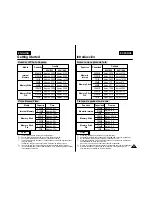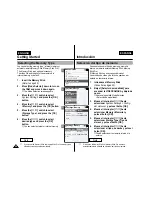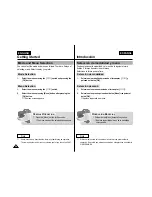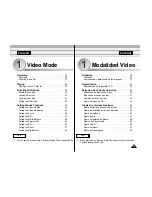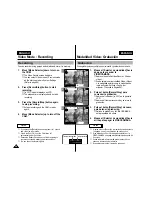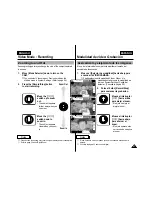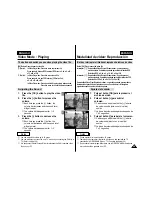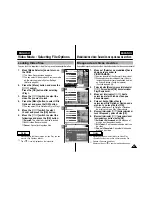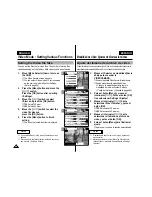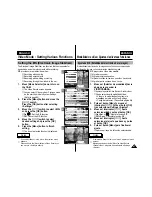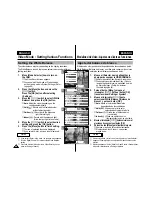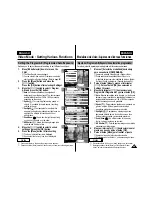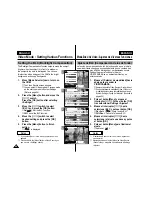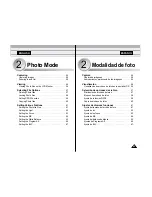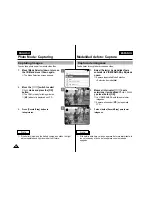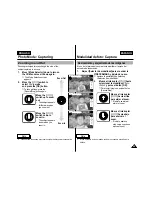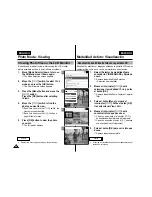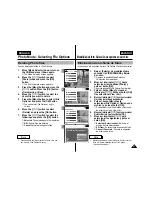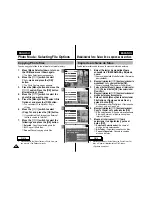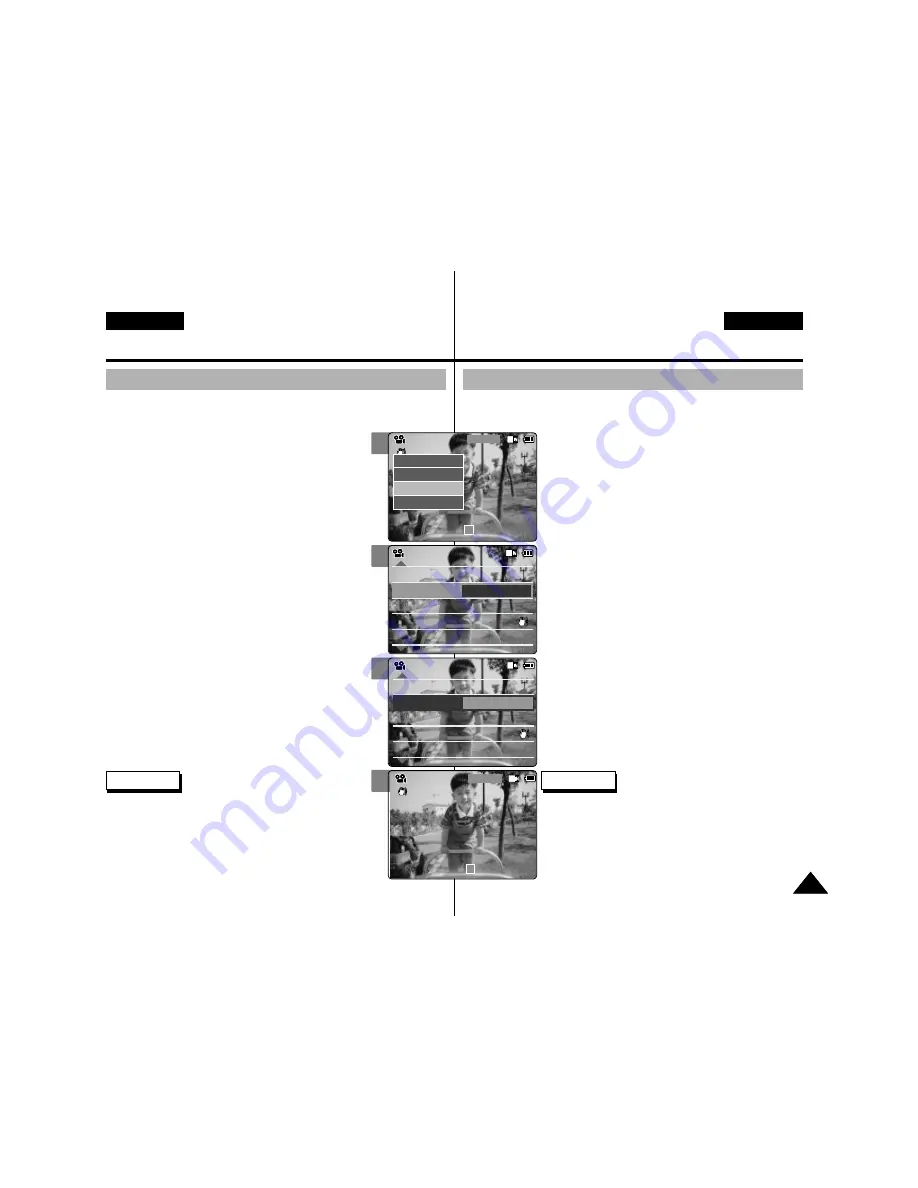
ENGLISH
ENGLISH
Video Mode : Setting Various Functions
45
45
ESPAÑOL
2
3
4
5
Setting the Video file Quality
You can set the quality for video files. The number of stored files
varies depending n the Memory Stick capacity and video file quality.
1.
Move [Mode Selector] down to turn on
the CAM.
◆
The Video Record screen appears.
◆
You can select Video mode or Previous mode
as the start-up mode in System Settings.
(Refer to page 94)
2.
Press the [Menu] button and move the
[
▲
/
▼
] switch.
Press the [OK] button after selecting
<Settings>.
3.
Move the [
▲
/
▼
] switch to select
<Quality> and press the [OK]
button.
◆
SF
(Super Fine): Select highest quality.
◆
F
(Fine): Select high quality.
◆
N
(Normal): Select normal quality.
4.
Move the [
▲
/
▼
] switch to select the
video file quality and
press the [OK] button.
5.
Press the [Menu] button to finish
setting.
◆
The icon of selected function is displayed.
Video Record
SF / 720
00:00 / 10:57
STBY
Play
Record
Settings
Back
White Balance
Auto
Size
720
EIS
On
Focus
AF
White Balance
Auto
Video Settings
Size
720
EIS
On
Focus
AF
Quality
Super Fine
Video Settings
White Balance
White Balance
Auto
Size
720
EIS
On
Focus
AF
White Balance
Auto
Video Settings
Size
720
EIS
On
Focus
AF
Quality
Fine
Video Settings
Video Record
00:00 / 16:25
F / 720
STBY
Notes
✤
If you select <Back> in the menu, the previous menu
appears.
✤
If you use the Memory Stick, you can select the size and
quality of 720/Normal,
352/Fine and 352/Normal only.
✤
Press and hold the [Menu] button in Video Record, you
can move to <Settings> directly.
Modalidad de vídeo: Ajustes de diversas funciones
Ajuste de la calidad del archivo de vídeo
Es posible definir la calidad de los archivos de vídeo. El número de archivos almacenados
varía dependiendo de la capacidad del Memory Stick y la calidad del archivo de vídeo.
1.
Mueva el [Selector de modalidad] hacia
abajo para encender la
VIDEOCÁMARA.
◆
Aparece la pantalla Video Record <Grabar vídeo>.
◆
Puede seleccionar la modalidad Video <Vídeo> o
la modalidad anterior como la modalidad de inicio
en System Settings <Config. del sistema>.
(Consulte la página 94).
2.
Pulse el botón [Menu] y mueva el
interruptor [
▲
/
▼
]. Pulse el botón [OK]
tras seleccionar Settings <Ajustes>.
3.
Mueva el interruptor [
▲
/
▼
] hasta
seleccionar Quality <Calidad> y pulse
el botón [OK].
◆
SF
(Superfino): Selecciona la calidad más alta.
◆
F
(Fino): Selecciona una calidad alta.
◆
N
(Normal): Selecciona una calidad normal.
4.
Mueva el interruptor [
▲
/
▼
] hasta
seleccionar la calidad de archivo de
vídeo y pulse el botón [OK].
5.
Pulse el botón [Menu] para finalizar el
ajuste.
◆
Aparece el icono de la función seleccionada.
Notas
✤
Si selecciona Back <Volver> en el menú, aparece el
menú anterior.
✤
Si utiliza el Memory Stick, puede seleccionar únicamente
el tamaño y la calidad 720/Normal, 352/Fine <Fino> y
352/Normal.
✤
Mantenga pulsado el botón [Menu] en Video Record
<Grabar vídeo>, así podrá ir directamente a Settings
<Ajustes>.