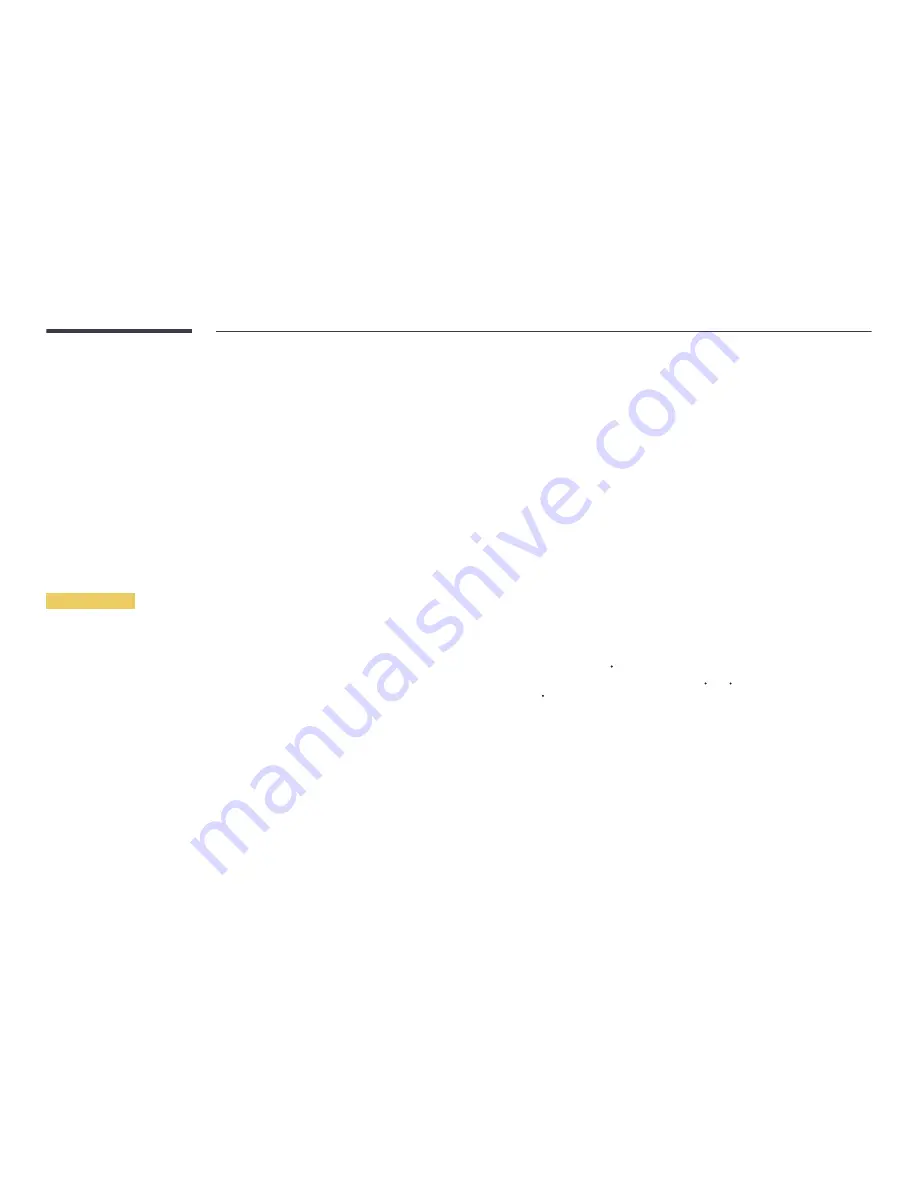
69
Eco Solution
MENU
m
→
System
→
Eco Solution
→
ENTER
E
Energy Saving
Reduce the power consumption by adjusting the screen brightness.
•
Off
/
Low
/
Medium
/
High
Eco Sensor
To enhance your power savings, the picture settings will automatically adapt to the light in the room.
•
Off
/
On
―
Adjusting the
High
setting under
Picture
while
Eco Sensor
is on will disable the
Off
.
Min. Backlight
When
Eco Sensor
is
On
, you can manually adjust the minimum screen brightness.
Min. Backlight
is
the darkest backlight mode. Make sure the
Min. Backlight
setting is lower than the
Backlight
setting.
―
If
Eco Sensor
is
On
, the display brightness may change (become slightly darker or brighter)
depending on the surrounding light intensity.
Screen Lamp Schedule
The panel brightness is adjusted according to the
Screen Lamp Schedule
. A value closer to 100 makes
the panel brighter.
―
This option is enabled when
Clock Set
is configured.
•
Off
/
On
No Signal Power Off
Save power by turning the device off when no signal is received from any source.
•
Off
/
15 min.
/
30 min.
/
60 min.
―
Disabled when an attached PC is in power saving mode.
―
The product will automatically power off at a specified time. The time can be changed as required.
Auto Power Off
The product will automatically turn off if you don’t press a button on the remote or touch a button on
product front panel within select hours to prevent overheating.
•
Off
/
4 hours
/
6 hours
/
8 hours
Temperature Control
MENU
m
→
System
→
Temperature Control
→
ENTER
E
This function detects the internal temperature of the product. You can specify the temperature range
that is acceptable.
The default temperature is set to 77 C.
Recommended temperature for
Temperature Control
is 75 C~ 80 C (provided that the surrounding
temperature is 40 C).
―
The screen will become darker if the current temperature exceeds the specified temperature limit. If
the temperature continues to rise, the product will power off to prevent overheating.
















































