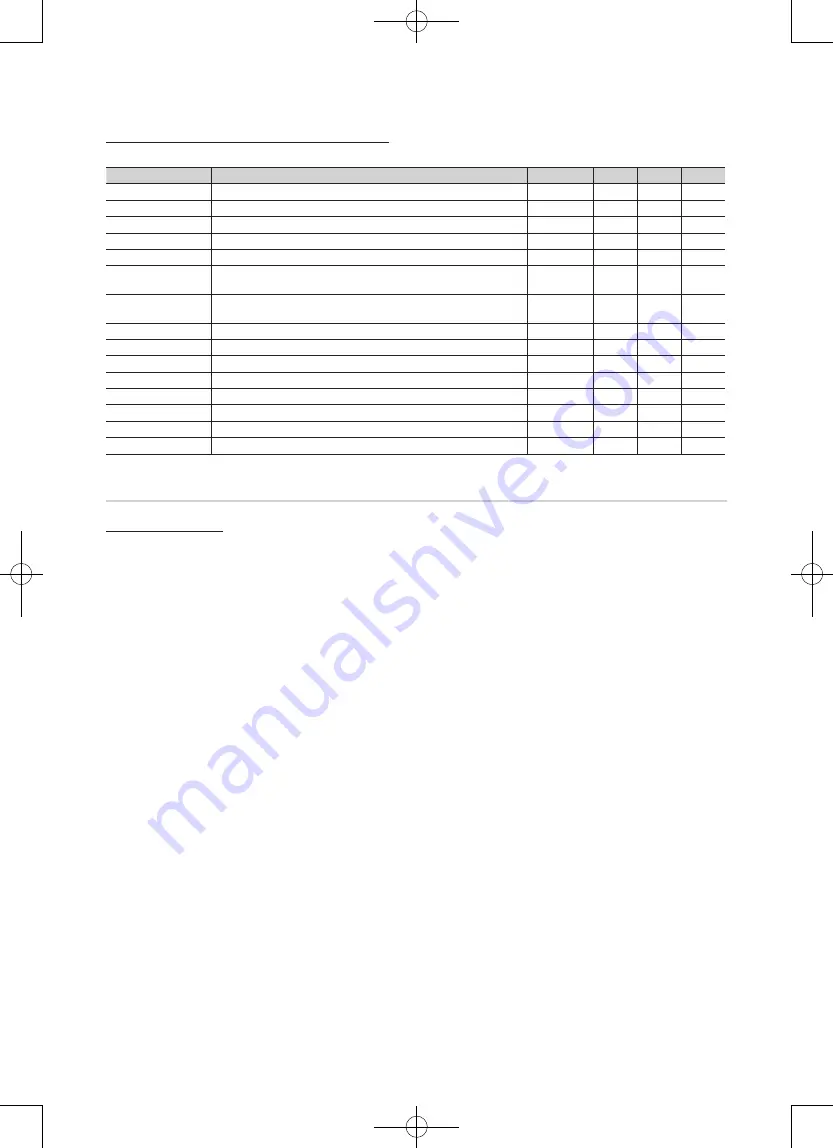
38
English
Recorded TV/Videos/Music/Photos Play Option menu
During playing a file, press the
TOOLS
button.
Category
Operations
Recorded TV Videos
Music
Photos
Title
You can move the other file directly.
>
>
Repeat Mode
You can play recorded, movie and music files repeatedly.
>
>
>
Picture Size
You can adjust the picture size for preference.
>
>
Picture Setting
You can adjust the picture setting.
>
>
>
Sound Setting
You can adjust the sound setting.
>
>
>
>
Subtitle Setting
You can play the video file with Subtitle. This function only works if the
subtitles are the same file name as the video file.
>
>
Stop Slide Show /
Start Slide Show
You can start or stop a Slide Show.
>
Slide Show Speed
You can select the slide show speed during the slide show.
>
Slide Show Effect
You can set variously the slide show effect.
>
Background Music
You can set and select background music when watching a Slide Show.
>
Lyric
You can see lyrics when playing the music.
>
Zoom
You can zoom into images in full screen mode.
>
Rotate
You can rotate images in full screen mode.
>
Home Background
You can move the file to the
Media Play
desktop.
>
Information
You can see detailed information about the played file.
>
>
>
>
Settings
Using the Setup Menu
■
Background Setting
: Select to display the background you want.
■
Cont. movie play help (Resume Play) (On / Off)
: Select to display the help pop-up message for continuous movie
playback.
■
Get the DivX® VOD registration code
: Shows the registration code authorized for the TV. If you connect to the DivX web
site and register the registration code with a personal account, you can download VOD registration file. If you play the VOD
registration using Media Play, the registration is completed.
✎
For more information on DivX® VOD, visit “www.DivX.com.”
■
Get the DivX® VOD deactivation code
: When DivX® VOD is not registered, the registration deactivation code is
displayed. If you execute this function when DivX® VOD is registered, the current DivX® VOD registration is deactivated.
■
Information
: Select to view information about the connected device.
















































