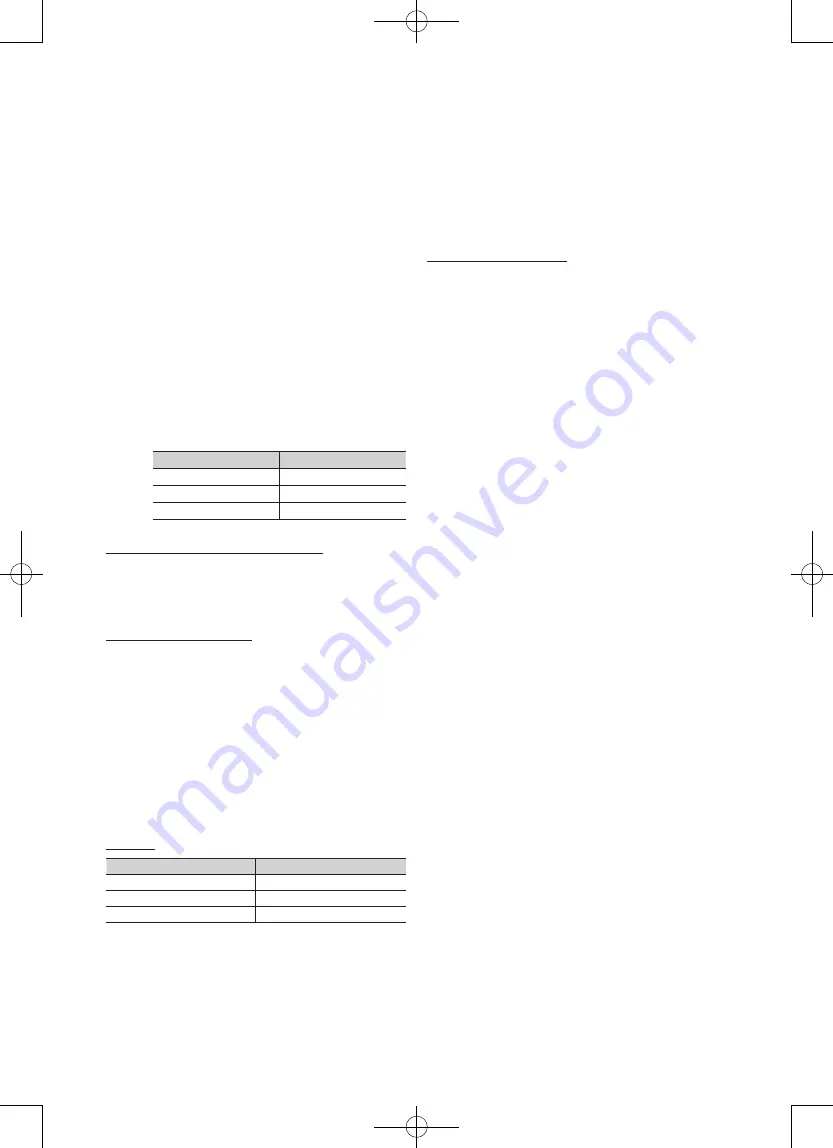
16
English
■
3D
→
2D (Off / On)
: Displays the image for the left eye
only.
✎
This function is deactivated when
3D Mode
set to
“2D
→
3D” or
Off
.
■
Depth
: Adjusts focus / depth in “2D
→
3D” mode.
✎
This function is only activated when the
3D Mode
is “2D
→
3D”.
■
Picture Correction
: Adjusts the images for the left and
right eye.
■
3D Auto View (Off / On)
: If
3D Auto View
is set to
On
,
a “Side-By-Side” format HDMI signal with one of the
resolutions below is automatically switched to 3D. Here,
correct 3D information must be sent from the HDMI 1.3
transmitter.
✎
If a 3D failure occurs due to a 3D information error,
set
3D Auto View
to
Off
and manually select a
3D Mode
using the
3D
button or corresponding
menu.
✎
Support resolution (16:9 only)
Resolution
Frequency (Hz)
1280 x 720p
50 / 60 Hz
1920 x 1080i
50 / 60 Hz
1920 x 1080p
24 / 30 / 50 / 60 Hz
Resolution supported for HDMI PC mode
The resolution for HDMI PC mode is optimized to 1920 x
1080 input.
An input resolution other than 1920 x 1080 may not be
displayed properly in 3D display or full screen mode.
How to watch the 3D image
1.
Press the
CONTENT
button, then the
Content View
menu will appear.
2.
Press the
◄
or
►
button, then select
3D
.
To watch in 3D, wear 3D glasses and press the power
button on the glasses.
3.
Select
OK
, then press the
ENTER
E
button.
4.
Using the
◄
or
►
buttons on your remote control,
selects the
3D Mode
of the image you want to view.
✎
Some 3D modes may not be available depending
on the format of the image source.
Supported formats and operating specifications for
HDMI 1.4
Source signal format
Standard HDMI 1.4 3D
1920x1080p@24Hz x 2
1920x2205p@24Hz
1280x720p@60Hz x 2
1280x1470p@60Hz
1280x720p@50Hz x 2
1280x1470p@50Hz
The mode is automatically switched to 3D mode for the 3D
video input in one of the formats above.
For the HDMI 1.4@24Hz format, the TV is optimized as
follows:
–
Resolution First Display Mode
: If
Auto Motion Plus
is set to
Off
,
Clear
or
Standard
, you can watch the
video at a high resolution optimized to the resolution
of the source video.
–
Judder Reduction Display Mode
: When
Auto
Motion Plus
is set to
Smooth
or
Custom
, you can
watch a smooth picture without judder.
Before using 3D function...
✎
NOTE
x
When watching 3D images under a fluorescent lamp
(50Hz ~ 60Hz) or 3 wavelength lamp, you may notice
a small amount of screen flickering. If so, dim the
light or turn the lamp off.
x
3D mode is automatically disabled in following cases:
when changing a channel or the input source, or
accessing
Media Play
or
Internet@TV
.
x
Some Picture functions are disabled in
3D
mode.
x
PIP
and data broadcast is not supported in
3D
mode.
x
Auto Store
and
Manual Store
is disabled in
3D
mode.
x
Data broadcasts (MHEG / MHP) are not supported
in 3D mode.
x
3D Active Glasses from other manufacturers may not
be supported.
x
When the TV is initially powered on, may take some
time until the 3D display is optimized.
x
If there is any other 3D product, electronic
devices such as a PDP or LCD TV, or wireless
communication devices nearby, the 3D Active
Glasses may not work properly due to mutual
interference. If there is a problem, keep other
electronic devices as far away as possible from the
3D Active Glasses.
x
When watching pictures from a 50Hz 3D source with
its Game mode On, visually-sensitive viewers may
see some flicker on bright images.
x
Photos
of
Media Play
are shown in “2D
→
3D”
mode only.
x
If lying on your side, the 3D-effects may not be
displayed.






























