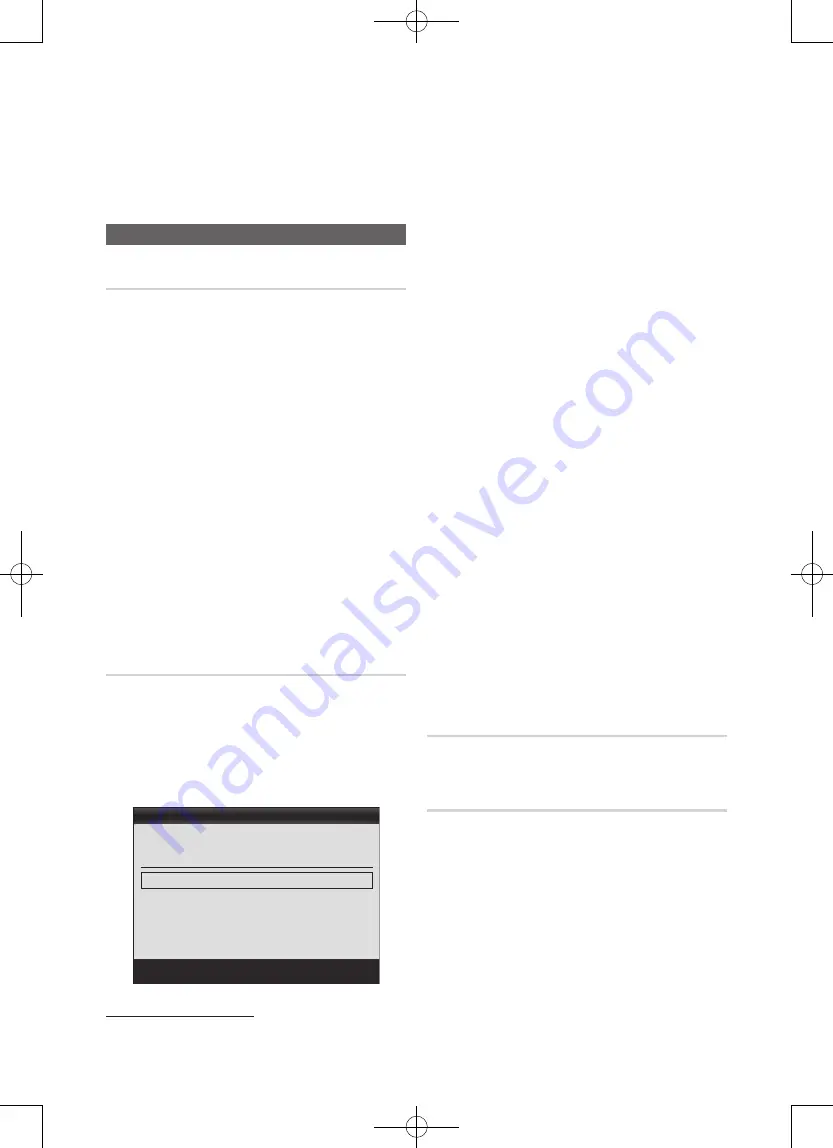
21
English
■
Sound Select (Main / Sub)
: You can choose the
desired sound (
Main / Sub
) in
PIP
mode.
Support Menu
Self Diagnosis
■
Picture Test (Yes / No)
: Use to check for picture
problems and if the problem continues to occur check
the colour pattern.
■
Sound Test (Yes / No)
: Use the built-in melody sound to
check for sound problems.
✎
If you hear no sound from the TV’s speakers,
before performing the sound test, make sure
Speaker Select
is set to
TV Speaker
in the
Sound
menu.
✎
The melody will be heard during the test even if
Speaker Select
is set to
External Speaker
or the
sound is muted by pressing the
MUTE
button.
■
Signal Information
: (digital channels only) HDTV
channel’s reception quality is either perfect or the
channels are unavailable. Adjust your antenna to
increase signal strength.
■
Troubleshooting
: If the TV seems to have a problem,
refer to this description.
✎
If none of these trouble shooting tips apply,
contact the Samsung customer service centre.
Software Upgrade
Software Upgrade
can be performed via a broadcasting
signal or by network connection or downloading the latest
firmware from “www.samsung.com,” to a USB memory
device.
Current Version
the software already installed in the TV.
✎
Software is represented as “Year/Month/Day_Version”.
Installing the Lasted Version
■
By USB
: Insert a USB drive containing the firmware
upgrade file, downloaded from “www.samsung.com,”
into the TV. Please be careful not to disconnect the
power or remove the USB drive until upgrades are
complete. The TV will be turned off and on automatically
after completing the firmware upgrade. When software is
upgraded, video and audio settings you have made will
return to their default settings. We advise you to to write
down your settings so that you can easily reset them
after the upgrade.
■
By Online
: Upgrade the software using the Internet.
✎
First, configure your network. For detailed
procedures on using the Network Setup, refer to
the “Network Connection” instructions.
✎
If the internet connection doesn’t operate properly,
the connection may be broken. Please retry
downloading. If the problem persists, download by
USB and upgrade.
■
By Channel
: Upgrade the software using the
broadcasting signal.
✎
If the function is selected during the software
transmission period, software will be automatically
searched and downloaded.
✎
The time required to download the software is
determined by the signal status.
■
Standby Mode Upgrade
: A manual upgrade will be
automatically performed at selected time. Since the
power of the unit is turned on internally, the screen
may be turned on slightly for the LED product. This
phenomenon may continue for more than 1 hour until
the software upgrade is complete.
■
Alternative Software
(backup): Displays the Software
version downloaded through
By Online
. During the
Software upgrading, When the Upgrade will discontinue
from last step, this function be activated.
HD Connection Guide
Refer to this information when connecting external devices
to the TV.
Contact Samsung
View this information when your TV does not work properly
or when you want to upgrade the software. You can find
information regarding our call centres, and how to download
products and software.
✎
Open source license notice
: View the open source
license information on your device.
Software Upgrade
By USB
►
By Online
By Channel
Standby Mode Upgrade
: Off
Alternative Software
2010/01/15_00000
U
Move
E
Enter
R
Return
Current Version
2010/01/18_000001
















































