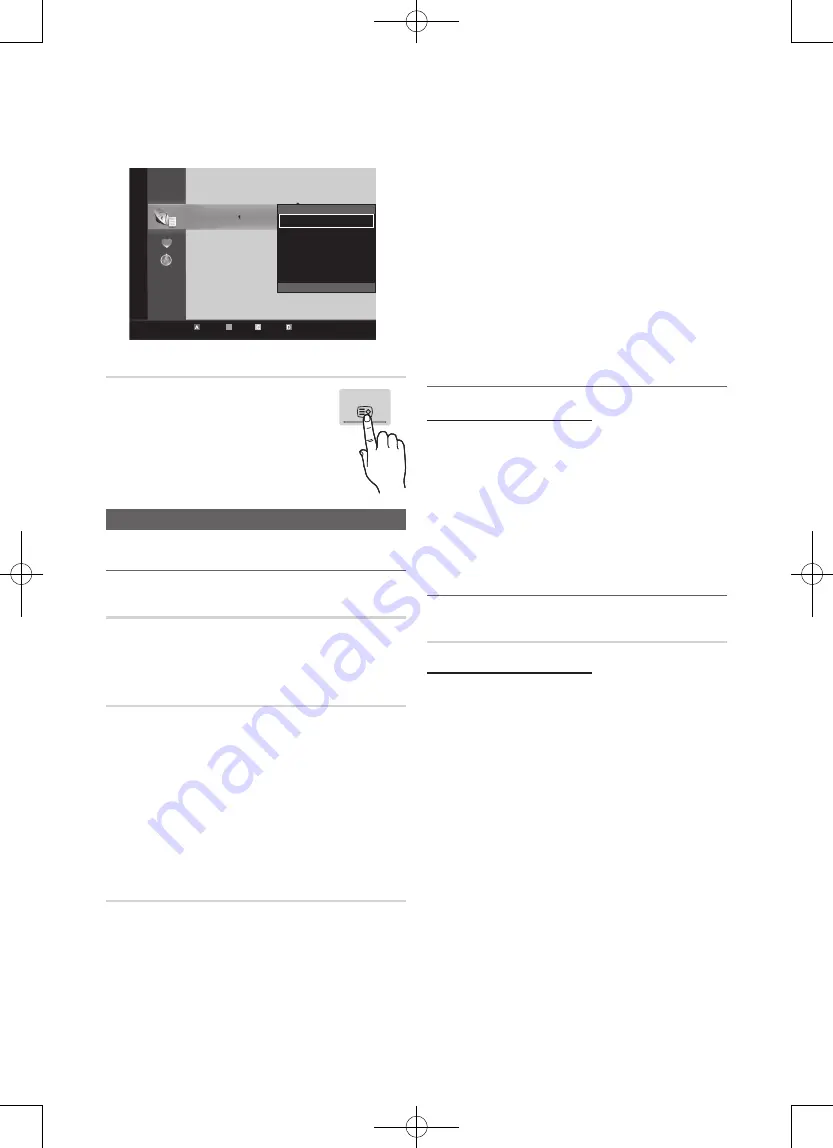
11
English
3.
After you have changed the settings, the channel list
for each group can be viewed in my channels.
Channel List
You can see all the channels searched.
Channel Menu
¦
Retuning Channels
Antenna (Air / Cable)
Before your television can begin memorizing the available
channels, you must specify the type of signal source that is
connected to the TV (i.e. an Air or a Cable system).
Auto Store
Scans for a channel automatically and stores in the TV.
✎
Automatically allocated programme numbers may not
correspond to actual or desired programme numbers. If
a channel is locked using the
Child Lock
function, the
PIN input window appears.
■
Antenna Source (Air / Cable)
t
: Select the
antenna source to memorise.
■
Channel Source (Digital & Analogue / Digital /
Analogue)
: Select the channel source to memorise.
Manual Store
Scans for a channel manually and stores in the TV.
✎
If a channel is locked using the
Child Lock
function,
the PIN input window appears.
■
Digital Channel
: When scanning has finished, channels
are updated in the channel list.
✎
When selecting
Antenna
→
Air
:
Channel
,
Frequency
.
■
Analogue Channel (Programme, Colour System,
Sound System, Channel, Search)
: If there is abnormal
sound or no sound, reselect the sound standard
required.
✎
Channel mode
x
P
(programme mode): When tuning is complete,
the broadcasting stations in your area have been
assigned to position numbers from P0 to P99. You
can select a channel by entering the position number
in this mode.
x
C
(aerial channel mode) /
S
(cable channel mode):
These two modes allow you to select a channel
by entering the assigned number for each aerial
broadcasting station or cable channel.
¦
Editing Channels
Channel Manager Option Menu
(in
Channel Manager
)
1.
Select a channel and press the
TOOLS
button.
2.
Edit the channel name or number using the
Edit
Channel Name
or
Edit Channel Number
menu.
■
Edit Channel Name
(analogue channels only): Assign
your own channel name.
■
Edit Channel Number
(digital channels only): Edit the
number by pressing the number buttons desired.
¦
Other Features
Channel Manager
Channel Manager Option Menu
Set each channel using the
Channel Manager
menu options
(
Lock / Unlock, Timer Viewing, Sort, Delete, Select All /
Deselect All
). Option menu items may differ depending on
the channel status.
1.
Select a channel and press the
TOOLS
button.
2.
Select a function and change its settings.
■
Lock / Unlock
: Lock a channel so that the channel
cannot be selected and viewed.
✎
NOTE
x
This function is available only when the
Child Lock
is set to
On
.
x
The PIN input screen appears. Enter your 4-digit PIN,
the default of which is “0-0-0-0”. Change the PIN
using the
Change PIN
option.
■
Timer Viewing
: You can set a desired channel to be
displayed automatically at the intended time. Set the
current time first to use this function.
✎
When a digital channel is selected, press the
►
button to view the digital Programme.
Sort
(analogue channels only): This operation allows you
to change the programme numbers of the stored
CH LIST
c
1
1futech
c
2
*
24ore.tv
15 abc1
3
BBC World
23
bid-up.tv
33
Boonerang
32
Cartoon Nwk
5
Class News
4
\
Coming Soon
27
Discovery
All
TV
Radio
Data/Other
Analogue
r
Air Antena
B
Zoom Select Sort
k
Page
T
Tools
Channels
Edit My Channels
Lock
Timer Viewing
Edit Channel Number
Delete
Deselect All
d















































