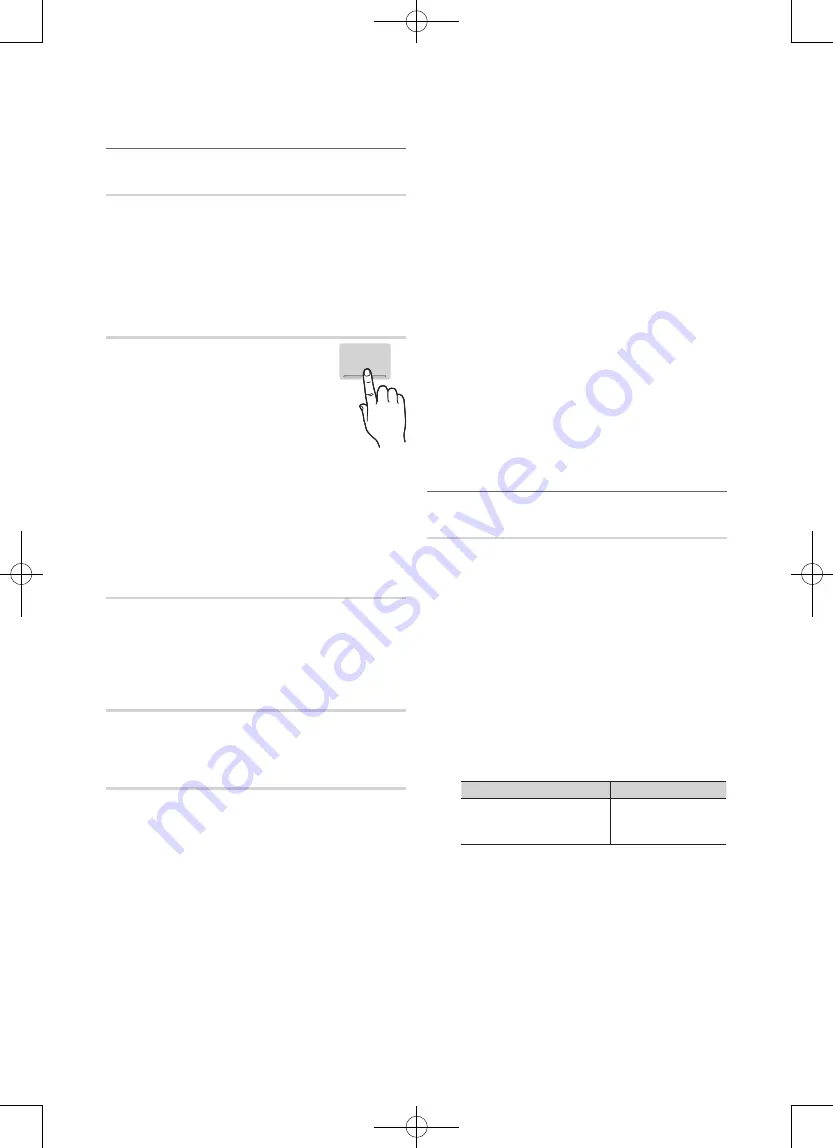
20
English
¦
Other Features
Language
■
Menu Language
: Set the menu language.
■
Preference (Primary Audio Language / Secondary
Audio Language / Primary Subtitle Language /
Secondary Subtitle Language)
: Select a language,
which will be the default language when a channel is
selected.
Subtitle
Use this menu to set the
Subtitle
mode.
■
Subtitle (Off / On)
: Switches subtitles
on or off.
■
Mode (Normal / Hearing Impaired)
:
Sets the subtitle mode.
■
Subtitle Language
: Sets the subtitle
language.
✎
If the programme you are watching does not
support the
Hearing Impaired
function,
Normal
automatically activates even if the
Hearing
Impaired
mode is selected.
✎
English is the default in cases where the selected
language is unavailable in the broadcast.
Digital Text (Disable / Enable)
If the programme broadcasts with digital text, this feature is
enabled.
Network (Network Type / Network Setup
/ Network Test)
For details on setting up options, refer to the “Network
Connection” instructions (p. 27).
General
■
Game Mode (Off / On)
: When connecting to a game
console such as PlayStation™ or Xbox™, you can enjoy
a more realistic gaming experience by selecting game
mode.
✎
NOTE
x
Precautions and limitations for game mode
– To disconnect the game console and connect
another external device, set
Game Mode
to
Off
in
the setup menu.
– If you display the TV menu in
Game Mode
, the
screen shakes slightly.
x
Game Mode
is not available when the input source
is set to TV or PC.
x
After connecting the game console, set
Game Mode
to
On
to prevent poor picture quality.
x
If
Game Mode
is
On
:
Picture
mode is set to
Standard
and
Sound
mode is set to
Movie
.
x
Selecting Reset after adjusting the equalizer returns
the equalizer to its default settings.
■
BD Wise (Off / On)
: Provides the optimal picture quality
for Samsung DVD, Blu-ray and Home Theatre products
which support
BD Wise
. When
BD Wise
is turned
On
,
the picture mode is automatically changed to the optimal
resolution.
✎
Available when connecting Samsung products
that support
BD Wise
through a HDMI cable.
■
Menu Transparency (Bright / Dark)
: Set the
Transparency of the menu.
■
Melody (Off / Low / Medium / High)
: Set so that a
melody plays when the TV is turned on or off.
■
FastStart (Off / On)
: When the TV is powered on, the
screen will come on quickly with this feature.
¦
Picture In Picture (PIP)
PIP
t
Watches simultaneously the TV tuner and one external video
source.
PIP
(Picture-in-Picture) does not function in the same
mode.
✎
NOTE
x
For PIP sound, refer to the
Sound Select
instructions.
x
If you turn the TV off while watching in
PIP
mode, the
PIP window will disappear.
x
You may notice that the picture in the PIP window
becomes slightly unnatural when you use the main
screen to view a game or karaoke.
x
While
Internet@TV
is in operation, the
PIP
function
cannot be used.
x
PIP settings
Main picture
Sub picture
Component1/2, HDMI1/
DVI, HDMI2, HDMI3,
HDMI4, PC
TV
■
PIP (Off / On)
: Activate or deactivate the PIP function.
■
Air/Cable
: Select the antenna source.
■
Channel
: Select the channel for the sub-screen.
■
Size (
Õ
/
Ã
/
À
/
Œ
)
: Select a size for the sub-
picture.
■
Position (
Ã
/
–
/
—
/
œ
)
: Select a position for the
sub-picture.
✎
In Double (
À
,
Œ
) mode, Position cannot be
selected.
SUBT.
















































