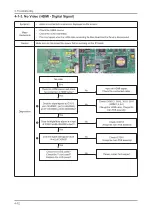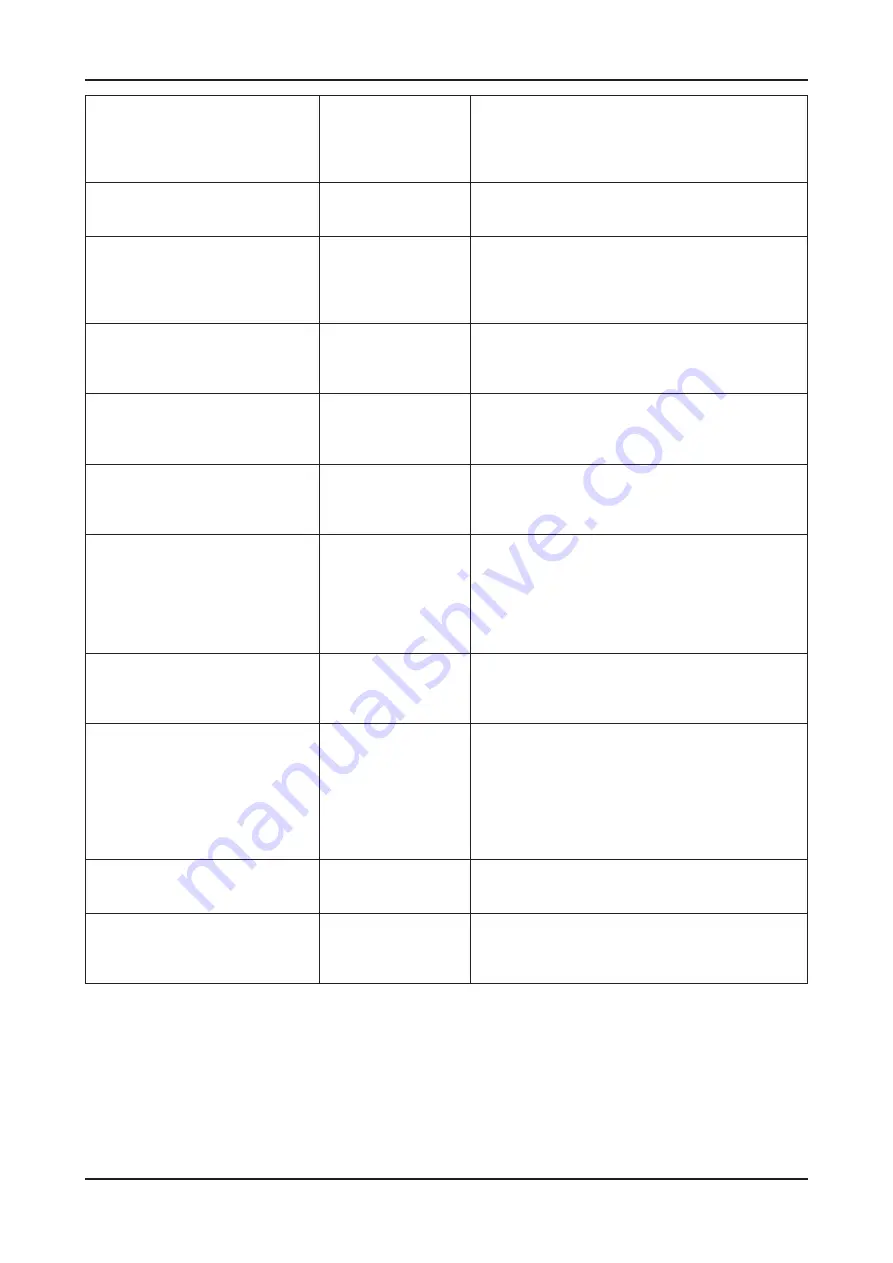
4-7
4. Troubleshooting
I want to know how to enter the main
screen.
An explanation of
Contents Library
Press the [Menu] button, move to [Application] and select
[Contents Library] from the sub menu to enter the main
screen. Alternatively, press the [CONTENT] button from
among the remote control hot keys to enter the main
screen of the corresponding service.
I want to know how to delete, copy or
move the contents saved on the TV to
an external device.
An explanation of
Content Library
Copying and Moving the default built-in contents is not
supported.
I have heard that the TV has a
built-in 2GB Flash memory. How can I
access the memory?
An explanation of
Content Library
The built-in flash memory within the TV is only installed to
support various TV features, and is not installed for users to
save content. However, you can connect an external-type
USB memory device to the TV and play the contents on the
USB memory.
I want to perform a SlideShow with
personal photos using the Gallery
function. How can I do this?
An explanation of
Content Library
Images provided by Samsung.com or a 3rd party content
provider linked to Samsung.com will not be played in the
[Contents Library]. However, you can use the SlideShow
function of WiseLink Pro.
When I play a game for the second
time, I want to resume from the last
scene in the previous run. How can I
do this?
The built-in games in the [Contents Library] are basic
casual games that do not support the game saving
function.
Pressing a remote control button while
playing content terminates the current
service and shows the TV Source
screen.
Pressing a channel related button on the remote control
shows the TV Source screen. Take care to not press the
Ch Up/Down, Pre. Ch, and Fav. Ch buttons by mistake.
I have heard that the default built-in
content is played by the Adobe flash
player. Therefore, I have downloaded
Flash content from the Internet and
tried to play it from the USB memory
device, but it does not play. What is the
problem?
The [Contents Library] does not support playing files
other than the files authorized for playback by Samsung
Electronics or files officially provided by a 3rd party content
provider authorized by Samsung Electronics.
I want to know how to download and
play new content other than the default
built-in content.
An explanation of
Content Library
New content will be supplied via Samsung.com. The
content supplied by a 3rd party content provider will be
supplied under the responsibility of the corresponding
content provider.
I have downloaded content onto a USB
memory device and inserted the USB
memory into the TV to play the content,
but the TV does not work at all.
An explanation of
Content Library
Check if the USB device has been properly connected.
If nothing appears on the screen even if the connection
has been properly connected, enter the main screen of
the Content Library and move to the USB content search
screen by pressing the “Red” color button. If the TV fails
to recognize the USB device, turn the TV off and then on
again, reinsert the USB memory and repeat the above
procedures.
Playing fails while playing content
on an external-type USB memory
device.
An explanation of
Content Library
Check the USB connection and try again.
I can see tiny amounts of alien
substances when I look at the
product edge closely.
An explation of
appearance
This product has been designed so that the color
appears faint by coating the blank edges with
transparent matter. The substances you see is due to
the design and is not a defect of the product.
Summary of Contents for UA40B7000WM
Page 7: ...1 4 1 Precautions Memo...
Page 37: ...4 3 4 Troubleshooting...
Page 43: ...4 9 4 Troubleshooting PIN27 A5V PIN23 B12VS PIN15 B5V PIN9 B13V...
Page 45: ...4 11 4 Troubleshooting WAVEFORMS 1 2 PC Input V Sync H Sync 3 LVDS Out CLK...
Page 49: ...4 15 4 Troubleshooting WAVEFORMS 5 Tuner CVBS Out Pattern Grey Bar 6 Eagle Out Clk H Sync...
Page 51: ...4 17 4 Troubleshooting WAVEFORMS 5 Tuner CVBS Out Pattern Grey Bar 7 TS DATA Out Clk Data 0...
Page 53: ...4 19 4 Troubleshooting WAVEFORMS 5 Tuner CVBS Out Pattern Grey Bar...
Page 55: ...4 21 4 Troubleshooting WAVEFORMS 5 Tuner CVBS Out Pattern Grey Bar 9 Component Input Y Pb...