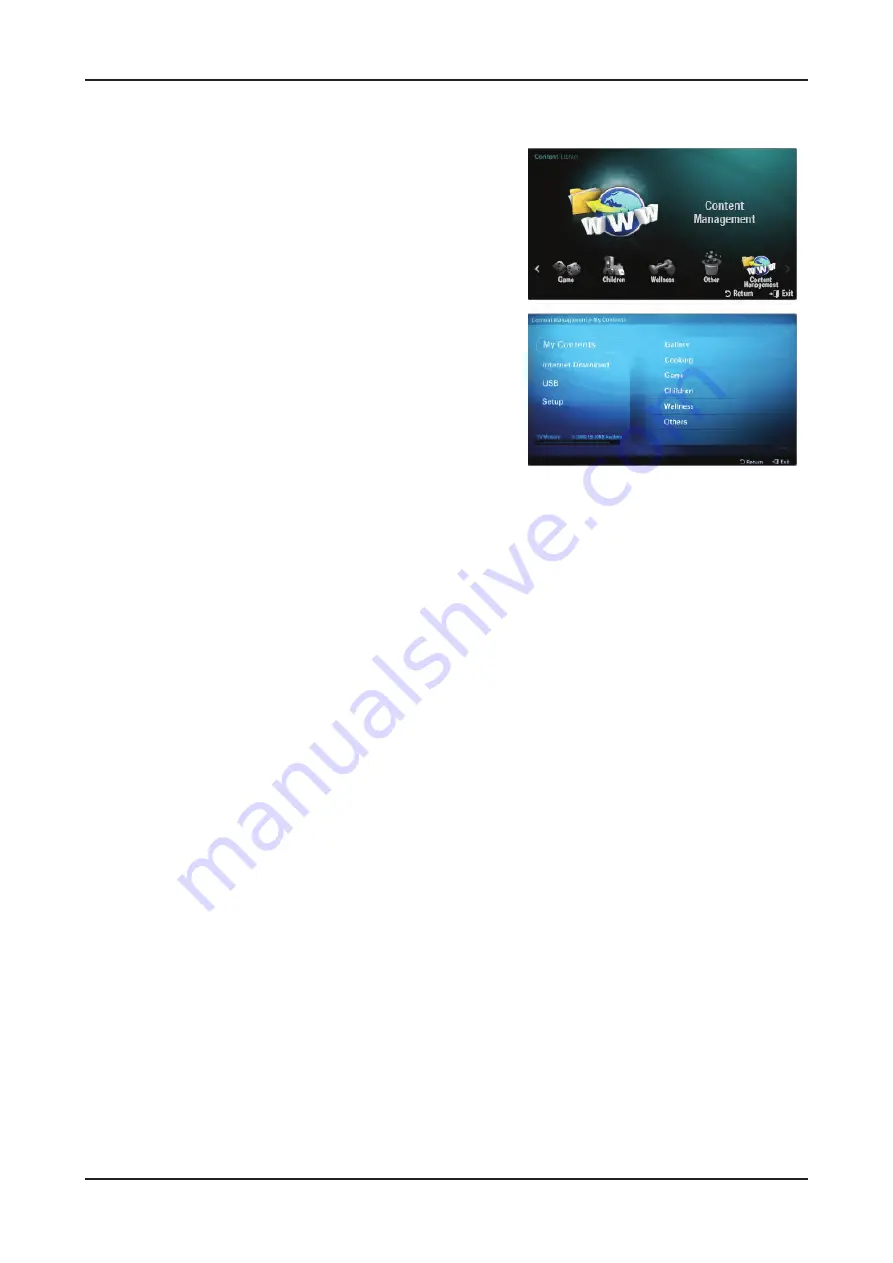
2-18
2. Product specifications
2-6. Using the Content Management
Content Management
You can select multiple content items by selecting content items
repeatedly and pressing the Yellow button.
My Contents
You can check the content saved in the TV memory for each subitem
of the Content Library.
- Select a content item and press the ENTER button.
You can play or delete the selected content item.
USB
You can check the content saved on the USB device for each subitem
of the Content Library.
Select a content item and press the ENTER button.
You can play the selected content item or copy it to the TV memory.
- “Content Library only supports USB Mass Storage Class devices
(MSC). MSC is a Mass Storage Class Bulk-Only Transport device.
Examples of MSC are Thumb drives and Flash Card Readers
(Both USB HDD and HUB are not supported.)
- Playing a game using an external USB memory device will allow
you to save your game (depending on the game). Take care as
removing the USB memory device while saving data to the USB
memory device may cause the data to be lost.
- Downloading New Contents
New content other than the built-in contents will be provided via
the Samsung.com website with or without charge.
Downloading Content
Visit the www.samsung.com website and open the Content Library
page.
Enter the product number (UDN, Unique Device Number).
Select a content item in the Contents Download page.
Download the contents onto the USB memory device.
Go to Content Library main menu by pressing Contents button or
choosing Content Library (Menu → Application → Content Library).
Plug the USB memory into USB port on the side of the TV.
Finding a product number (Unique Device Number, UDN)
Insert the USB memory into the USB port on the side of the TV.
In the USB Browser main screen, press the Green button (Show
UDN).
The 18-digit number on the screen is the product code.
Provided Content
Additional contents are available on www.samsung.com
Setup
- Screen Saver Run Time: Sets the time when the screen saver is run.
- Save UDN: Saves the UDN number to a USB device.
1.
2.
3.
4.
5.
6.
1.
2.
3.
Summary of Contents for UA40B7000WM
Page 7: ...1 4 1 Precautions Memo...
Page 37: ...4 3 4 Troubleshooting...
Page 43: ...4 9 4 Troubleshooting PIN27 A5V PIN23 B12VS PIN15 B5V PIN9 B13V...
Page 45: ...4 11 4 Troubleshooting WAVEFORMS 1 2 PC Input V Sync H Sync 3 LVDS Out CLK...
Page 49: ...4 15 4 Troubleshooting WAVEFORMS 5 Tuner CVBS Out Pattern Grey Bar 6 Eagle Out Clk H Sync...
Page 51: ...4 17 4 Troubleshooting WAVEFORMS 5 Tuner CVBS Out Pattern Grey Bar 7 TS DATA Out Clk Data 0...
Page 53: ...4 19 4 Troubleshooting WAVEFORMS 5 Tuner CVBS Out Pattern Grey Bar...
Page 55: ...4 21 4 Troubleshooting WAVEFORMS 5 Tuner CVBS Out Pattern Grey Bar 9 Component Input Y Pb...






























