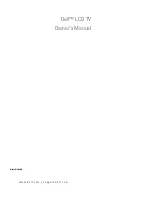The Input source of MagicNet works only on MagicNet model.
7. PIP Control - PIP Size
1. Click PIP of the main icons and the PIP control screen appears.
Click Select All or use Check Box to select a display to control.
Info Grid shows some basic information necessary to PIP Size Control.
1) PIP Size
- Shows the current PIP Size of the display in use.
2) OFF
- Turns off the PIP of the selected display.
3) Large
- Turns on the PIP of the selected display and changes the size to Large.
4) Small
- Turns on the PIP of the selected display and changes the size to Small.
5) Double1
- Turns on the PIP of the selected display and changes the size to Double 1.
6) Double2
- Turns on the PIP of the selected display and changes the size to Double 2.
7) Double3 (Picture By Picture)
- Turns on the PIP of the selected display and changes the size to Double 3.
PIP Size can be controlled with turning on the monitor power.
The Input source of MagicNet works only on MagicNet model.
7. PIP Control - PIP Source
1. Click PIP of the main icons and the PIP control screen appears.