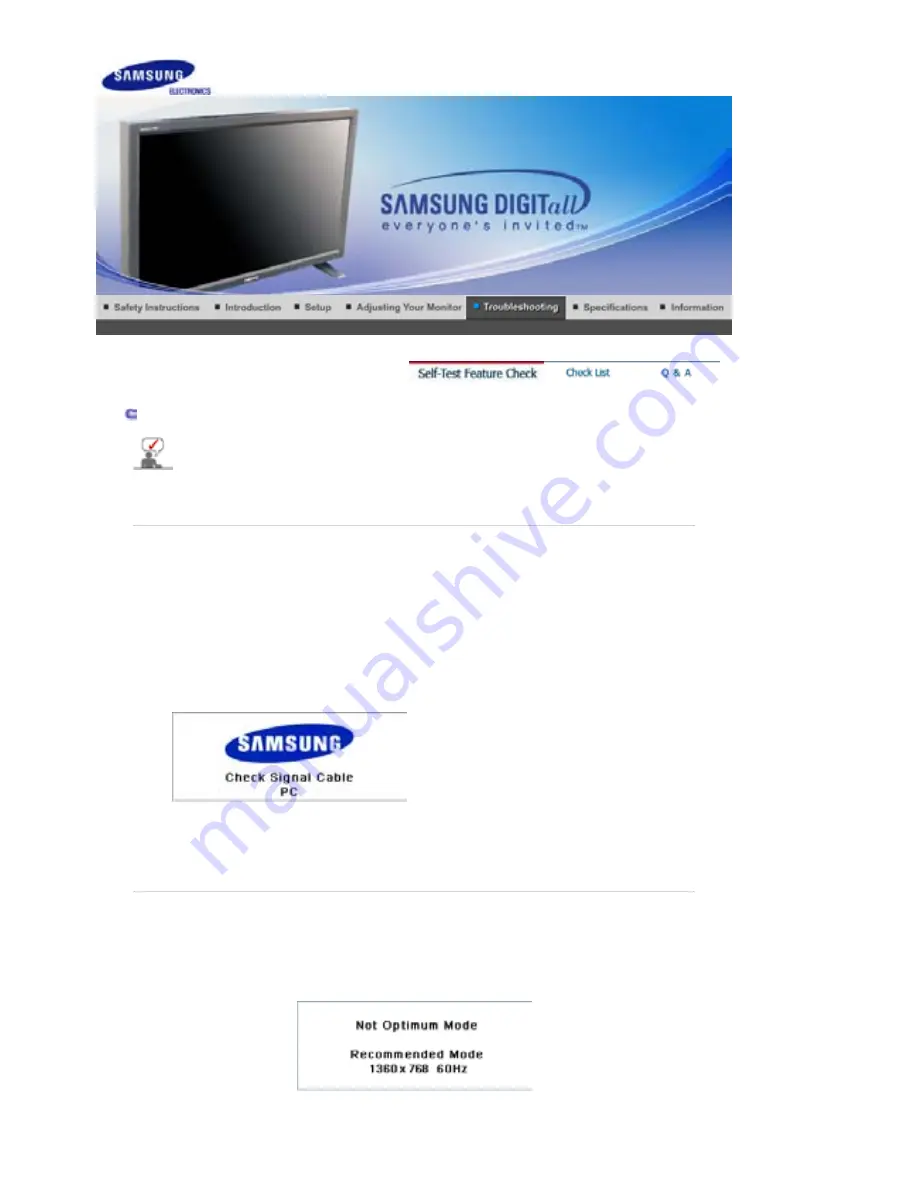
Self-Test Feature Check
Check the following items yourself before calling for service. Contact the
Service Center
for
problems that you cannot solve by yourself.
Self-Test Feature Check
|
Not Optimum Mode
|
Maintenance and Cleaning
|
Symptoms & Recommended Actions
1. Self-Test Feature Check
Your monitor provides a self test feature that allows you to check whether your monitor is functioning
properly.
1. Turn off both your computer and the monitor.
2. Unplug the video cable from the back of the computer.
3. Turn on the monitor.
The figure shown below ("Check Signal Cable") appears on a black background when the monitor is
in its normal working condition though it does not sense any video signal: While in the Self-Test
mode, the LED power indicator remains green and the figure moves around on the screen.
4. Turn off your monitor and reconnect the video cable; then turn on both your computer and the
monitor.
If your monitor screen remains blank after using the previous procedure, check your video controller and
computer system;
your monitor is functioning properly
.
2. Not Optimum Mode
You can view the screen even in more than 1360x768 resolution. However you will have the following
message for a minute; You can choose to change the screen resolution or stay in the current mode during
that time. And if the resolution is more than 85Hz, you will see the black screen because the monitor does
not support over 85Hz.
















































