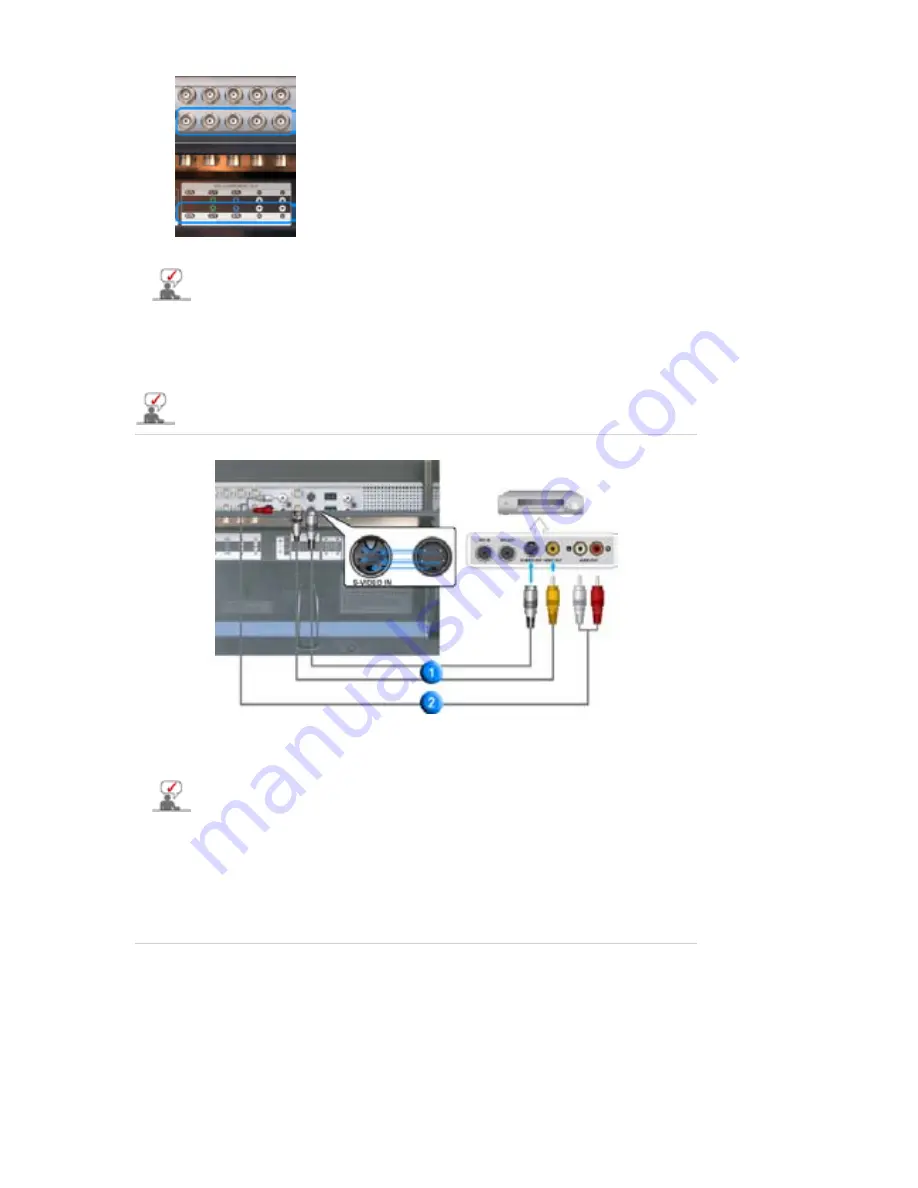
3. Connect the audio cable for your monitor to the audio port on the back of your computer.
4. Turn on both your computer and the monitor.
DVI cable or BNC cable is optional.
Contact a local Samsung Electronics
Service Center
to buy optional items.
2. Connecting to a VCR
1. AV input devices like VCRs or Camcorders are connected to the
AV IN [VIDEO]
or
AV IN [S-VIDEO]
of the monitor using the S-VHS or BNC cable.
2. Connect the Audio (L) and Audio (R) terminals of a VCR or Camcorders to the monitor's
AV AUDIO
IN [L-AUDIO-R]
using audio cables.
3. Select
AV
or
S-Video
that is connected to a VCR or Camcorders using the Source button on the
monitor's front or remote control.
4. Then, start the VCR or Camcorders with a tape inserted.
S-VHS or BNC cable is optional.
3. Connecting to a DVD Player
















































