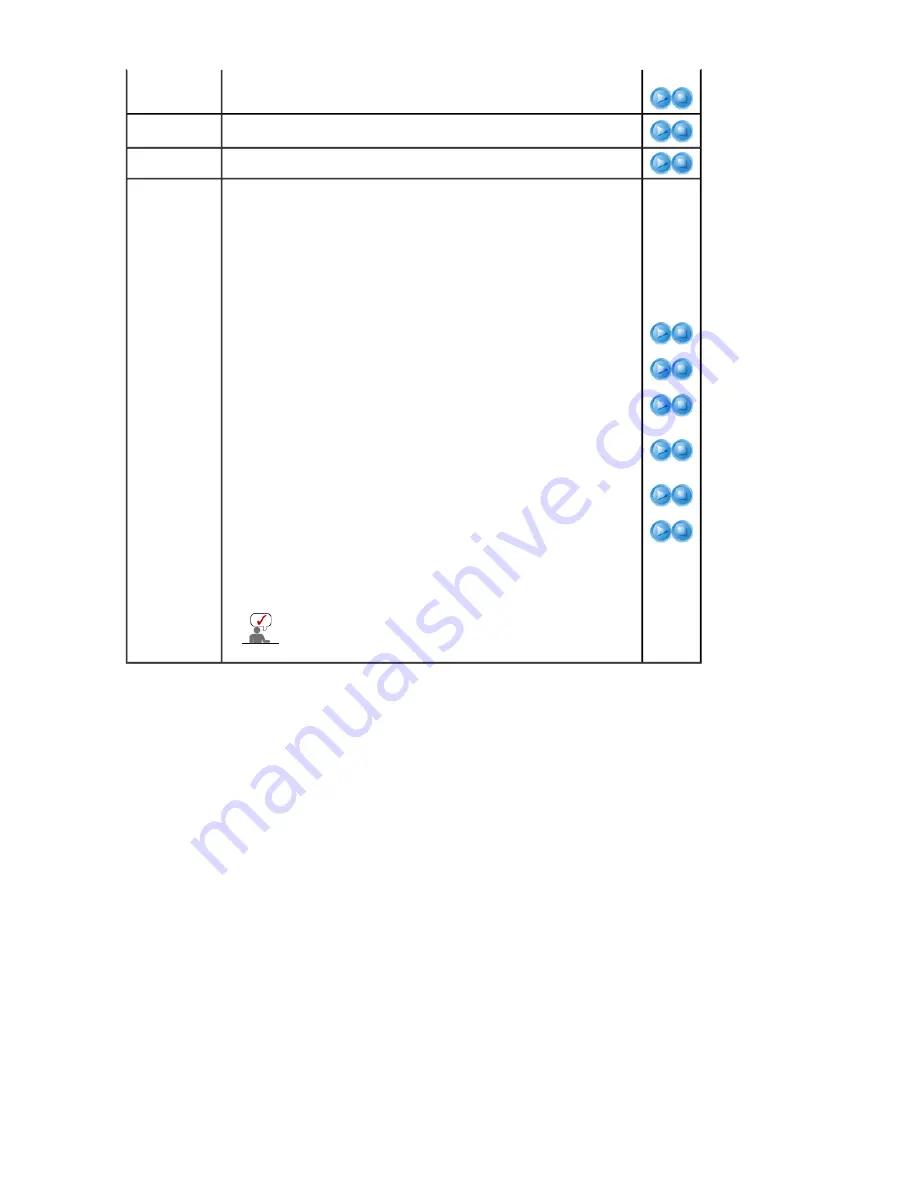
2) Full Size
: Plays a movie file in full screen.
2) Full Size
OFFICE/HTML
PPT(Power Point), DOC(MS Word), XLS(MS Excel), PDF,
HTML, HTM files are displayed.
Internet
Connects to the Internet.
Setup
You can set various functions in MagicNet mode.
You must enter the password to access Setup mode.
z
The password should be between 6 and 12 characters
in numeric format.
(You should enter a password between 6 and 12
characters in numeric format)
z
If you enter the wrong password three times, the setup
configuration is reset and a warning message from the
server appears.
z
If you forget the password, enter Info, 8, 2 and 4 on the
remote control to initialize the password. This will reset
the previous settings of Setup mode.
1) Schedule View
: Displays a schedule.
2) TCP/IP
: You can change the TCP/IP settings.
3) Homepage
: You can change the Internet primary address.
4) Network Setup
: You can modify the network settings.
5) Change Password
: You can change the password.
6) Keyboard
: In MagicNet you can select a preferred keyboard language.
When the selection is over, MagicNet will reboot, and the
selected keyboard language can be used.
This function recognizes the keyboard input in
the selected language. The program language
itself does not change into the selected
language.
1) Schedule
View
2) TCP/IP
3) Homepage
4) Network
Setup
5) Change
Password
6) Keyboard






























